Add Tools Used
Archibus OnSite
When you open a work request in the OnSite mobile app, as a craftsperson, you will be able to add a tool(s) to the work request.
Add a Tool to the Work Request
When you use a tool to address an issue, you can tap the Edit ![]() icon to display the Parts, Tools and Other Costs pop-up menu. Tap the Tools option.
icon to display the Parts, Tools and Other Costs pop-up menu. Tap the Tools option.


The tools screen displays.

Tap the Add Tool  icon and the Add Tool screen displays.
icon and the Add Tool screen displays.
Tap the Tool Code field and the search displays. Then either browse or search for the tool you want. When you find the tool, tap the tool's name.
Complete the date and time fields, date scheduled, time scheduled, scheduled hours, and straight time hours used. When completed, click the Save button.

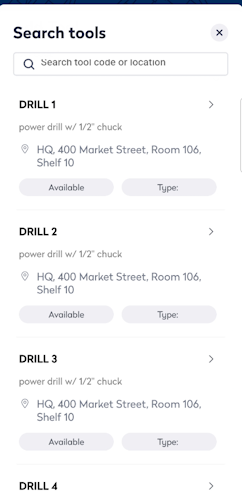

If you need more tools, then tap Add another button; if you have all the tools then tap Close.

When finished, tap the Return  icon and the work order displays.
icon and the work order displays.
