Archibus V.2022.02 Product Release
Archibus V.2022.02 introduces several enhancements, summarized below.
Web Central
BIM Viewer (UserVoice Idea)
Over the last few releases, we have been developing a proof-of-concept solution for Forge integration. With V.2022.02, we have shaped these concepts into a fully functioning, licensed tool: the BIM Viewer. With the BIM Viewer, you can access and explore your asset inventory stored in Revit models right from a Navigator task.
The BIM Viewer solves the problem of reporting on asset inventory data that is locked in Revit models and may be difficult to explore and report on. Publish your asset data to the Archibus SaaS environment using the Archibus Smart Client Extension for Revit to produce an interactive “digital twin” BIM model of your buildings. Next, use the Archibus BIM Viewer to search for assets by name, type, classification, or standard, and visually pin-point the locations of these assets.
With the BIM Viewer, you gain access to all assets that were established in BIM during the design and construction phase. With complete asset information at your fingertips, you are able to visualize system connections, plan maintenance activities before going to the site, and integrate other asset information, such as maintenance history and BMS-initiated diagnostics, into your procedures. The BIM Viewer also has features for exporting the data to PDF or Excel, so that you can share this information with others.
It is available as a Navigator task in the Assets and Maintenance domains, in both SaaS and non-SaaS deployments.
Note : For V.2022.02, the BIM Viewer is for demonstration purposes and connects only to our Autodesk account. Customer-facing onboarding will be available in V.2022.03.
Note : The BIM Viewer task is available if you purchase the Archibus Digital Twins license . The Archibus Digital Twins license enables the BIM Viewer view; there is no separate "BIM Viewer license."

Details
Help Topics
View File
-
ab-bim-viewer.axvw
Navigator Paths
-
Maintenance / Corrective Maintenance (Archibus SaaS)
-
Assets / Assets / Asset Manager (Archibus SaaS)
-
Maintenance / Corrective Maintenance / Supervisor
-
Assets / Assets / Asset Manager
-
Assets / Enterprise Assets / Facility Asset Manager
Space Console (UserVoice Idea)
So that you can easily identify your divisions and departments, the Archibus database includes the descriptive Division Name and Department Name fields which support both uppercase and lowercase characters. For example, a report can include "Business Development" (the Division Name field), rather than "BUS DEVELOPMENT" (the identifying value stored in the Division Code field).
The Space Console now takes advantage of these descriptive fields. From the Show Labels option, you can choose the Division Name and Department Name fields and display these descriptive labels with mixed case on the floor plan when you highlight. Taking advantage of these fields is especially important if you export your floor plan to users who might not be familiar with the Division Code and Department Code identifying values; these users will appreciate the descriptive names displayed by the Division Name and Department Name fields.

Details
Help Topic
Navigator
-
Space / Space Manager / Space Console
View File
-
ab-sp-console-trans.axvw
Maintenance Console: Improved Filter (UserVoice Idea)
Maintenance managers with thousands of work requests can use the improved filtering features of the Maintenance Console to quickly find the work requests that they need. The Console now offers three filtering tools to meet various filtering needs.
Quick Filter
For quickly entering a common filter, use the Quick Filter button to access a list of commonly-used filters, as well as filters that you recently accessed.

Smart Filter
Sometimes you know the exact details of a request -- such as the exact work request number, equipment ID or room-- and you do not need to call up a filter form and select the item from a list. In these cases, you can enter the values in the Smart Filter box. As you type the characters, the filter builds a list of matching values from which you can select the desired work request.
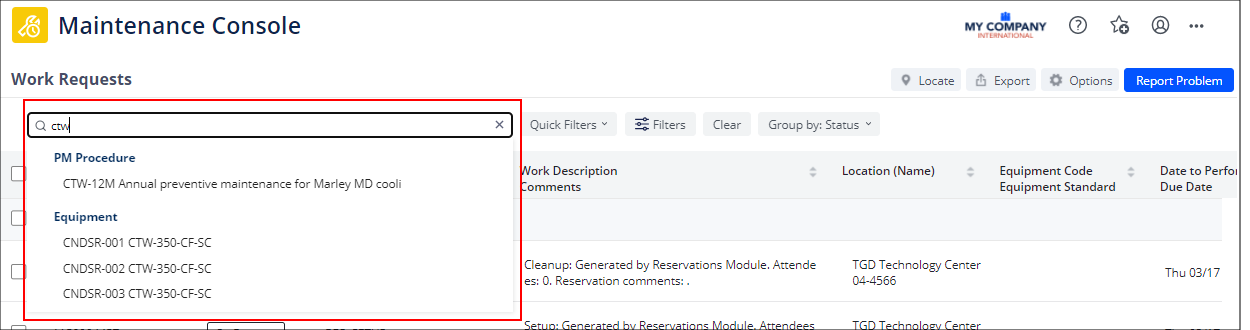
Advanced Filter
Use the Advanced filter to filter all the requests based on multiple criteria. Clicking the Filters button opens a side panel of filter selections, grouped in sections. Expand a section to enter filter criteria, and then open another section to specify additional criteria. Each section gives a count of the criteria that you specified.

Details
Navigator
-
Maintenance / Corrective Maintenance / Supervisor / Maintenance Console
-
Maintenance / Preventive Maintenance / Supervisor / Maintenance Console
View File
-
ab-bldgops-console.axvw
Help Topic
PM Maintenance Checklists (UserVoice Idea)
We have enhanced the checklist feature so that you can directly connect a checklist to a preventive maintenance procedure, omitting the need for an SLA. This change makes checklists available to those users who do not define SLAs for their PM procedures. If you currently do integrate PM procedures and SLAs and have associated checklists with your SLAs, you can continue to work with these checklists as is.
From the Define PM Procedures, Steps, and Resources task, you can add one or more checklists to a PM procedure step.
If you apply multiple checklists to a PM procedure step, the user can execute the checklists in any order or in a sequential order that you define. The ability to execute a checklist in any order is a differentiation from assigning checklists to an SLA.

Details
Navigator
-
Maintenance / Preventive Maintenance / Maintenance Manager / Define Procedures, Steps, and Resource
View File
-
ab-pm-def-procs-steps-res.axvw
Help Topics
Reservations and Exchange Integration
Archibus V.2022.02 has these new features for integrating Exchange and Reservations.
Teams and Zoom Links (Part 1) (UserVoice Idea)
With today's many remote workers and disbursed teams, running meetings through Zoom or Teams is becoming the standard operating practice. To meet the needs of remote teams, Archibus is continuing to improve its meeting reservation features.
Companies that integrate Exchange with Archibus can now see links for Zoom and Teams meetings in the Reservations Calendar Console. When you create a meeting from Exchange and attach a Teams or Zoom meeting link there, the Archibus Reservations Calendar Console now includes these links as part of the reservation's comments. From the Reservations Calendar Console, you can see the Zoom and Teams links on the My Reservations tab (shown below), as well as the Room Reservation Details screen, accessed when editing a reservation.
In future releases, we will display these links in Workplace. We also plan to support the ability to include Zoom and Teams links as part of creating a meeting from the Reservations Calendar Console.
Set the AbWorkplaceReservations.MeetingUrlPatterns application parameter to activate this feature.

Reservations Plugin Compatible with Room Calendars
In Archibus V.2022.01, we began supporting room mailboxes for Reservations and Exchange integration , but this support was not available from the Reservations Plugin for Microsoft Outlook. In V.2022.02, we added support for room mailboxes to the Reservations Plugin.
Hoteling
To support the many companies that are now implementing a hoteling desk strategy as they return to work after the global pandemic, we continue to make improvements to our Hoteling features.
Show Bookings on Outlook or O365 Calendars (UserVoice Idea)
Employees who book desks before coming into the office may wish the booking to display on their Outlook or O365 calendar. When they open Outlook in the morning, they can see the booking and will know which desk to occupy.
To meet this need, we have added support for ICS files in email confirmations for booked seats. When the requestor receives their email confirmation for the booking, the email has an attached ICS file (a calendar file saved in a universal calendar format) that they can import into Outlook and O365. They can then respond to the invitation in Outlook and their calendars will display the location, date, and time of the booking.
The ICS file can be generated for all bookings, regardless of whether they are made from Workplace or the Create Booking task.

To enable this feature, you must run System / Archibus Administrator - Application Configuration / Configure Application Parameters to set the AbSpaceHotelling-AttachIcsToEmails parameter.
Help Topics
Workplace Utilization Report
In V.2022.01, we introduced the "Bookings and Reservations" report to show in one report all the space on a floor have that was booked for working space and meeting space for a specified time period.
V.2022.02 improves this report to additionally include occupied permanent rooms so that you can fully assess how a floor is utilized; in one report, you can see the utilization of meeting spaces, permanently occupied working spaces, and hoteled working spaces.
The report has these changes:
-
The report has been renamed to "Workplace Utilization."
-
The report now includes the Occupied Seats tab so that you can see which seats are permanently allocated to employees.
-
When you access the floor plan, it highlights utilized rooms (booked and permanently occupied) according to your restriction. You can then use the Workplace Utilization by Type check boxes to highlight by each type of use in turn.

Details
Navigator Path
-
Workplace Services / Hoteling / Operational Reports / Workplace Utilization
View File
-
ab-ht-rr-rpt-booking.axvw
Help Topic
Workplace
Streamlined Dashboard
The Workplace Dashboard view has been redesigned and streamlined to combine the Service Catalog and Dashboard into one Dashboard view. The Dashboard displays the services you have access to in card format across the screen. The right panel includes a collapsed Calendar listing your meetings and bookings for the selected day; beneath this is a list of your open requests.
With the streamlined Dashboard, you no longer need the Service Catalog view. Accordingly. accessing Workplace from the Navigator loads the Dashboard view of Workplace rather than the Service Catalog view. Likewise, the URL for the Service Catalog view ( https://domain(:port)/archibus/workplace?action=servicecatalog ) redirects to the Dashboard view. To access the Service Catalog, click "Request" in the Services panel of the Dashboard view.

Dashboard Calendar (UserVoice Idea)
To help you plan your week, Workplace includes a weekly calendar view. In the collapsed calendar in the right pane, click the Expand icon to display a calendar showing your meetings and bookings for the week. From this overview of the week, you can click the "+" button on a particular day to immediately access the screen for booking a workspace for that day.
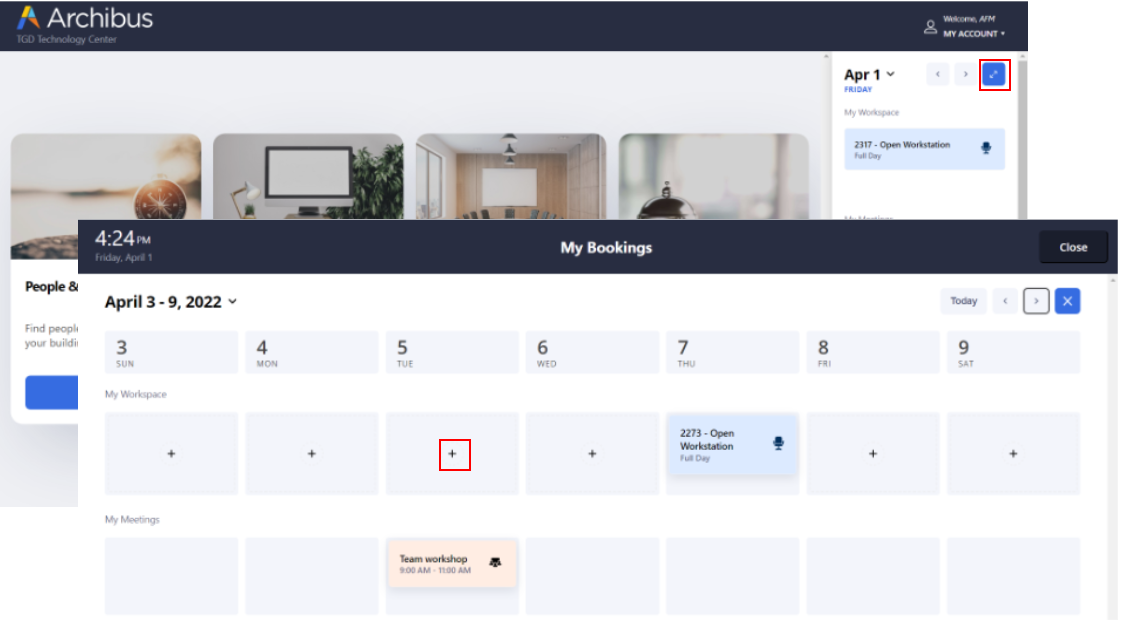
Help Topic
Workplace: Maintenance Communication and Activity Logs (UserVoice Idea)
A requestor of maintenance work may want to know how their request is progressing: is it being addressed? when will it be completed?. Although work request status changes and communication logs are displayed in the Maintenance Console, it is likely that the requestor does not use the Maintenance Console and therefore cannot access these updates.
To address this issue, we have updated Workplace so that a requestor of maintenance work can now see in Workplace a history of status changes as well as work request comments in which they are tagged. You can choose to view just comments, or view comments along with status changes. In the below images, Technician Tony Parkes has tagged the requestor, AFM, in work request comments; user AFM is viewing these comments in Workplace.

Workplace Mobile App: UX Improvements
Open in App Button
If you are running Workplace in a mobile browser, you will see the "Open in App" button; this takes you to the Workplace mobile app (if installed). If you do not have the Workplace mobile app installed, the button takes you to the app store so that you can download it. Once you open the Workplace mobile app, you have access to additional features, such as QR code scanning and mobile camera uploads.

Other UX Improvements
We have made several UX improvements to the Workplace mobile app, including:
-
Corrected truncated and overlapped text display.
-
Fixed the screen that displays when booking a room from QR codes.
-
On Android with SSO, corrected problems with redirecting to the proper screen.
Workplace: Accessibility
We are continuing our focus on accessibility in order to provide an accessibility-compliant Workplace interface that you can roll out to all employees with confidence.
In V.2022.02, we have fixed several top-priority Service Catalog issues that were identified by an external accessibility tester. These include:
-
keyboard operability
-
compatibility with assistive technologies (screen readers)
-
links for moving
-
inputs for meeting space reservations
To use Workplace in accessibility mode, set the AccessibilityMode application parameter.
Note : With Accessibility Mode enabled, the Workplace Service Catalog URL ( https://domain(:port)/archibus/workplace?action=servicecatalog ) shows the Service Catalog view; the URL does not redirect to the new Dashboard view , as it does in non-Accessibility Mode.

System Administration
SaaS Self-Service Configuration
We are working to make Archibus easier to deploy, configure, and maintain in SaaS environments; we want to ensure that SaaS customer administrators and business partner administrators can handle their required tasks without help.
To enable SaaS sites to self-service SaaS configuration, we have made the following tasks available to the Partner Administrators and Client Administrators roles (the 4 - CLIENT ADMINISTRATOR (ACP) and 4 - PARTNER ADMINISTRATOR (ACP) roles):
-
Assign Security Groups to Roles
-
Add or Edit User Roles
Sign in as sample user AFM-CLI or AFM-BP to access these tasks.
In both cases, the views enforce some restrictions. For example, they do not permit users assigned to these roles to assign the groups that control access (the SYS-USRMGR group or the % group). Likewise, these users cannot edit the higher-level System roles. This type of access is reserved for the Archibus System Admin role (sample user AFM-SYS), which has full access to all roles and security groups.
Details
Help Topics
Navigator Paths
-
System / SaaS Administration / Assign Security Groups to Roles
-
System / SaaS Administration / Add or Edit User Roles
-
System / Archibus Administrator - User and Security / Assign Security Groups to Roles
-
System / Archibus Administrator - User and Security / Add or Edit User Roles
View Files
-
ab-edit-groupsforroles.axvw
-
ab-edit-groups.axvw
Database Update Wizard
Archibus now provides version-to-version database update scripts in SQL format. You can analyze the scripts and, if necessary, edit them to match a customized deployment. The historic scripts per release are found in \projects\users\public\dt\database-update\sqlscripts .
These scripts are generated from upgrading the schema database and will not necessarily be identical to what the Database Update Wizard would do against a production database; for example, they may make updates instead of inserts.
Details
View
-
ab-database-update-wizard.axvw
Task
-
System / Add-In Manager / Run Database Update Wizard
Help Topic
Database Change Event Logs
We have improved the interface of our database audit logging system so that managers can more easily answer questions about changes made to the database and trace back issues with accuracy and confidence.
For each insertion, deletion, or change, the Data Events Log view (ab-data-events-log.axvw) now includes a clickable row that presents a pop-up grid showing the original and new values. The side-by-side original and new values will help administrators more easily review database changes. For example, below, you can see that a Building Name value was changed from MyName to MyNewName.

Details
View
-
ab-data-events-log.axvw
Navigator
-
System / Archibus Administrator - User and Security / View Data Events Log
Help Topics
OnSite
Archibus V.2022.02 supports a new version of OnSite, OnSite 2.0, which offers these features:
Checklists (UserVoice Idea)
Maintenance checklists can be an important part of your company's maintenance workflow as they enable field personnel and technicians to consult a list of required steps and record a response for each step. If you integrate maintenance checklists as part of your maintenance workflow, your field technicians can now complete these checklists directly in OnSite; they do not have rely on the Maintenance Console running on a tablet or the older Archibus Maintenance mobile app to access checklists.
For this release, OnSite supports all checklist types except:
-
Time-related checklists
-
Custom workflow rule checklists
-
Looped follow-up questions, comments, and photos (One level of a follow-up is supported.)

Localized OnSite
As with Archibus and the Archibus mobile apps, OnSite is now available in the following languages.
-
Simplified Chinese
-
Dutch
-
French
-
German
-
Italian
-
Spanish
Set your device to one of the above languages, set your region, and you will see OnSite in the language of your device.
If you require other languages, contact us and we can work with you to translate OnSite to your requested language and then deliver it to the app store for download.

Help Topic
Smart Client Extensions
Global Publishing Preferences (UserVoice Idea)
In order to ensure floor plan and legend consistency throughout the organization, you can now set drawing publishing preferences globally in Web Central. Corresponding to the existing publishing options in the Preferences form of the Archibus Smart Client Extensions for AutoCAD and Revit, the new application parameters store the global publishing values to be used by the entire organization.
Use these new application parameters to set CAD publishing parameters (such as floor plan opacity) for all floor plans and all users. This change solves the problem of possible inconsistency between floor plan highlights, the Space Console legend, and the legends pushed out to PDF and DOC files, as well as the possibility of each CAD user working under their own unique publishing settings.
The new settings apply to all floor plans, and override settings set by each user in the Archibus Smart Client Extensions for CAD and Revit.

Details
Help Topic
Navigator
-
System / CAD and BIM Manager / Configure Application Parameters for CAD and BIM
View File
-
ab-cad-def-activity-parameters.axvw
Revit Model Checker (UserVoice Idea)
Based on customer feedback on publishing Revit models, we have developed an Archibus-specific XML check-set file to check Revit models and clean up issues that prevent successful publishing. With this tool, you can leverage the power of the Autodesk Model Checker to resolve or track down issues before you publish models.
Checking the model finds problems with geometry and meta data, such as open polylines or duplicated objects. The file check works with all Revit models, including non-standard models, such as models of a hospital complex or stadium.
Before running the model checker, you can specify the exact properties that you wish to check. The check produces a report, shown below, with details on the issues that will impede publishing your model.
To use the model checker, you must obtain the BIM Interoperability Tool update from Autodesk. From Revit's ribbon, select Model Checker/Setup, and you will find the Archibus Model Checker in the Public Library.

Help Topic
Software Support Changes
-
Archibus Web Central, Smart Client, and Smart Client Extensions for Revit and AutoCAD have been fully tested on Windows 11.
-
OpenJDK 8 is de-supported. OpenJDK 11 only is supported
-
Tomcat 8.5 is de-supported in V.2022.02. Tomcat 9 only is supported
-
BIRT reporting will be removed in V.2022.03, due to an identified security issue that requires Java 11 to remediate.
-
Archibus supports the previous five versions of AutoCAD and Revit. For V.2022.02:
-
AutoCAD 2023 and Revit 2023 are now supported
-
AutoCAD 2017 and Revit 2017 and older are no longer supported
-
Other Release Documentation
You will also want to consult this release documentation:
| Help Topic | Description |
|---|---|
| A listing of V.2022.02 fixes, changes, and outstanding issues. | |
| Archibus V.2022.02 Software Update Revision History | Shortly after the release of V.2022.02, we released a software update to resolve some security issues. |
| Database Schema Revision History | A list of changes to the database schema for each release. This topic is useful for users who upgrade the database. |

