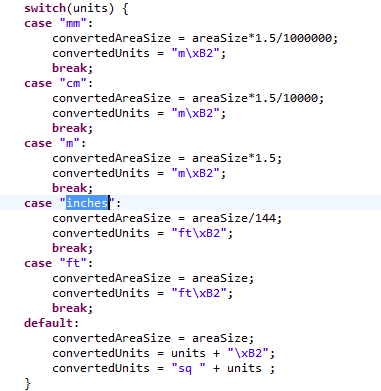Employ HTML drawing control naming conventions
HTML Drawing Control
Employ HTML drawing control naming conventions
HTML drawing control follows published naming conventions for Scalable Vector Graphics (SVG) to function properly.
Asset labeling and tooltips
The control accesses asset labels and displays tooltips by following published SVG group element
<g id="asset-labels">
.
<g id="asset-labels" font-family="Arial" font-weight="bold" font-size="1.5em" text-anchor="middle"> <g id="rm-labels" font-size="1.5em"> <g id="l-rm-HQ;19;168" transform="translate(532.2,211.02)"> <text>168</text> <text>OFFICE-A</text> </g> .... </g> <g id="eq-labels" font-size="5.2"> <g id="l-eq-SMOK-DET-003" transform="translate(377.31,530.84)"> <text>SMOK-DET-003</text> </g> </g> <g id="fn-labels" font-size="3.9"> <g id="l-fn-688" transform="translate(765.97,241.39)"> <text>688</text> </g> </g>
Each asset type has its group element like
<g id="rm-labels">
to hold all its labels.
<g id="rm-labels" font-size="1.5em"> <g id="l-rm-HQ;19;168" transform="translate(532.2,211.02)"> <text>168</text> <text>OFFICE-A</text> </g> .... </g>
Each individual asset has its group element with the id to contain its primary key values like
<g id="l-rm-HQ;19;168">
.
<g id="l-rm-HQ;19;168" transform="translate(532.2,211.02)"> <text>168</text> <text>OFFICE-A</text> </g>
Refer to the Java Script example below to grasp SVG asset labels.
/** * Gets asset labels by specified asset type and id. * *@param: assetType asset type like "rm". *@param: assetId asset id like "HQ;19;168". *@return: The asset labels in HTML format. */ getAssetLabels: function(assetType, assetId){ var content = ''; var label = d3.select("[id='l-"+assetType+"-" + assetId + "']"); if(label === undefined || label=== null){ return assetId; } var texts = label.selectAll('text'); var text; texts.each(function() { text = d3.select(this).text(); if(text && text !== ''){ content += text + '<br>'; } }); return content; }
Asset highlighting
The control uses published SVG group element
<g id="assets"
>
to handle asset highlighting.
<g id="assets" fill="none"> <g id="rm-assets" class="rm-asset"> <path id="HQ;19;168" d="M848.95,141.02l-81.5,0l-9,0l-462,0l-33,0l0,-83l-48,0l0,63l0,108l0,84l0,51l48,0l0,-83l512,0l0,2l71.5,0l0,-72l2,0z" /> ... </g> <g id="eq-assets" class="eq-asset"> <use xlink:href="#SMOKDET2" id="SMOK-DET-003" x="644.02" y="544.09" insX="644.02" insY="544.09">.</use> </g> <g id="fn-assets" class="fn-asset"> <use xlink:href="#circleblock" id="688" x="967.81" y="241.39" insX="967.81" insY="241.39">.</use> </g> </g>
Each asset type has its group element like
<g id="rm-assets">
to hold its all assets.
<g id="rm-assets" class="rm-asset"> <path id="HQ;19;168" d="M848.95,141.02l-81.5,0l-9,0l-462,0l-33,0l0,-83l-48,0l0,63l0,108l0,84l0,51l48,0l0,-83l512,0l0,2l71.5,0l0,-72l2,0z" /> <path id="HQ;19;109" d="M1455.47,285.09l0,-54.98l-1,0l0,-81l-29.25,0l0,-3l-165.75,0l0,3l-32,0l0,135.98z" /> ... </g>
Each asset has its own element with the id to contain its primary key values like
<path id="HQ;19;168" ...>
.
<path id="HQ;19;168" d="M848.95,141.02l-81.5,0l-9,0l-462,0l-33,0l0,-83l-48,0l0,63l0,108l0,84l0,51l48,0l0,-83l512,0l0,2l71.5,0l0,-72l2,0z" />
Refer to the Java Script example below to access SVG assets by their type.
/** * Highlights the assets by specified asset type. * * @param: assetType asset type like "rm". * @param: options Map of highlight options such as color and so on. */ highlightAssetsByType: function(assetType, options){ var self = this; d3.selectAll("#" + assetType + "-assets").selectAll("*") .each(function () { options['svgId'] = this.farthestViewportElement.id; self.highlightAsset(this.id, options); }); }
Asset background layers
The control checks and displays asset and background layers with SVG
<g id="background">
.
<g id="background" fill="none"> <g id="layer-WA-EXT" class="cnc-0"> <path d="M1226.47,149.11l0,-64" /> <path d="M752.47,139.11l0,-54" /> ... </g> <g id="layer-DR" class="dr"> <path d="M1146.94,424.62l-25.46,-25.46" /> ... </g> ... </g>
Each layer has its group element with id to contain its layer name like
<g id="layer-WA-EXT">.
<g id="layer-WA-EXT" class="cnc-0"> <path d="M1226.47,149.11l0,-64" /> <path d="M752.47,139.11l0,-54" /> ... </g>
Refer to the Java Script example below to collect SVG background layers.
/** * Gets background layers by specified floor plan SVG. * *@param: SVG floor plan. *@return: Array of published SVG background layers. */ getBackgroundLayers: function(svg){ var bgLayersNode = svg.selectAll("#background").node(); var bgLayers = (bgLayersNode ? bgLayersNode.childNodes: []); var svgLayers = []; for(var j=0; j<bgLayers.length; j++) { if (bgLayers[j].nodeName === 'g') { svgLayers.push(bgLayers[j].id); } } return svgLayers.sort(); }
Area unit in markup
The control's area markup displays the area with units, which relies on the published units in floor plan's SVG
<view id="defaultView" viewBox="-47.89 -312 1614 1056" units="inches" />
.

The control displays area markup with imperial or metric units, based on the following logic.