Mobile Logging
Mobile Logging
The Mobile Logging feature provides a way for client application messages to be saved and viewed. Logging application messages can be useful when troubleshooting application issues, developing new features, or creating new mobile applications. Logging application messages add additional overhead to the application execution and may affect application performance. Logging should be disabled for normal use.
Logging Writers
The logging output is determined by the Logging Writers.
| This Logging Writer ... | Writes log messages to ... |
|---|---|
| Console | the browser or device console. |
| File |
the
archibusmobile.log
file, which is located on the device
|
| Database | a table in the device database. Messages can be synced to the Web Central database for viewing and analysis using Web Central. |
At least one Logging Writer must be enabled to record log messages.
Logging Settings
The mobile logging settings can be accessed from the Mobile Client application screen
To enable or change the logging settings, tap the gear-shaped Settings icon (
![]() ), then select Logging from the Preferences tab
), then select Logging from the Preferences tab
The Logging Settings form is displayed.
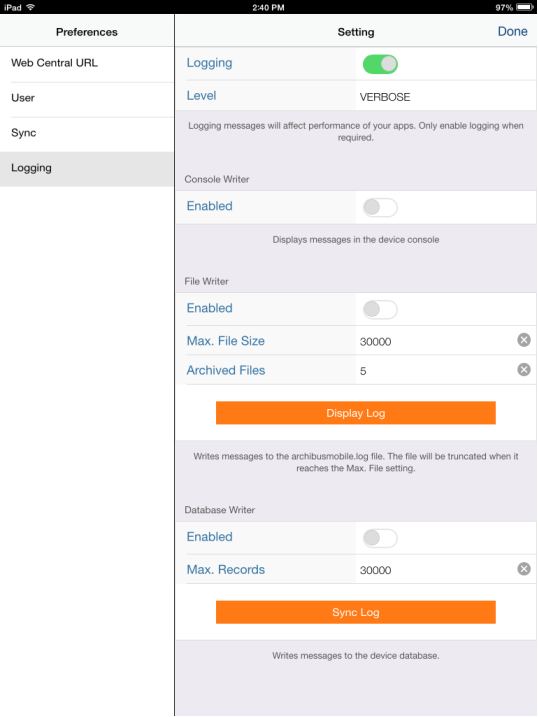
Complete the form's options:
| Setting | Purpose |
|---|---|
| Logging | Enables or disables the Logging feature. |
| Minimum Level |
Sets the level of the reported messages. The reported messages will be limited to the selection and any higher priority errors.
|
| Console Writer - Enabled |
When enabled, writes messages to the device console. This method enables the device user to review the messages directly on the device. Note: The Console Writer is enabled by default when executing the Mobile Apps in the desktop development environment. Output from the Console Writer can be viewed in the Chrome Developer Console when executing the mobile apps in the desktop environment. There are debugging tools available that allow the console messages to be viewed when the mobile apps are executing on the device. |
| File Writer - Enabled |
When enabled, writes messages to the
|
| File Writer - Max. File Size | The maximum log file size in bytes. The log file is archived when the size of the file exceeds this setting |
| File Writer - Archived Files | The number of archived log files to keep on the device. The oldest log file is deleted from the device if the number of archived files exceeds this setting. |
| File Writer - Display Log |
Displays the messages recorded in
archibusmobile.log
.
|
| Database Writer - Enabled |
When enabled, writes messages to a table in the device database. This method enables a Mobile Apps Manager to access the log messages originating from the device without having to physically access the device. |
| Database Writer - Max. Records | Sets the maximum number of records allowed in the device database log table. Older records will be deleted from the log table if this value is exceeded. |
| Database Writer - Sync Log |
This button syncs the log from the device. You can then view the log in Web Central by following these steps:
Note: The mobile log message timestamps are recorded in GMT time. Use GMT time when entering the time parameters in the Mobile Log view. |
