Lease Income (Monthly or Annual) Reports
Archibus SaaS / Leases / Cost Reports
Real Property / Leases / Reports
Lease Income (Monthly or Annual) Reports
The Leases - Monthly Income and Leases - Annual Income reports summarize income for all recurring costs for all leases included in the report.
Each report has a Filter console that you can use to restrict the leases included in the report by geographical location, cost category and cost class , and year. You can enter multiple cost categories and classes to view multiple categories and classes at one time. By default, the report shows all income recurring costs that have not yet been scheduled for all leases.
Scroll to the bottom of the report to see totals of each value.

If a recurring cost has been scheduled , it is not included in the report summary.
This topic includes the following information:
- Drilling Down to Analyze Costs
- Generating the Lease Income by Month or Year Reports
- Lease Income Report when Using the Archibus Enhanced Global Feature Set
Drilling Down to Analyze Costs
The Leases - Monthly Income and Leases - Annual Income reports are view analysis views that enable you to drill down to see the cost records included in the summary. When viewing recurring cost details, you can export the detail data to Excel by clicking the XLS button. The detail report shows the time frame for the costs shown.
To analyze the monthly income data, you can drill down from the Lease Income (Recurring Costs - Not Scheduled) - Total Costs section of the Leases - Monthly Income report to view income details for:
- a single lease for a month by clicking on a monthly income cell
- for all leases selected for the report for a particular month by clicking on the month column header
- a single lease for the year by clicking on the Lease Code in the Lease Code column.
To analyze the annual income data, you can drill down from the Lease Income (Recurring Costs - Not Scheduled) - Total Costs section in the Leases - Annual Income report to view income details for:
- a single lease for a year by clicking on a yearly income cell
- for all leases selected for the report for a particular year by clicking on the year column header
- a single lease for the selected years by clicking on the Lease Code in the Lease Code column.
Note : The Lease Income Report uses the Yearly Factor and Seasonal Cost adjustments (when relevant for the selected dates) when calculating income. However, when you drill down, the details report shows the recurring cost record as it is entered. The Amount- Income does not show the expense or income adjusted for the yearly factor and seasonal costs, although this adjustment is made for the calculation in the summary report.
Note: If your organization is using the Costs application to record recurring costs and to schedule them to create specific cost instances, be aware that the Leases reports summarize only recurring costs that have not yet been scheduled. If you drill down for a cost record that appears in the summary as 0.00, and see that this record shows an amount other than 0.00, this means that the recurring cost record for that time frame has been scheduled and is therefore not included in the summary.
Generating the Lease Income by Month or Year Reports
To generate the Lease Income by Month or by Year reports:
- Select the Leases - Monthly Income or Leases - Annual Income report.
- In the Filter console, select the geographic location, or time frame for which you want to view recurring costs. You can select a single year for the Lease Income by Month report, or multiple years for the Lease Income by Year report.
- To select specific recurring costs to include in the calculation, click Add and select the income cost categories from the Select Value pop-up window. By default, the report includes all income recurring costs entered for the leases included in the report.
-
Click Show.
The Lease Income section shows the recurring costs for the selected costs and leases for the criteria you selected in the filter.
You can export the summarized data to Excel by clicking XLS.
The following image shows the Lease Income by Month report. You can click on a cell to drill down to see the cost records included in the summary.
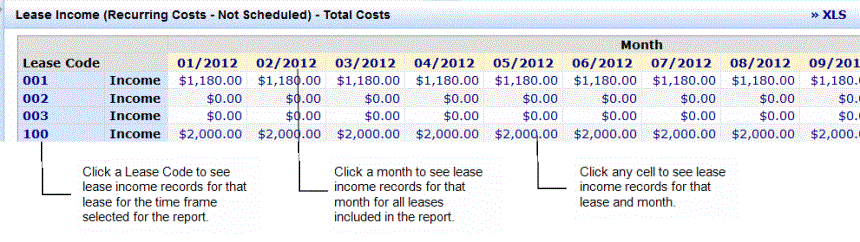
Lease Income when Using the Archibus Enhanced Global Feature Set
When the Archibus Enhanced Global Feature Set are enabled, you can generate the Lease Income report to show Total Costs , Base Costs , or VAT Costs using the currency you select. Just as when the Archibus Enhanced Global Feature Set are not enabled, the Lease Income report calculates the net income (income - expenses) value for each cost category's cost type. However, when the VAT and multicurrency fields are enabled, the report shows this net amount for Total Costs , Base Costs , or VAT Costs depending on the selections you make to generate the report. See Selecting VAT Cost Types and Currency for Reports for a description of the cost fields used to show VAT costs in different currencies.
When you drill down to see the records included in the income summary, the cost records show Total Costs, Base Costs, and VAT Costs using the currency type you select to generate the report. For example, if you generate the report to show Total Costs in the Budget Currency, the drill down shows the Total Cost, VAT Cost, and Base Cost for each cost record included in the summary in the Budget Currency. If you generate the report to show Base Costs in the User Default Currency, the drill down shows the Total Cost, VAT Cost, and Base Cost using the Payment Currency.
