Book a Workspace
Archibus Workplace
Book Workspace
Locate available workspaces and book for today or the future.
- Open Workplace.

- Click the Book workspaces tile and the Recommended dialog displays a recommended space for you to book.

You are prompted to choose if you want to book the recommended space or locate a different space.
Book Again
- If you want to book this space, then click the Book again for (date) button and the Workspace is successfully booked displays.
- Click the Go to main button to return to the main menu.
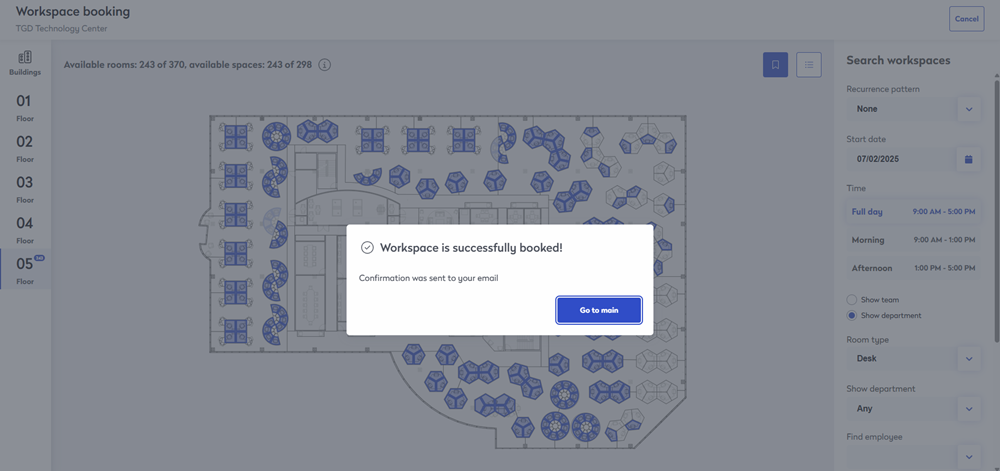
Locate on floor plan
- If you want a different space, then click the Locate on floorplan button.

The floor plan displays, and from this you can use the following to find the space you want:
- (A) Navigate to another floor.
- (B) Zoom into the floor plan and pan around to find the space you want.
- (C) Recommended spaces
- (D) Switch to the list view and browse to the space you want.
- (E) Choose a date and time, and if you want to set up a recurrence pattern as either None, Daily, Weekly, or Monthly.
- (F) Select other criteria to search on, such as:
- Show team or department
- Room type - If you want a particular room type, such as an office or desk.
- Department - If you want to find a department, then select the department to find out where they are located.
- Employee - If you want to sit next to a particular employee, then you can search to find out where they are sitting.
- Amenities - If you need a particular workstation with a sit stand desk or a window view.
As you make selections, the floor plan will automatically update to display the available spaces.
