Set up OnSite for All Users Overview
Archibus OnSite
When integrating OnSite into the maintenance workflow, the maintenance manager can control aspects of OnSite behavior using System / Mobile Apps Manager / Manage Configurations for OnSite task.
Overview
The Manage Configurations for OnSite view presents a series of tabs that group together related options. Each option includes a "?" button that presents a pop-up tooltip describing the setting and resulting OnSite behavior.
Note : If you are using a localized version of Archibus, you will notice that the pop-up tooltips are not localized. Since the tooltip text is the application parameter’s description field text and Archibus does not have schema structure to localize these descriptions, the tooltips present the English/Un-localized text for all languages. If your site wants localized tooltips, they can translate the application parameter descriptions stored in the database.
Each tab offers a Save button. Save any changes you make on a tab before moving to the next tab. When you save your settings, the options are stored as application parameters in the afm_activity_params table under the AbOnSiteMobile application. You can view them with the System / Archibus Administrator - Application Configuration / Configure Application Parameters task.
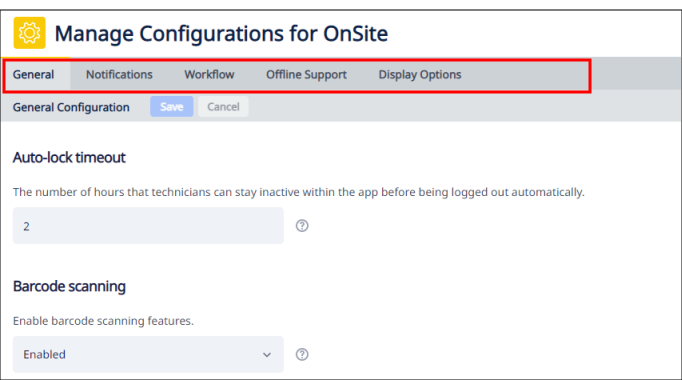
Note : Changes that you make with this view will reflect in OnSite the next time that the technician opens the OnSite app.
Per-Site vs. Per-User Options
The Manage Configurations for OnSite tabs include options that apply to all OnSite users as well as options that OnSite users can overwrite by setting options from their device.
| Tab | Options Apply To |
|---|---|
| General | All OnSite users across your organization. |
| Workflow | All OnSite users across your organization. |
| Notifications |
All OnSite users across the organization. -- or -- Allow each OnSite user to control notification behavior; users will set these options directly from OnSite. If you allow users to set their own options, use this tab to set the default behavior, which users can then change using the OnSite app. |
| Offline Support | All OnSite users across your organization. However, when offline support is active, each technician can choose to turn it off if they know that they always work in a location with WiFi. |
| Display Options |
OnSite users can set some of their own display options directly from the device. Use the Display Options tab to set the default values that OnSite users can change. |
Offline Support
Control how OnSite behaves when an Internet connection is not available. See Offline Support Configuration .
