Add or Remove a Filter to a Report or Dashboard
The filters panel allows you to display any filters defined for the view. You can set the filter values and see the resulting change in the Reports View panel.
-
Click the Filters
 icon. The Filters panel displays.
icon. The Filters panel displays.
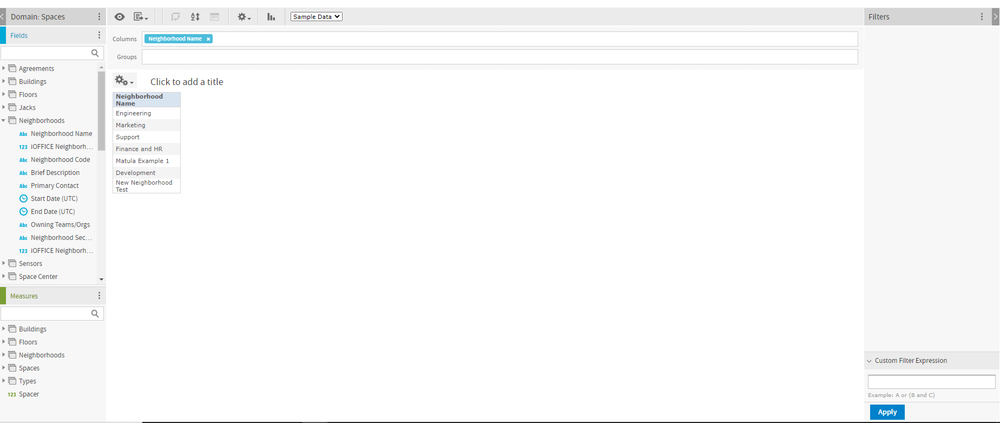
Additionally, there is a More Actions  icon to displays the pop-up menu:
icon to displays the pop-up menu:
-
Minimize All Filters - minimizes all filters selected for your report
-
Maximize All Filters - maximizes all filters selected for your report
-
Remove All Filters - removes all filters currently selected for your report
- Drag and drop a field to filter panel.
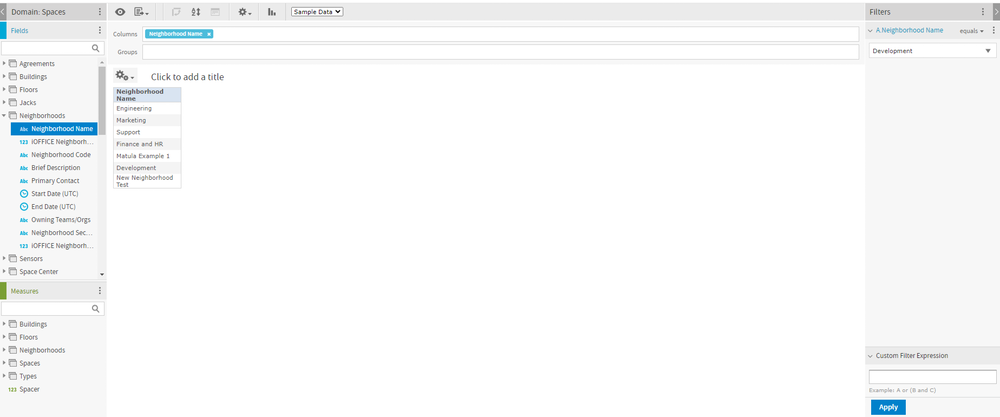
A list of conditions available for each type of column (numeric, date, and text) is listed below.
|
Numeric |
Date |
Text |
|
Equals |
Equals |
Equals |
|
Does not equal |
Is not equal to |
Is not equal to |
|
Greater than |
Is between |
Contains |
|
Greater than or equal to |
Is not between |
Does not contain |
|
Less than |
Is on or before |
Starts with |
|
Less than or equal to |
Is before |
Does not start with |
|
Is between |
Is on or after |
Ends with |
|
Is not between |
Is after |
Does not end with |
Note: Date filter values will be applied as UTC timezone values, but the report fields will still render with UTC or center timezones depending on which was selected by the user when creating the report.
