Register a New Visitor
You can quickly register a new visitor and then add a host.
Register a new Visitor
-
Navigate to Visitor > Registration. The Registration screen displays.
-
Click the Add New button.
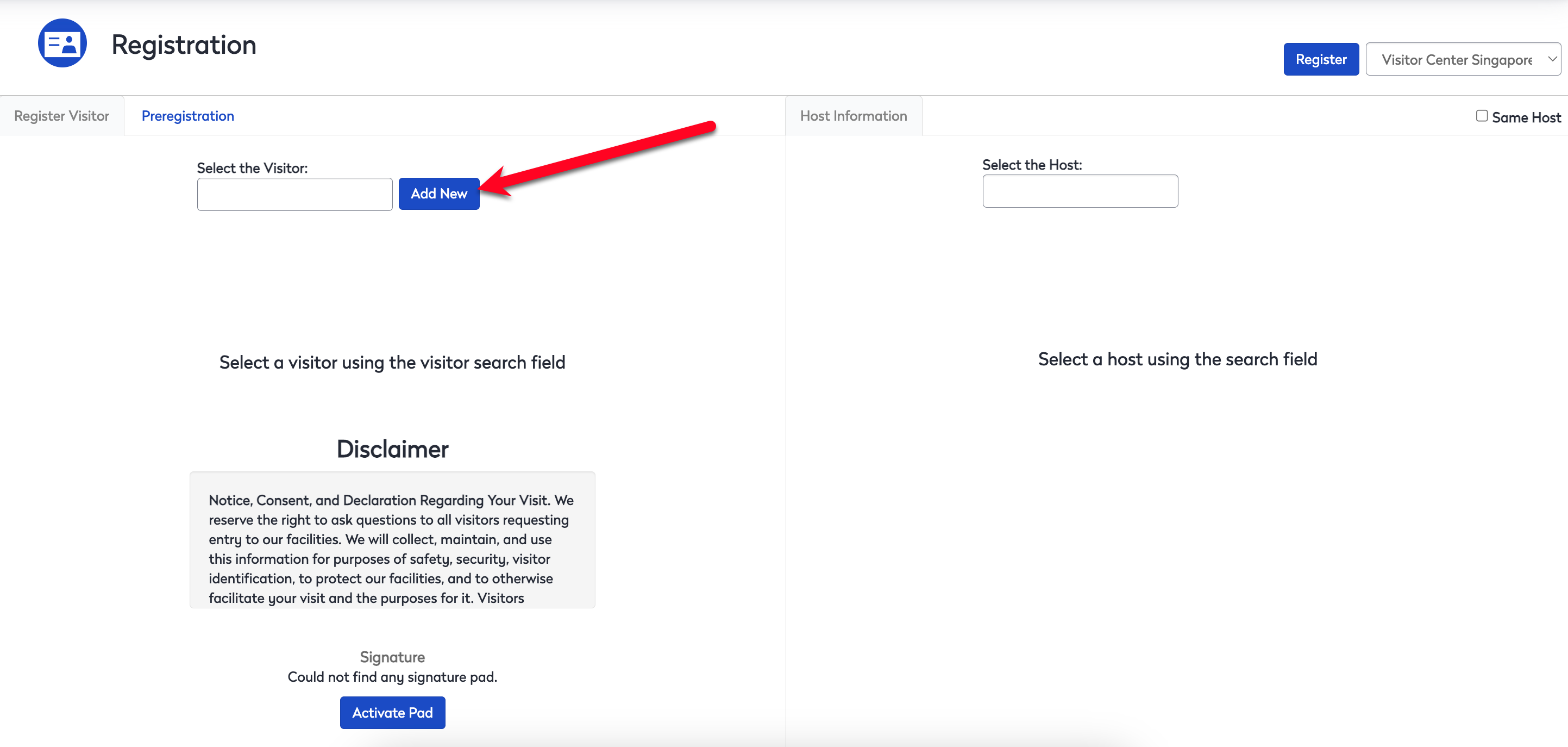
The Add A New Visitor screen opens.
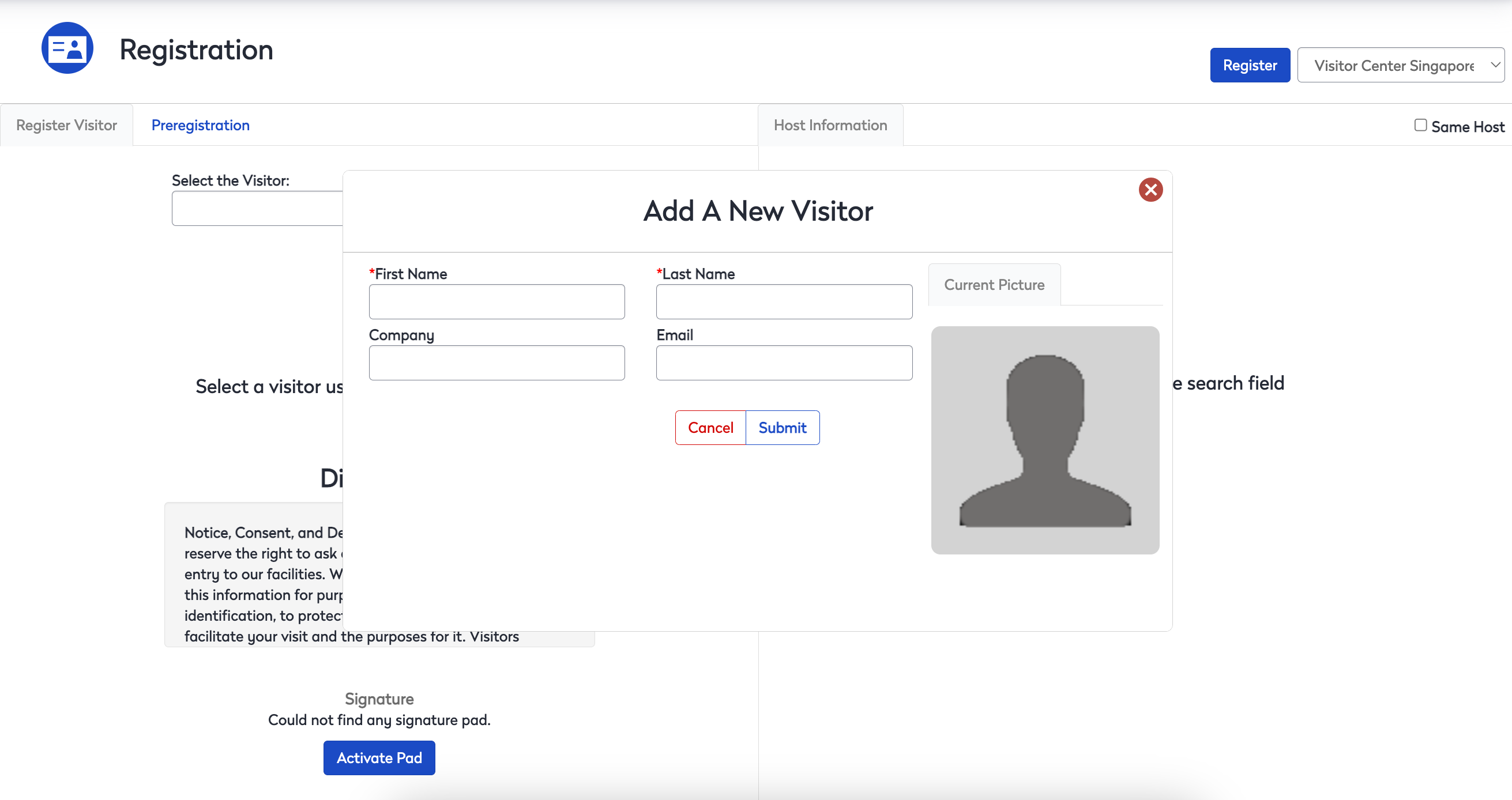
- Complete the visitor's details.
If you Administrator has customize the form you may see the Visitor Alerts field, if any of the alerts need to be updated then your contact your Administrator. Learn more in Set up Visitor Alerts.
- Click the Submit button. The visitor displays on the screen.
-
If you want to add a picture of the visitor, click the Capture Picture button.
Your computer must have a webcam installed in order for the Capture Picture button to work. If you do not see a Capture Picture button, an Administrator needs to enable the "Allow Web Cam Image Capture" preference in the Visitor Preferences.
Next, let's add the visitor's host
If you know who the visitor is meeting with then you can add the host's name.
- In the Select the Host field, enter the host name. The Live Search Results display.
- Select the host's name.
Now, you are ready to register the visitor, click the Register button.
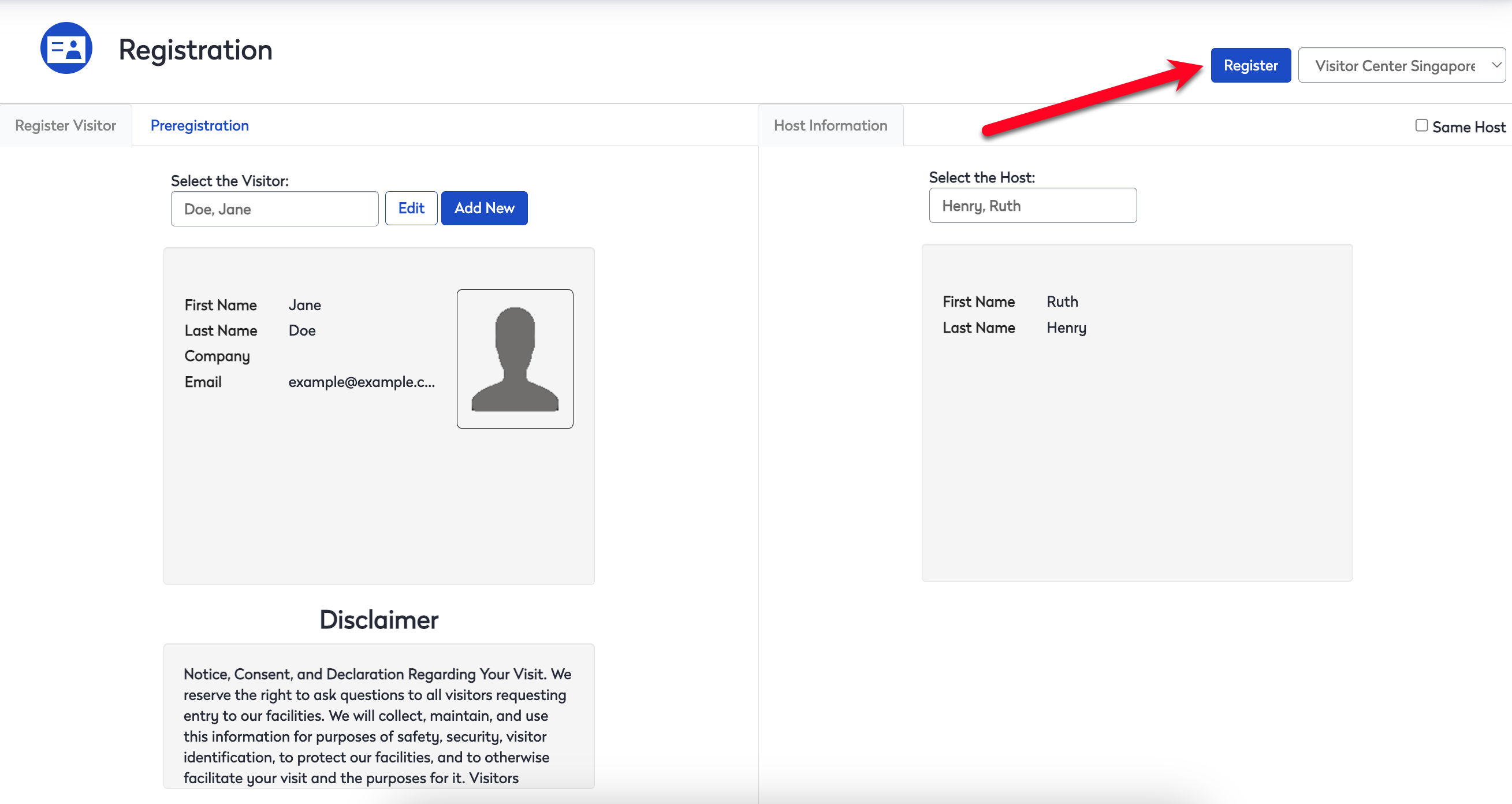
Your visitor is now registered and will display in the Visitor Queue.
