Create Moves From Stacking Diagram
You can now generate move request tickets using a new option on the Stacking Diagram. Once a plan is saved on the Stacking Diagram, you can easily convert the saved plan to an actionable move request containing the people in the plan as well as their corresponding assets, saving time by eliminating the need to add each person to the move manually.
To convert a saved plan into a move request, display the plan on the Stacking Diagram, click the Actions button, and select the new Create Move Request option from the Actions submenu. The Create Move Request window displays, where you can review move items and enter details for the request such as the request date and type.
Note: Groups must be in a valid location on the Stacking Diagram to be included in the new move request. Groups left on the Shelf in the saved plan are not included in the move request.
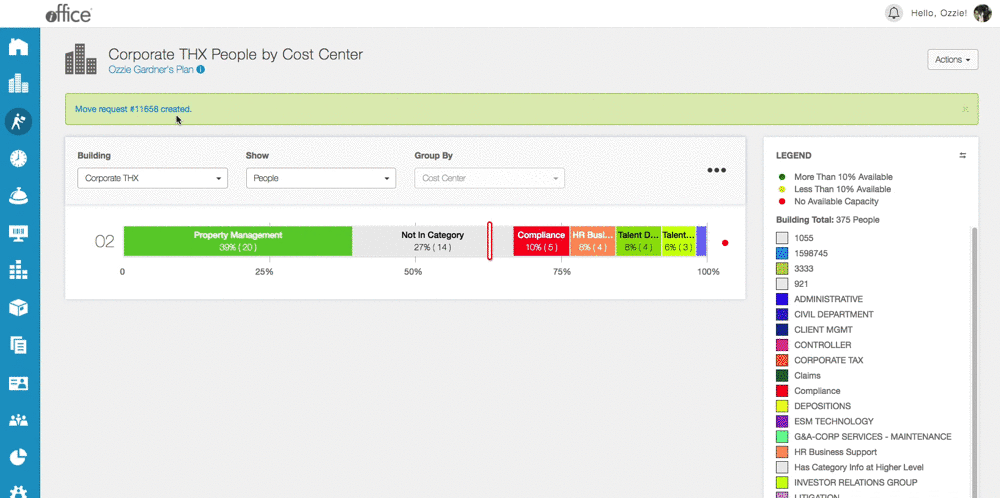
Once you enter details for the request, click the Submit button to create the new request. A confirmation message displays, including the request number and a link to access the request in the Move module.
With this enhancement, the Stacking Diagram option in the Space menu is being moved to the Move menu since the Stacking Diagram is now more geared towards move planning. The option will continue to display in both menus temporarily to provide users with time to adjust to the new location.
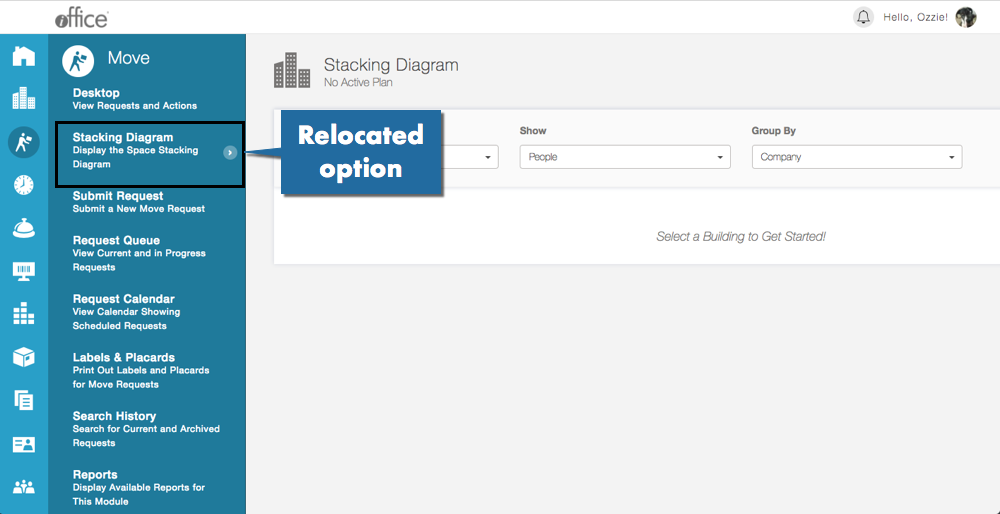
This new feature allows move planners to facilitate moves involving departments or large groups more efficiently than ever before, saving time when planning for complex moves.
