Edit Move Preferences
Level: Admin
A variety of settings allows you to customize the end users’ and employees’ interaction with your Move module.
Administrators can modify these by:
- Navigate to Admin > Move > Preferences. A more in-depth explanation of each section is listed below:
- Email Alerts
- New Hire Permissions
- Request Type
- Move Status
- Enable Request Approval
- Activate Advanced Move Approvals
- Activate Move Cost Tracking
Email Alerts
The Email Alerts section allows you to customize all email alerts with your Move module.
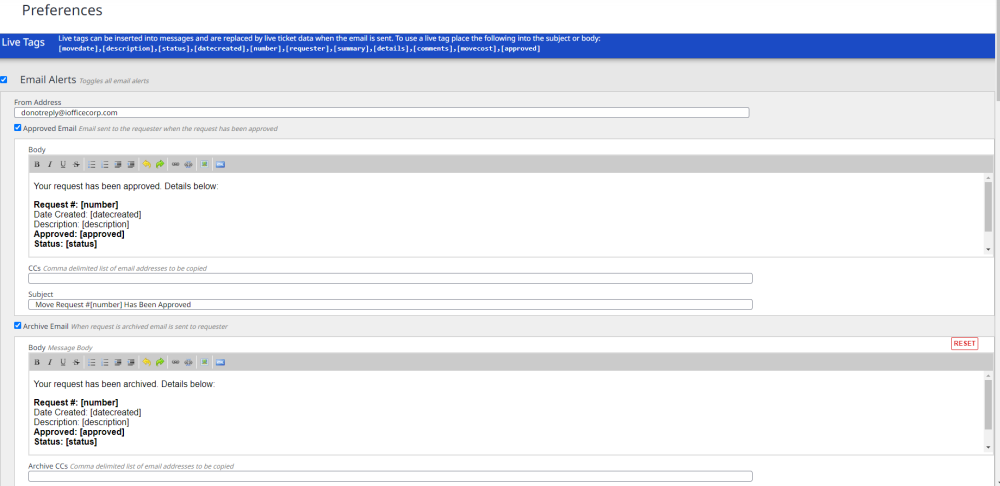
The following table provides additional information on the available selectable options.
|
Option |
Description |
|
Approved Email (checkbox) |
Email sent to the requester when the request has been approved. |
|
Archive Email (checkbox) |
When the request is archived, it is sent to the requester. |
|
Cancellation Email (checkbox) |
When a request is removed, an email is sent to the requester. |
|
Email Moves (checkbox) |
Send an email to the employees being moved. Emails are not sent for terminates for new hires. |
|
Rejection Email (checkbox) |
When a request is rejected, an email is sent to the requester. |
|
Submission Email (checkbox) |
If this checkbox is selected, the requestor will be sent a confirmation email. You can customize the content of the email body that is sent for the confirmation email. |
|
Body |
You can customize the content of the confirmation email that is sent. |
|
CCs |
This is a list of email addresses to be copied on the email (email addresses separated by commas). |
|
Subject |
The subject line of the confirmation email. |
|
Update Email (checkbox) |
If selected, this sends a follow-up email once the request is updated. |
|
Body |
You can customize the content of update emails that are sent. |
|
CCs |
This is a list of email addresses to be copied on the email (email addresses separated by commas). |
|
Auto-send Update (checkbox) |
If the checkbox is selected, this automatically sends an email update when the request is saved. |
|
Subject |
The default subject line of follow-up emails. |
|
Reset (button) |
This button empties any custom input into your Body, CCs, or Subject lines. |
New Hire Permissions
The New Hire Permissions section allows you to give new hire permissions to centers.
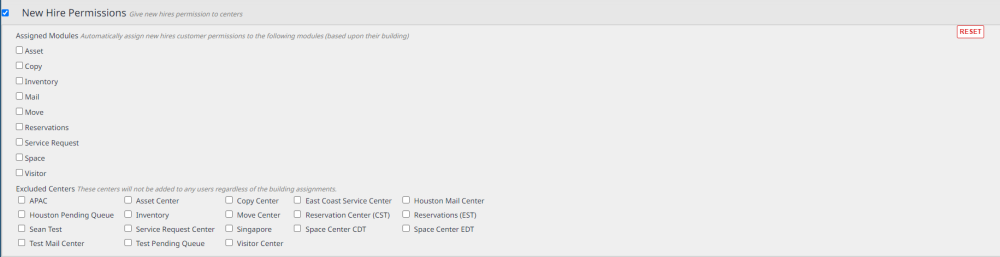
The following table provides additional information on the available selectable options.
|
Options |
Description |
|
Assigned Modules |
Selecting any of the modules in this section automatically assigns new hires customer permissions. The available modules include:
|
|
Excluded Centers |
These centers will not be added to any users regardless of the building assignments. |
|
RESET (button) |
This resets any selections you may have made and returns to a default setting. |
Request Types
The Request Types section allows you to specify request type options.

The following table provides additional information on the available selectable options.
| Options | Description |
|
User Move |
This drop-down field allows you to select the default user move request type. Available selections include:
|
|
Asset Move |
This drop-down field allows you to select the default asset move request type. Available selections include:
|
|
Parking Space Move |
This field is the default parking space move request type. |
Move Status
The Move Status section allows you to specify the statuses to use when certain events occur.

The following table provides additional information on the available selectable options.
|
Options |
Description |
|
Approval Status |
This allows you to set the approval status. Available selections include:
|
|
Completed (Archived) Status |
This field allows you to specify the status for Completed (Archived) Status. Available selections include:
|
|
Pending Approval Status |
This field allows you to specify the status for Pending Approval Status. Available selections include:
|
|
Rejected Status |
This field allows you to specify the status for Rejected Status. Available selections include:
|
|
Removed Status |
This field allows you to specify the status of the Removed Status. Available selections include:
|
Enable Request Approval
The Enable Request Approval section allows you to specify whether or not you want to require the requestor to select an approval contact.
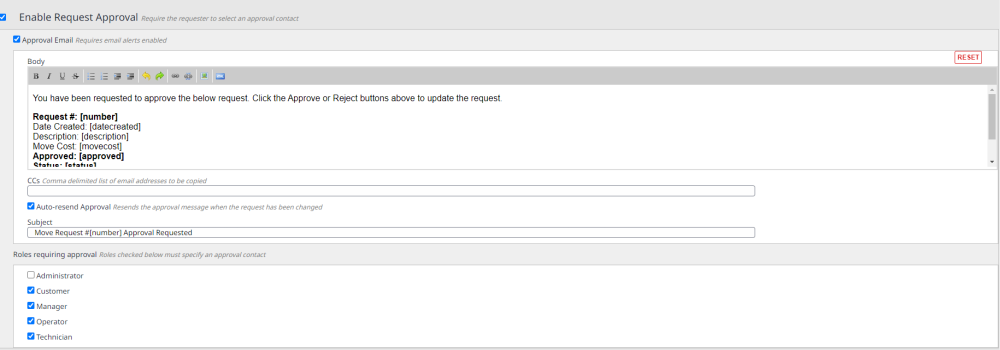
The following table provides additional information on the available selectable options.
|
Options |
Description |
|
Enable Request Approval (checkbox) |
This checkbox allows you to enable the requestor to select an approval contact. |
|
Approval Email (checkbox) |
This checkbox allows you to enable the email alerts. |
|
RESET (button) |
This resets any selections you may have made and returns to a default setting. |
|
Body |
You can customize the content of the confirmation email that is sent. |
|
CCs |
This is a list of email addresses to be copied on the email (email addresses separated by commas). |
|
Auto-resend Approval (checkbox) |
This checkbox resends the approval message when the request has been changed. |
|
Subject |
The subject line of the confirmation email. |
|
Roles requiring approval |
This section allows you to select the roles that must specify an approval contact:
|
Activate Advanced Move Approvals
When this is enabled you can create targeted workflows and approval sequences for your Move projects. Learn more in Set up the Move Approvals.
Check the Activate Advanced Move Approvals check box and then complete the email body and the notification.
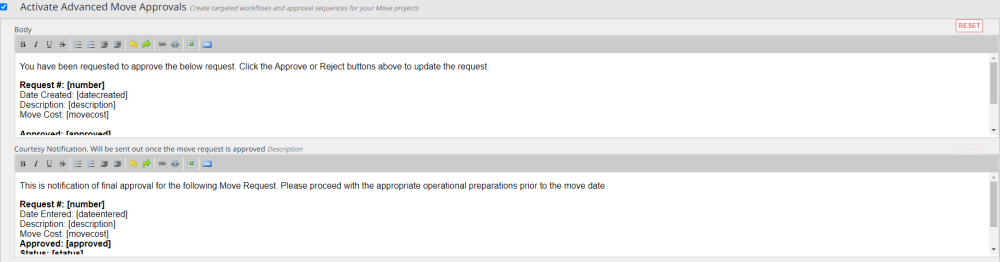
Activate Move Cost Tracking
Enable the ability to track cost of move requests.
Check the Activate Move Cost Tracking checkbox.

Remember to click the Save button at the bottom of the Preferences screen to save changes.
