Upload Meter Reads
You can upload electronic files that contain meter reads for a specific date. It is important to have the same building and assets as listed on the Meter Read screen. Any discrepancies will cause reporting complications.
The user interface to upload meter reads is a preference that must be enabled during initial configuration.
Create the MeterReads CSV File
For the file to upload properly, it must be formatted in a specific way.
-
You must create the file in Excel (or similar software). Web jet files can be used; just cut and paste the information into a different file.
There is a CSV template file that you can download.
-
You must save the file in .csv or .txt format. If it is a .txt file, it must be comma delimited.
-
Each asset must have unique serial number or ID. IP addresses cannot be used because they may not be unique.
-
The file must have columns for each of the following categories. If the category doesn’t apply (i.e., the asset only prints B&W, not color) use a zero (“0”) as a placeholder for that field.
- Copy Color
- Copy B&W
- Print Color
- Print B&W
- Meter Read Date/Date Input
-
The asset must have the same meter read fields (i.e. Copy Color) set up during the initial site configuration.
-
You must have a value in each cell, even if zero (0).
-
Include the site name and date in the file name for easier management of files and data. An example of an effective file name is “ABC Corp - 2007 06 01.txt”
Upload the MeterReads CSV File
After creating the file, you can upload.
-
Navigate to Asset > Meter Reads.
-
Click the upload meter reads link.

-
Click the upload meter reads under the Actions column.
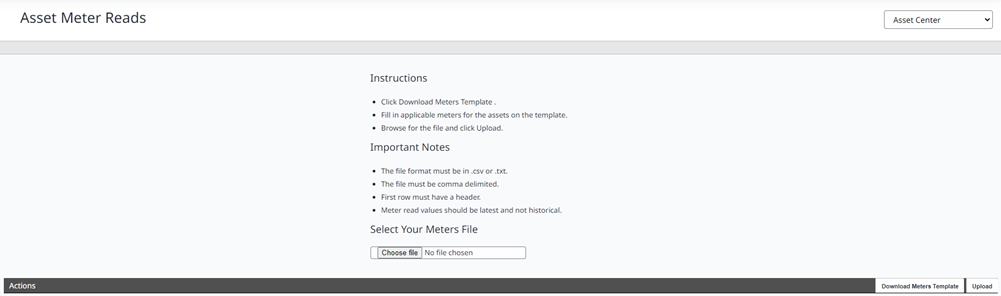
-
Click the Choose File button.
-
Navigate to and select the file.
-
Click the Upload button to load the meter reads file.
The upload speed depends on the file size and your connection speed.
-
For serial number and meters, map the Map the data columns .
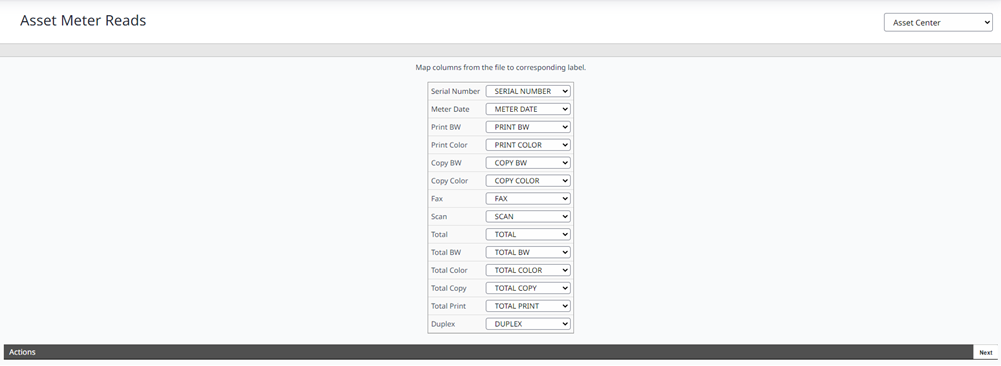
- Click the Next button.
The data is then listed and validated to ensure the uploaded data has the correct serial number, meter date, and meter reads.

Any bad data is marked with a warning icon and you can hover over the icon to see the error details.
