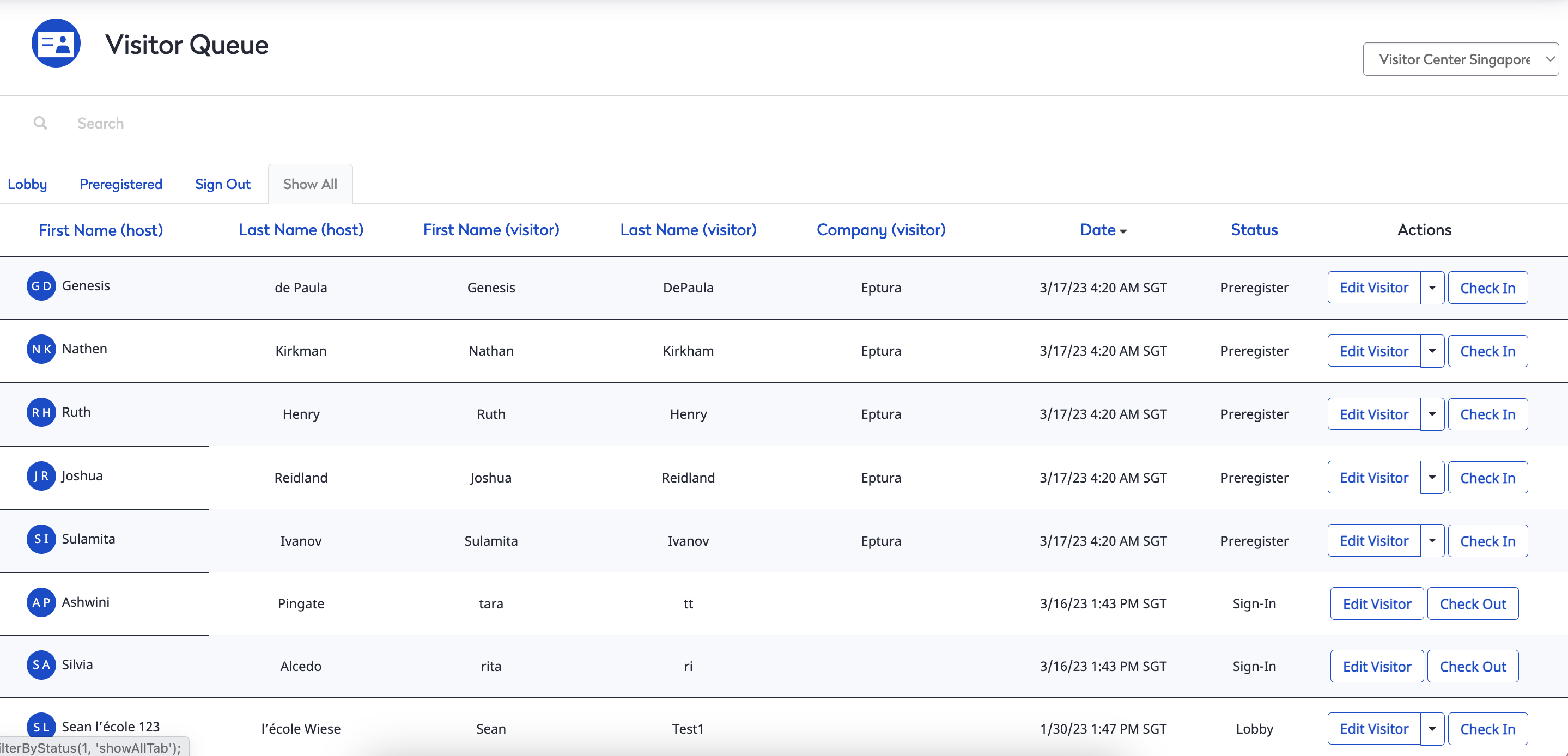View the Visitor Queue
The Visitor Queue section allows you to view all of the visitors currently in your module. It contains four separate tabs:
- Lobby
- Preregistered
- Sign Out
- Show All
Lobby tab
The Lobby tab contains a list of visitors that are currently available. In this tab, you may select a specific visitor to:
- Check-In
- Re-Schedule
- Delete
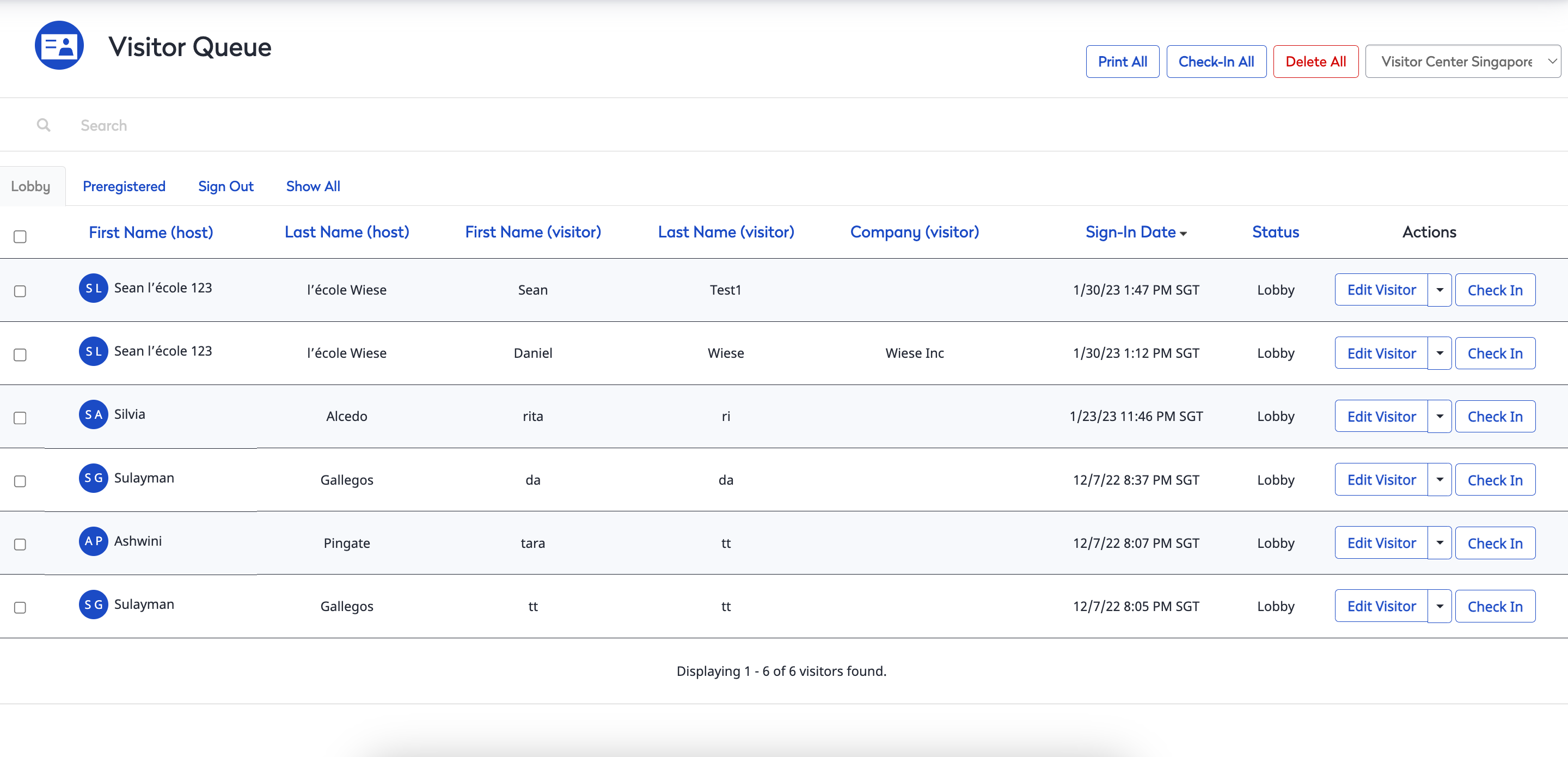
Checking in a visitor is as simple as clicking the Check-In button for the specific visitor you want to check-in.
If you want to reschedule a visit for a specific visitor, simply click the Re-Schedule button in the drop down menu next to Edit Visitor.
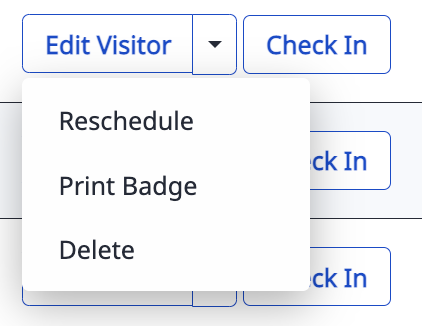
Enter the updated date and time in the Reschedule screen, and click the Update button. However, if you do not want to reschedule, simply click the Cancel button to cancel the rescheduling.
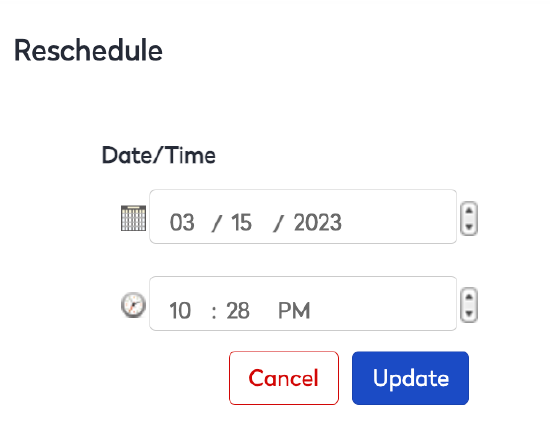
Preregistered tab
Any visitors that have been pre-registered are listed in this tab. This tab allows you to update the status of your visitors:
- Check-In
- Re-Schedule
- Delete
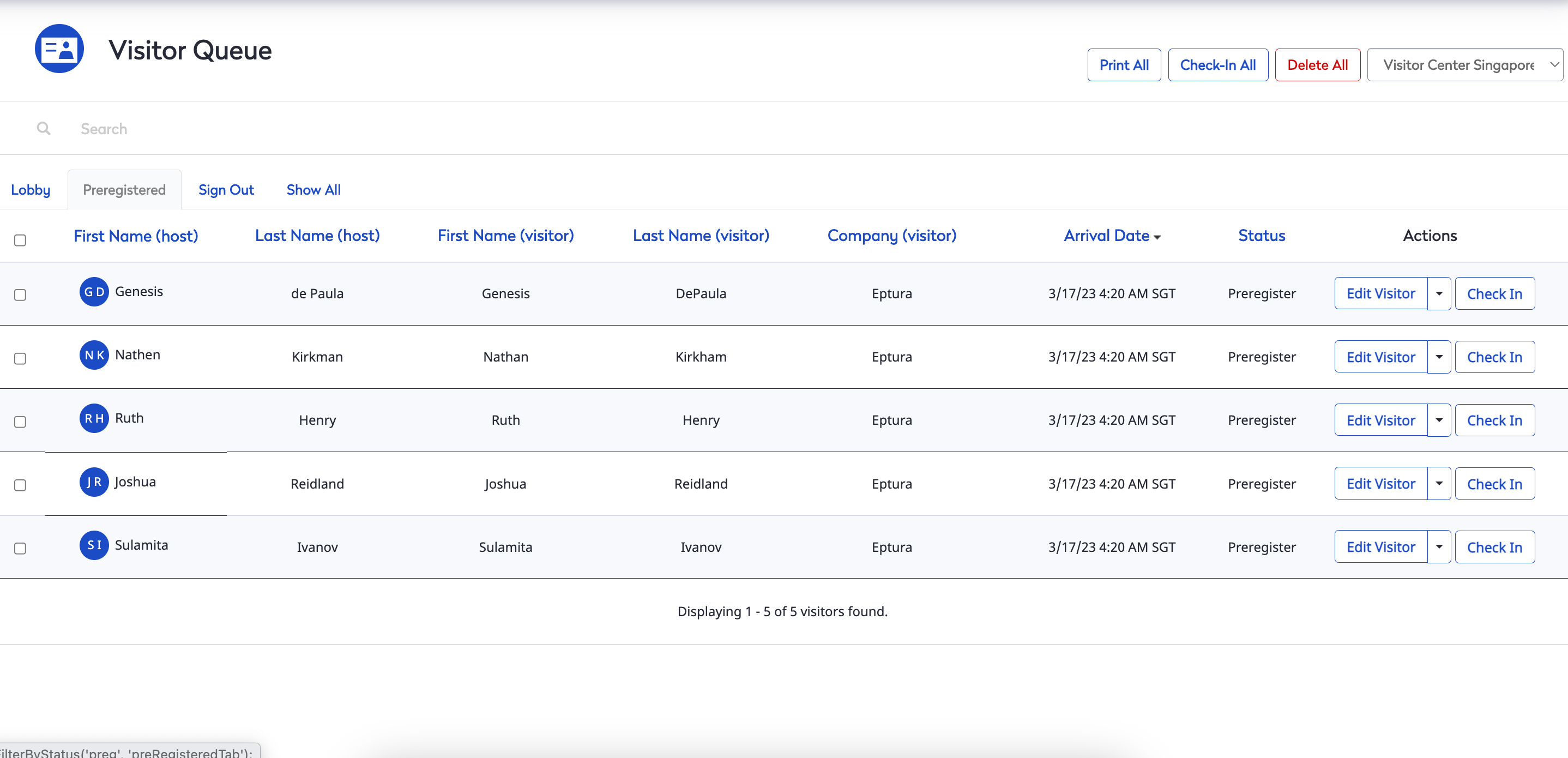
Sign Out tab
The Sign-Out tab allows you to check out any visitors that you have previously checked in and only has a single button available: Check-Out.
-
In order to sign-out a visitor, simply select your visitor and click the Check-Out button.
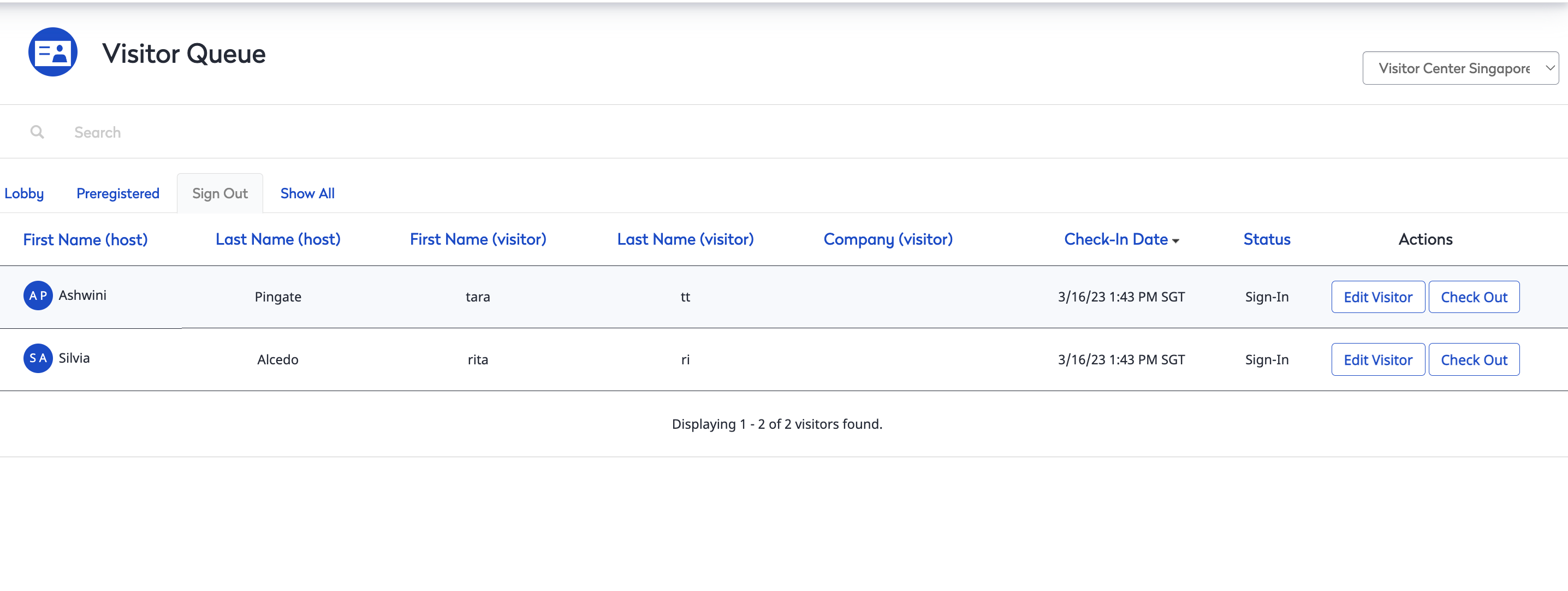
Show All tab
The Show All tab allows you to see the status of all visitors currently entered in your Visitors module. You can see anything from notes about a visitor to any alerts to let you know about any special circumstances surrounding this visitor (e.g. VIP).