Add or Remove IP Restrictions
As a system administrator, you have the ability to determine which IP addresses will be able to access your modules. You may add or remove IP addresses by performing the following steps:
Add IP Addresses
In order to add an IP Address to your site, perform the following steps:
-
From the homepage of your site, click Admin > Security. The Current Security Settings screen opens.
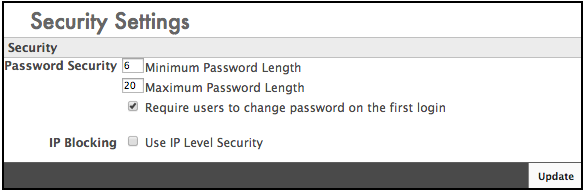
-
Click the Use IP Level Security checkbox. The IP Level Security section of the Security Settings screen appears.
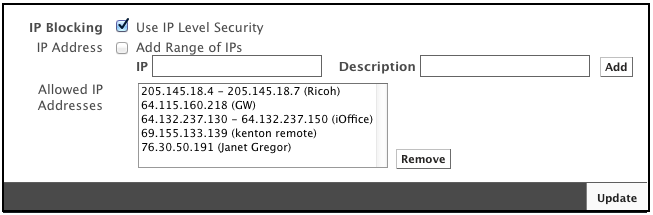
If you want to add a range of IP addresses, click the Add Range of IPs checkbox. From and To fields are now available to enter your range of IP addresses.

-
In the IP field,enter the IP address. You may also include a description for this address (e.g. specific employee, remote login, etc.) and click the Add button. The IP Address is now listed under the Allowed IP Addresses field.
Remove an IP Addresses
In order to remove an IP Address, complete the following :
-
From the Current Security Settings screen, inside the Allowed IP Addresses field, select the IP Address you want to remove.
-
Click the Remove button. The selected IP Address has been removed.
-
Click the Update button to save.
