Set up Manufacturers
The Manufacturers admin allows you to view and/or modify inventory manufacturers.
- Add an Inventory Manufacturer
- Edit an Inventory Manufacturer
In order to perform any of the above-mentioned functions, you may find the steps listed below.
Add an Inventory Manufacturer
In order to view a manufacturer, perform the following steps:
-
Click Admin > Inventory > Manufacturer. The Manufacturer Overview screen displays.
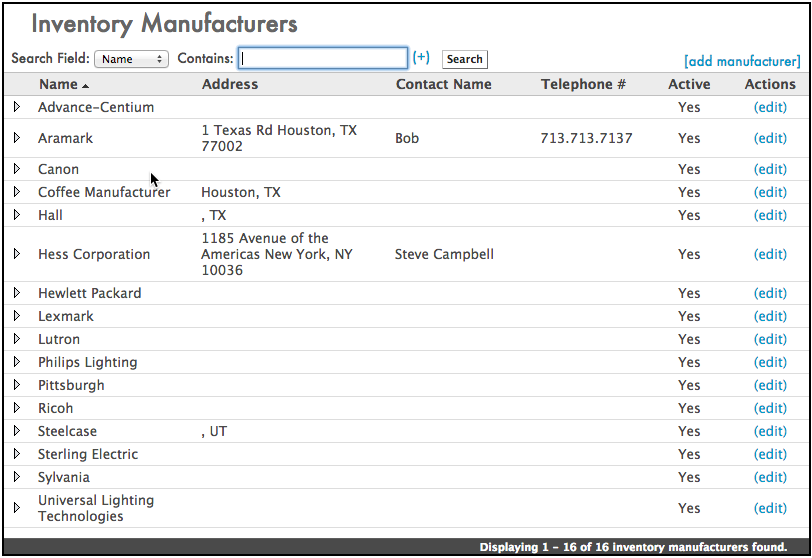
-
Click the [add manufacturer] link in the upper-right side of the screen. The Add Manufacturer screen opens.
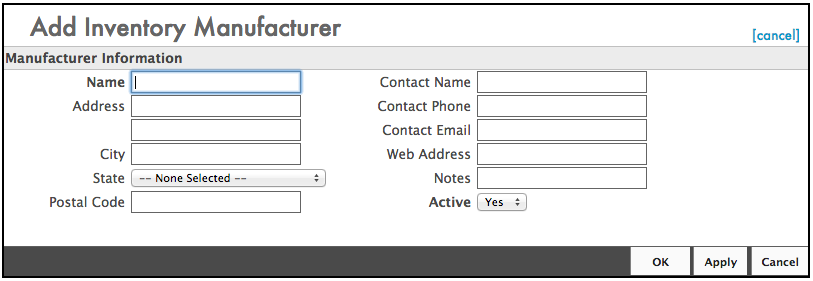
-
Enter the applicable manufacturer information.
If you want your manufacturer to be immediately available, make sure you toggle the Active field to Yes. Otherwise, your manufacturer will not be visible to anyone other than those users with administrative privileges.
-
Click the Apply button. Then click the OK button. Your manufacturer has been added to your Inventory module.
Edit an Inventory Manufacturer
In order to edit a manufacturer, perform the following steps:
-
Click Admin > Inventory > Manufacturer. The Manufacturer Overview screen opens.
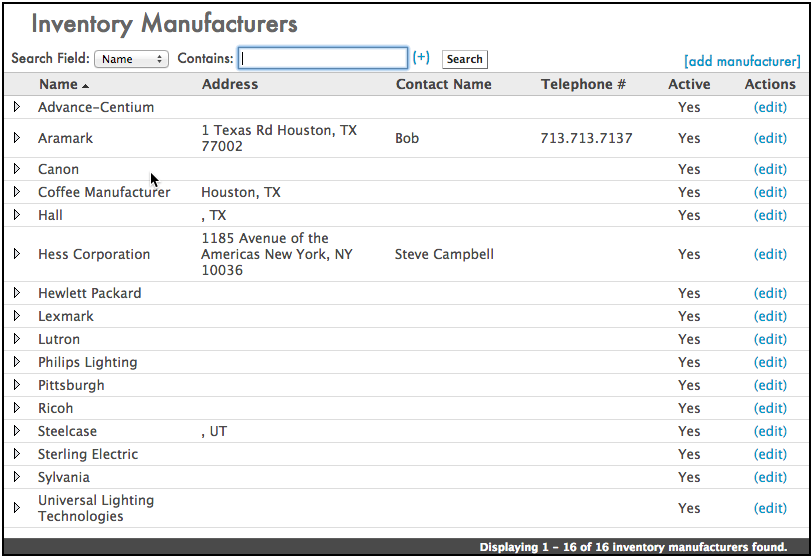
-
Click the edit link to the right of the Manufacturer record you want to edit. The Edit Inventory Manufacturer screen opens.
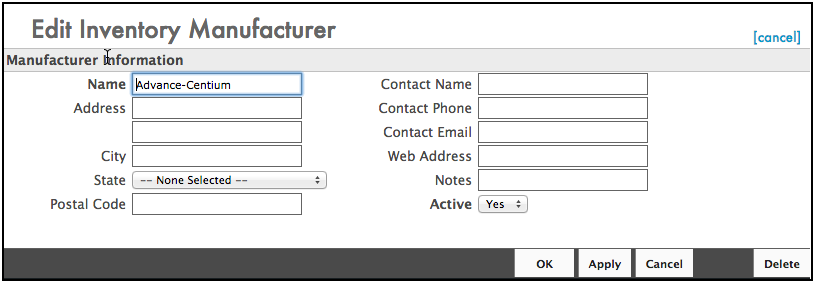
-
Enter any updated information about your manufacturer and click the Apply button to save your changes.
-
Click the OK button to return to the Manufacturer Overview screen.
