Mail Administration
Level: Administrator
Configure the Mail Module
The Mail Module must be configured before your business can receive mail.
Before we start the configuration, it is important you understand the relationship between routes and stops. You will see in the Mail module there are a mail routes for the following:
- Shipping - This mail route is for outbound shipping for mail items leaving your office via a courier or the post.
- Receiving - This mail route is for mail items coming into your office.
Let's focus on the receiving mail routes as these need to be set up for your employees to receive mail items.
In the diagram below the mail route for the Houston building's Floor 2 has been set up and an Operator is assigned. The Operator is an employee who works in the Mail Center and will handle and check in the mail items. This is the important note, before a mail item can be checked in, within the Mail Module, you must set up a Mail Stop for the mail item to have the recipient assigned.
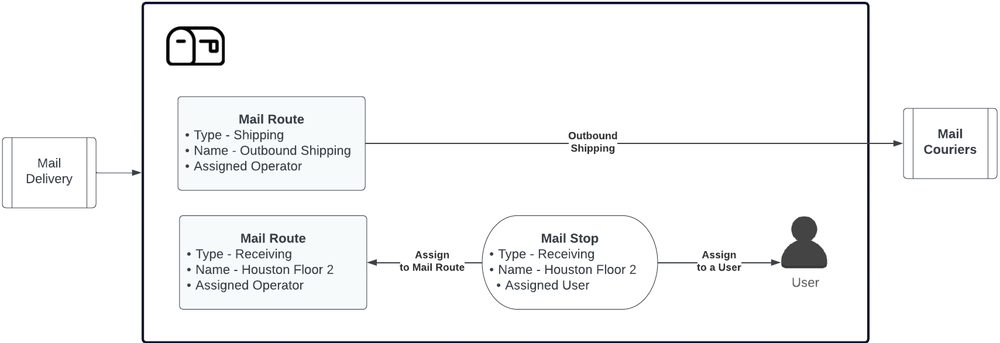
Step 1. Set up Routes and Stops
The mail route needs to be created before the mail stop is created.
Learn more in Add or Edit Routes and Add, Edit, or Delete Stops
Step 2. Assign the Stop to a User
Any employee who will receive mail must be assign to a mail stop.
Learn more in Assign a User to a Mail Stop.
Step 3. Set up Couriers
There is a list of default couriers and if needed you can add more couriers.
Learn more in Add, Edit, or Delete Couriers.
Step 4. Set up Package Types
There i a list of default package types, such as envelope, box, bag, pouch, skid, carton, package, check. If needed you can add more package types.
Learn more in Add, Edit, or Delete Package Types.
Step 5. Set up Locations
The location of your mail rooms or mail storage rooms can be set up. This is where you can assign the space the location.
Learn more in Add, Edit, or Delete Locations.
Step 6. Set up Volume Categories
The volume categories are where you can define the category, for example, an Envelope Tray can contain 200 envelopes so this is the capacity and the unit of measure is per Tray.

Learn more in Add, Edit, or Delete Volume Categories.
Additional Set Up
There are preferences that cover notifications, pending queue setting, etc. Learn more in Edit Mail Preferences.
