Print a Receiving Manifest
The Receiving Manifest shows the package that have been checked-in per route. This view is typically used when the site does not use mobile devices for signature capture.
To create and print a receiving manifest for outbound packages, complete the following:
- Navigate to Mail > Receiving Manifest.
- If you have more than one center, you can change the the center, from the Center drop-down, select the center.
- For the route you want to print, click the Print button.
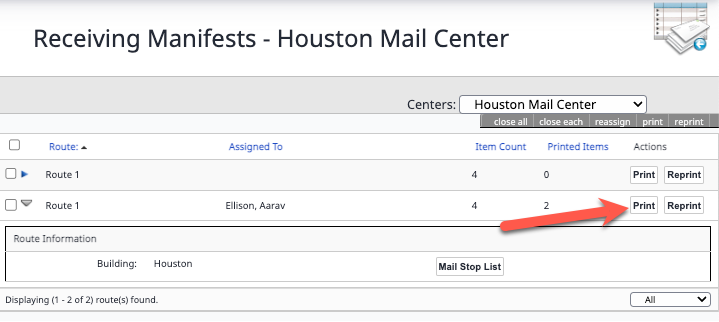
If the report doesn't display, then your browser may be blocking the report.
The manifest will only print the Items items that are listed under Item count. After the items have printed, the number will appear in the Printed Items.
To print all items in the route even if they have been printed, click the Reprint button.
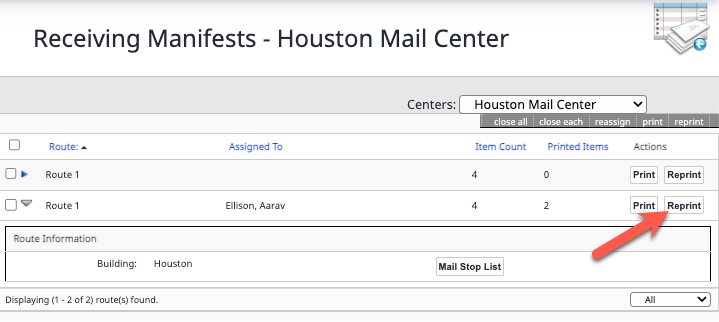
An example of a print manifest is listed below.
Close a Package
If a signature of receipt and date stamp is captured manually, the packages must be closed out within iConnect by hand keying the information.
- To close the packages, select the route.
- Choose either Close All or Close Each:
- Close All allows you to close out all packages on the Route with one Signature.

- Close Each allows you to input the actual signature name for each package.

