Request a New User Account
Your employees can request a new user account from the Sign In screen. This can be used when you do not have SSO (single sign-on) set up in your environment.
The Sign Up link will only display when your Administrator has enabled the New User Sign up in the Global Preferences Admin.
Your Administrator will let you know the URL of the Eptura Workplace site.
-
In your browser. enter the URL for your specific site e.g. test.iofficeconnect.com. The Sign-in screen displays.
-
Click the Sign Up! link.
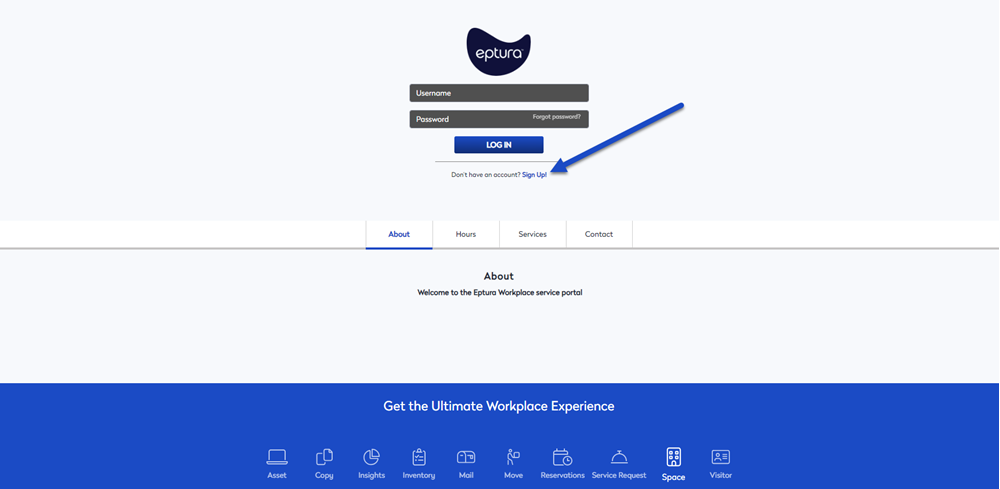
The New User Sign Up dialog displays.
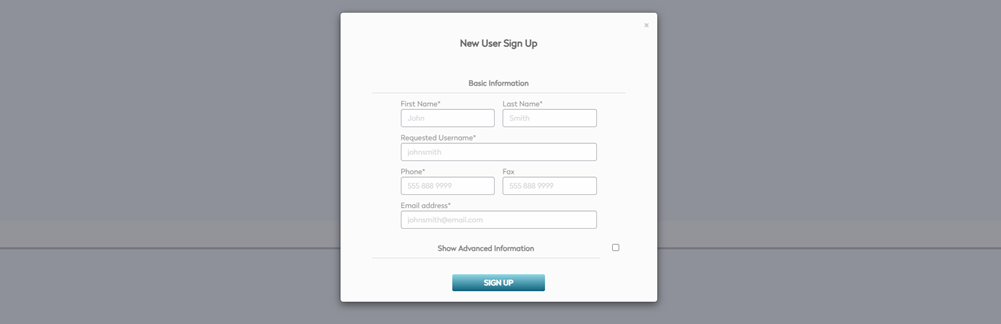
- In the First Name field, enter your first name.
- In the Last Name field, enter your last name.
- In the Request Username field, enter a username.
- In the Phone field, enter your mobile phone number or your work phone number.
- In the Email Address field, enter your work email address.
- If you want to submit more information, then check the Show Advanced Information check box.
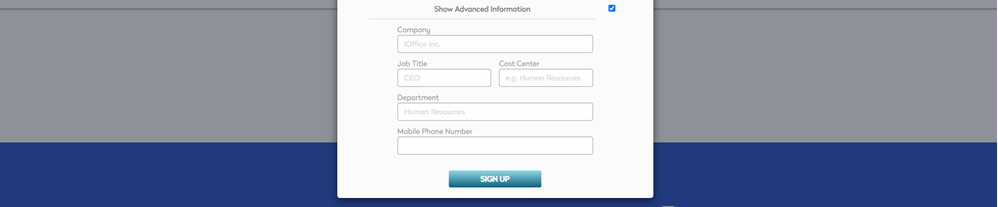
- In the Company field, enter the company's name.
- In the Job Title field, enter your job's title.
- In the Cost Center field, enter your cost center.
- In the Department field, enter your department's name.
- Click the Sign Up button.
The message "Your new user signup request has been sent. You will be notified via email once your requrest is approved."
