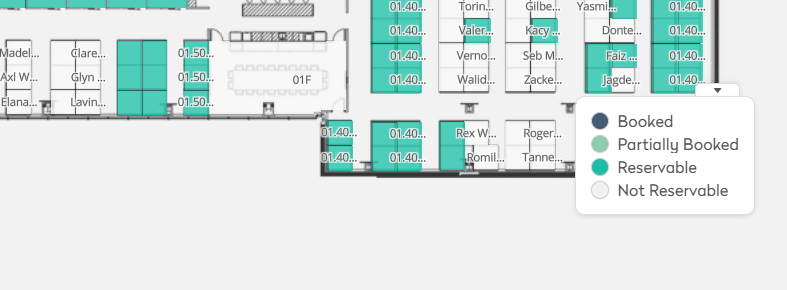Navigate Space Availability
The Space Availability screen lets you quickly view the available spaces in your buildings.
Navigate to Reservations > Space Availability. The space availability will depend on what spaces you are allowed to reserve and the configured reservation rules.
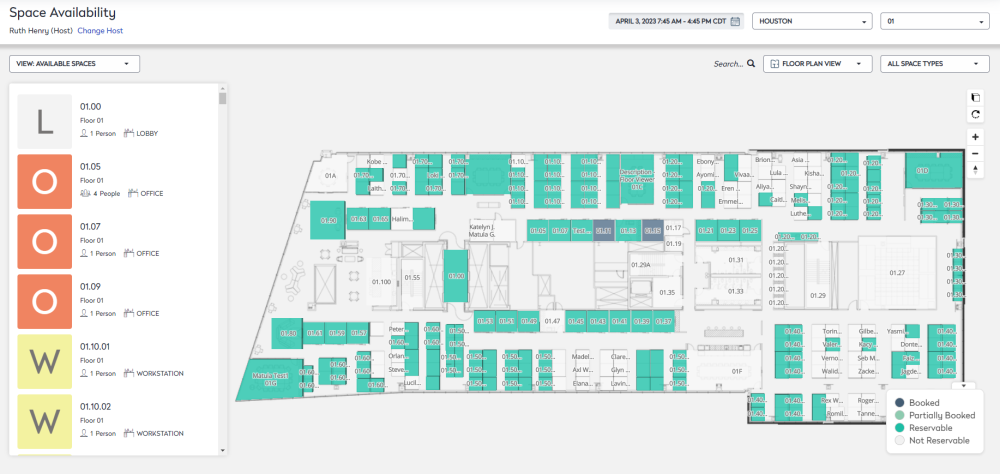
From this screen, you can:
- Change the date and time.
- Change the building and floor.
- Change the filter view for the spaces to see the available spaces or all spaces.
- Search by name, description, or space type.
- View who reversed the space.
- Switch between the floor plan view and the calendar view.
- Change the space type filter.
- Use navigation toolbar to zoom in/out, rotate the floor plan, change to the 3D view, and resets bearing to north.
- Use your mouse to move around the floor plan.
- View the legend.
Date and Time Selection
This lets you select a duration, such as a part-day event, all-day event, or multi-day event.
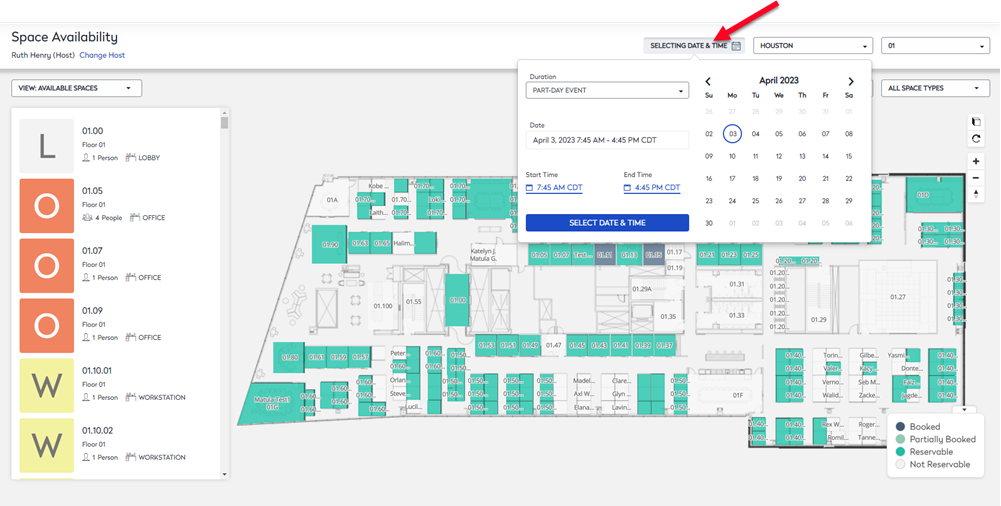
Building and Floor Filter
You can select the building and floor to filter to your desired location.
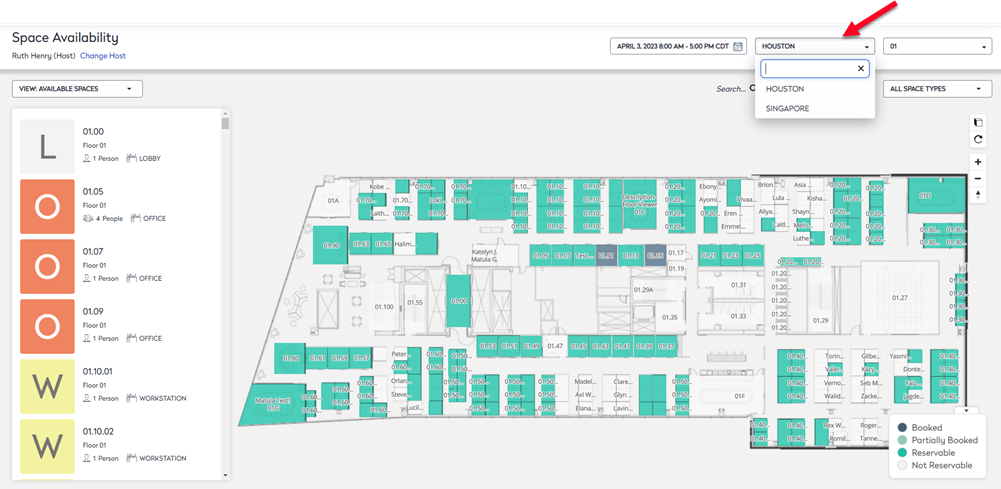
View Filter
This lets you view Available Spaces or All Spaces.
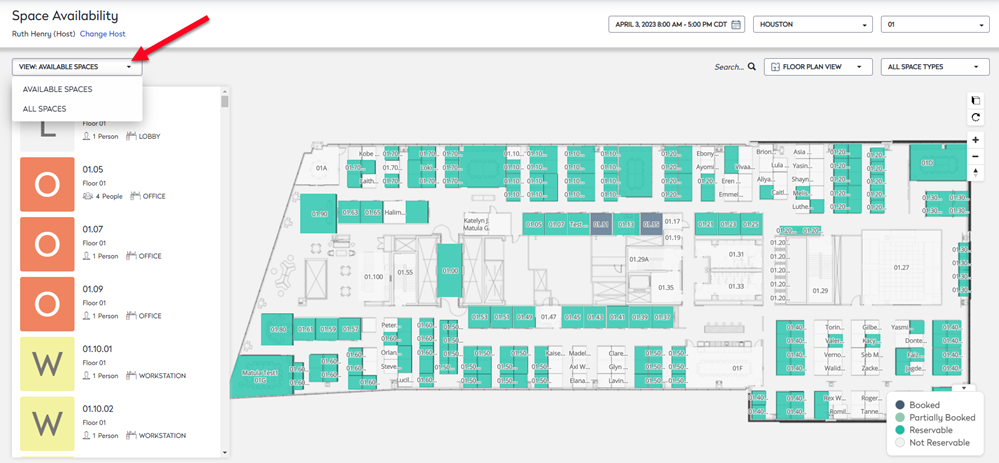
Search
This lets you search for space by name, description, or space type.

View who Reserved the Space
When are you in Space Availability and want to see who has booked the space, you can click on the space and the Reservation Card displays the who reserved the space.
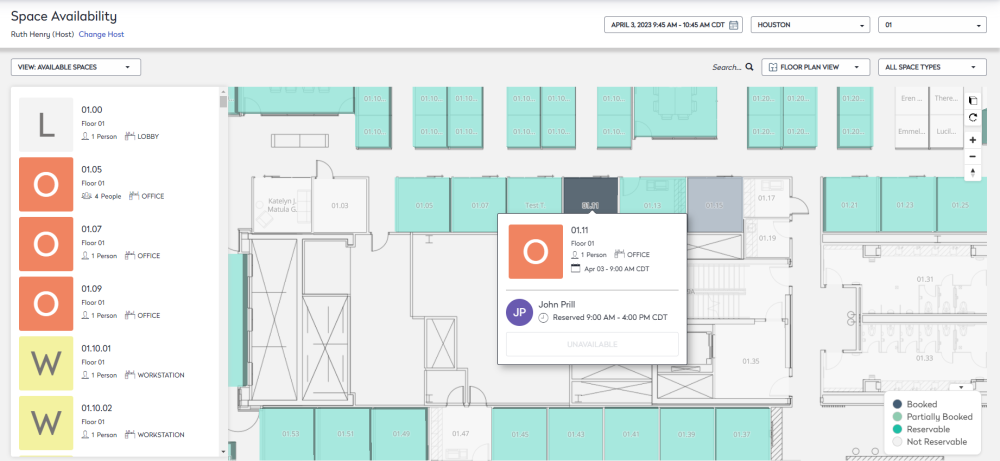
Floor Plan View and Calendar View
This lets you switch between the Floor Plan View, where you can see the space availability, and a Calendar View, where you can see the spaces by date.

Space Type Filter
The Space Type drop-down menu provides the ability to show specific types of available spaces, including the ability to go down to specific conference rooms or actual employee desks.
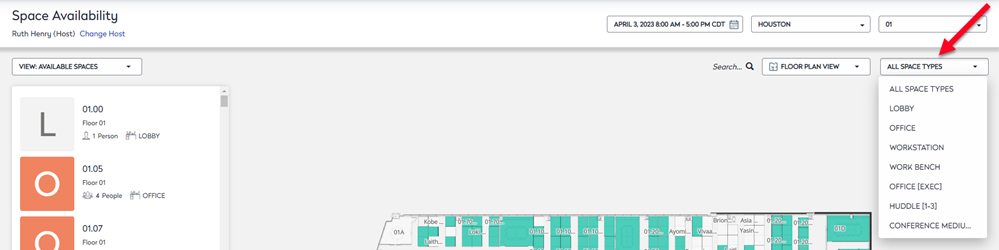
Navigation Toolbar
The toolbar contains the following icons:
| Icon | Description |
|---|---|
| Change to 3D view. | |
| Rotates the floor plan clockwise. | |
| Zoom in | |
| Zoom out | |
| Reset bearing to north |
Also, you can use your mouse wheel to zoom the floor plan in and out.
Move Floor Plan
Use your mouse to click on the floor plan to move it up/down or left/right.
Legend
The legend describes the colors on the floor plan.