Perform a Checkpoint Scan
When delivering packages using the iOFFICE Mail app, your manager may require you to check in at predefined locations along your route. Use the Checkpoint Scan feature in the iOFFICE Mail app to easily fulfill this requirement.
When checkpoints are available on your route, you can perform a Checkpoint scan using one of the following methods:
Barcodes can be created using the generic barcode generator of your choice, such as this one available at https://www.barcodesinc.com/generator/index.php.
-
If the barcode begins with ioffcs, which is the standard format for the Checkpoint option, simply tap the
 (Magic Scan) button and scan the Checkpoint barcode. Then tap OK on the message window that displays to perform the Checkpoint scan.
(Magic Scan) button and scan the Checkpoint barcode. Then tap OK on the message window that displays to perform the Checkpoint scan.
The letters ioffcs must be lower case for the iOffice Mail app to recognize the barcode as a Checkpoint barcode.
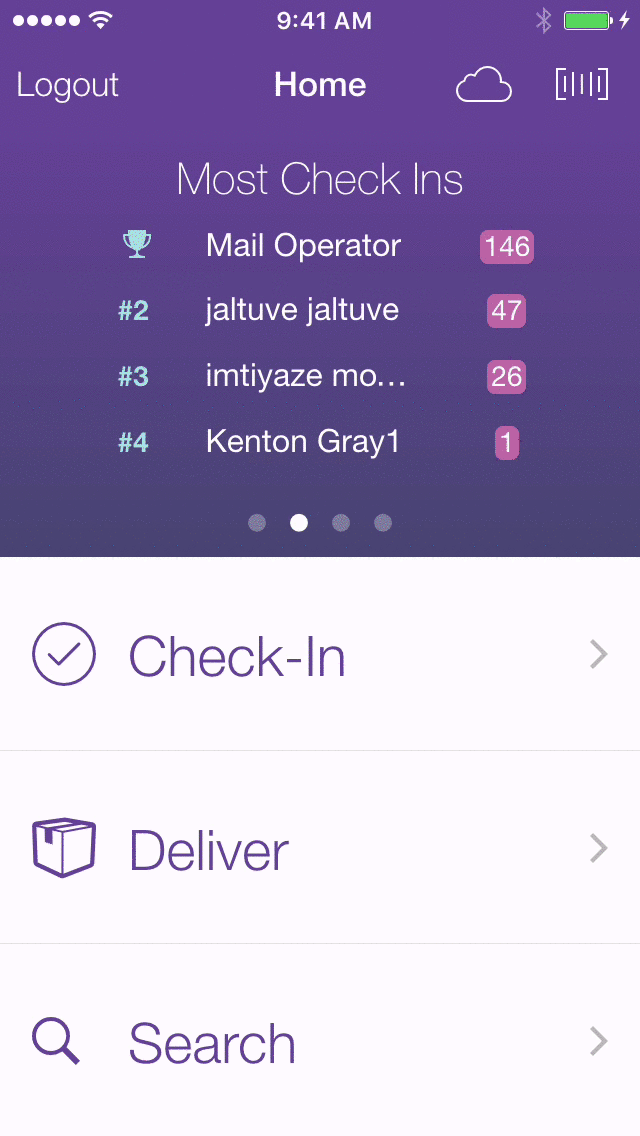
-
If a non-standard barcode is used, scan the barcode using the
 (Magic Scan) feature and select the Checkpoint scan option to perform the checkpoint scan.
(Magic Scan) feature and select the Checkpoint scan option to perform the checkpoint scan.
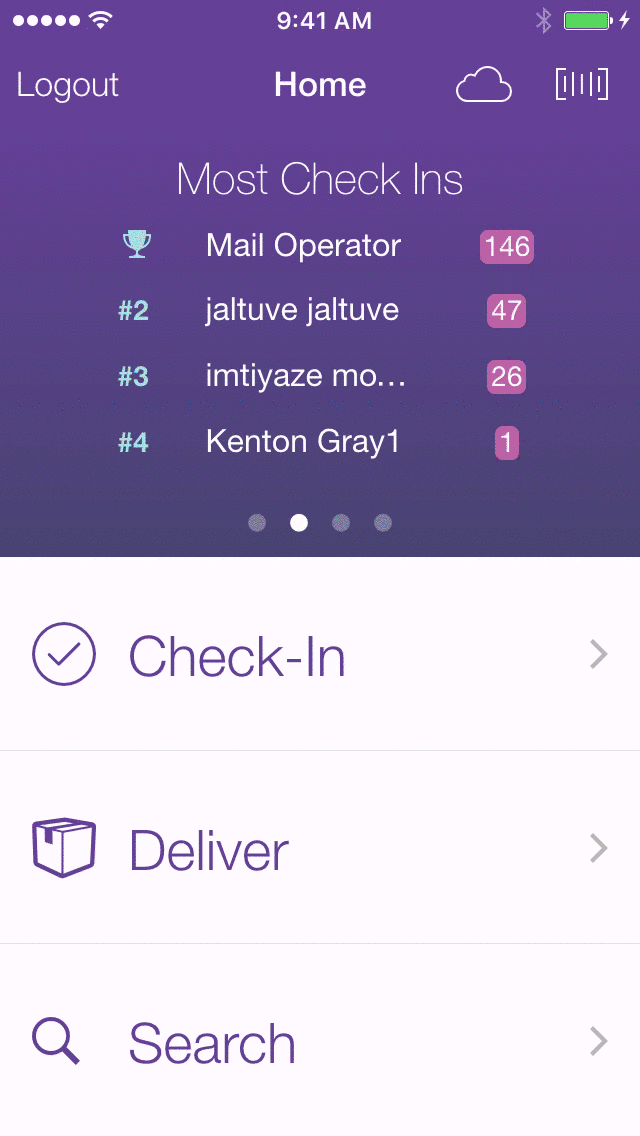
After the barcode is scanned, simply tap the Checkpoint Scan option to log the date and time that you reached the checkpoint.
