Asset Icons in Space Desktop Enchancement - 2021 January
Asset Icons have moved from Space Manager to the Space Desktop. Because Space Manager was built using Flash, which is no longer supported as of December 31, 2020, iOFFICE has moved the Asset Icon functionality directly into the Space Desktop. Click here to read more about the Space Manager deprecation.
Admins and operators will be able to view and organize icons for any assets managed with the Asset Module that are assigned to spaces. (Note: icons for assets assigned to people will not appear in the Space Desktop.) Viewing asset icons on a visual floor plan makes it easier and faster for Move and Service Request operators to locate specific assets and complete their workflows.
![]()
All existing Asset Icons will migrate automatically; no action is needed if you want to preserve your current icons. Users with customer-level permissions in the Space and Asset Modules will be able to view the icons directly on the floor plan view, but will need admin or operator level permissions in both Modules in order to move icons.
Read on to review features that are available for Asset Icons in the Space Desktop.
Access your Asset Icons in the Space Desktop
When you first launch Space Desktop after the migration, all asset icons for the floor will appear by default on the space desktop. Use the show/hide option in the legend (described below) to make it easier to organize or highlight icons on the floor plan.
Asset Module Admins and Operators will be able to modify the icons for each asset type by navigating to Admin->Asset->Asset type->icon.
![]()
Placing asset icons on the floor plan view
Note: You will need admin or operator permissions for both Space and Asset Modules to move or edit Icon placement.
Assets with specific coordinates that were previously set in the Space Manager will have their icons placed at those coordinates automatically upon migration. If assets did not have specific coordinates before, their icons will appear in the bottom-left corner of their assigned space by default. In admin mode, Asset and Space admins and operators can manually move icons to their exact locations within their assigned space.
![]()
You will receive an error when attempting to move an asset outside of its assigned space from admin mode (such as attempting to move a phone from one office to another).
To move the asset to a different space, you can change the assigned location manually in the Asset Module. If your company has licensed the Move Module, you can create a move request directly from the Space Desktop that creates a trackable ticket to move the asset.
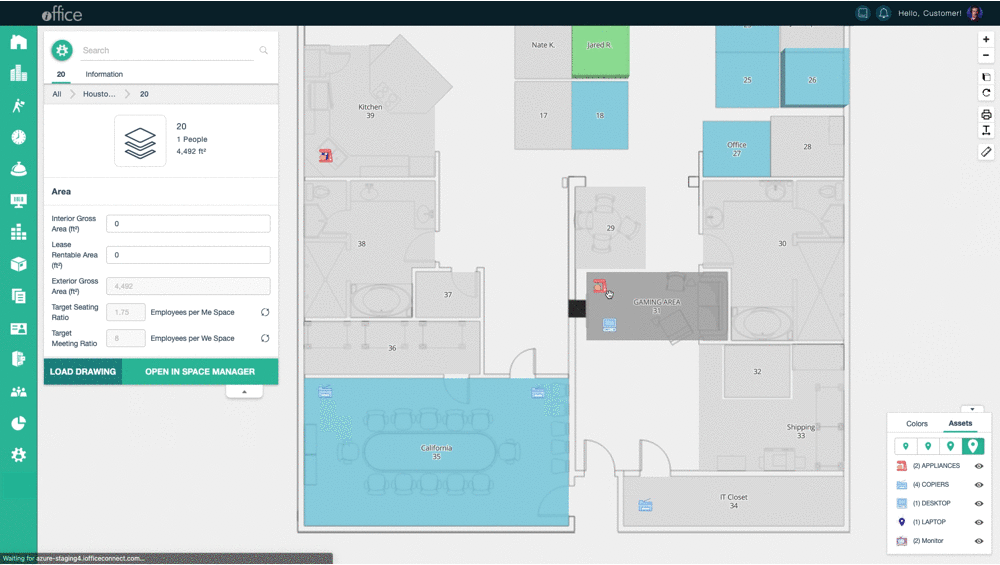
Viewing assets on floor plan view
To help organize the visual floor plan and quickly find specific assets, the existing legend will now include a tab for Assets. Clicking this tab will display a list of asset types available on the floor plan, grouped into asset types.
- Change the size of icons on the floor plan by selecting a size option in the legend.
- Click the eye icon next to a group header to show/hide the entire icon type from the floor plan.
- Click the Asset Type header to ping the locations of all the assets under that type on the floor plan.
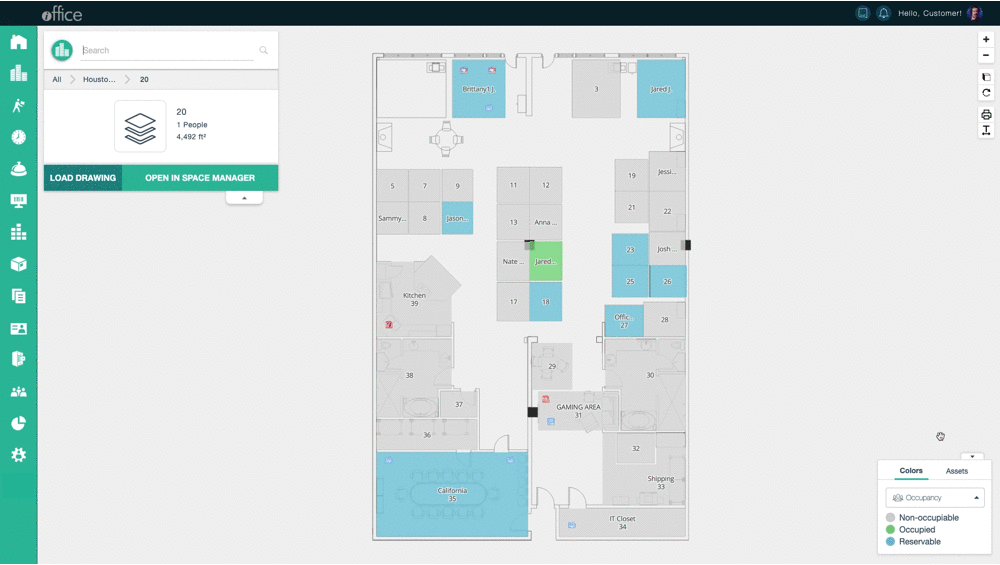
Using asset icons on visual floor plans will make it easier for space planners and move/service request operators to quickly find and maintain assets in your workplace. If you have any questions about this feature or the migration from Space Manager, please call 713-526-1029 or send an email to support@iofficecorp.com.
