Locate a Person or Space
When you locate a colleague then this can help you contact and meet with then regardless of where their schedule takes them throughout the day. Additionally, you can find spaces such as a meeting room and then reserve the space for your meeting.
After you successfully sign in to the Hummingbird app you will before to search for an employee or space.
Find a Person
- Tap the Search field and enter in the person's name.
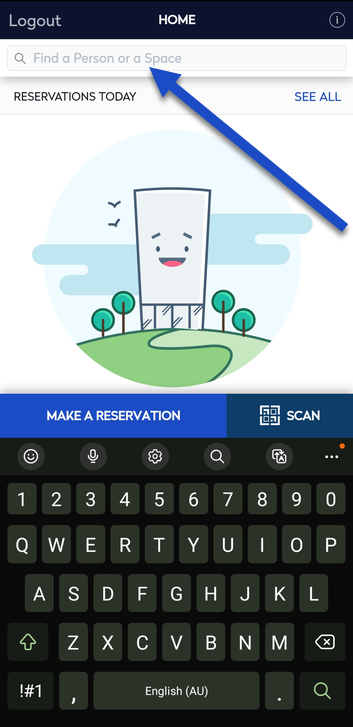
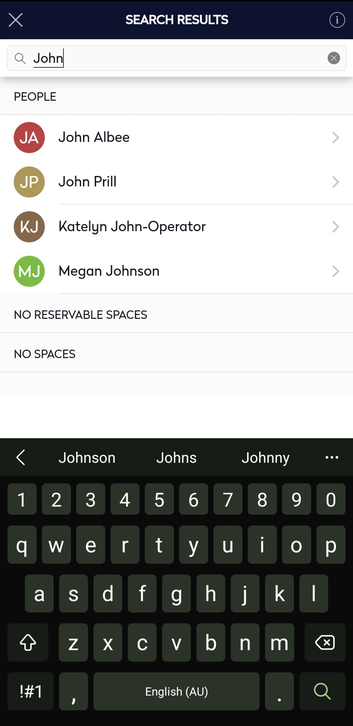
- From the search results, tap the person's name and the floor plan displays the person's location which is based on their assigned seat and reservation schedule.
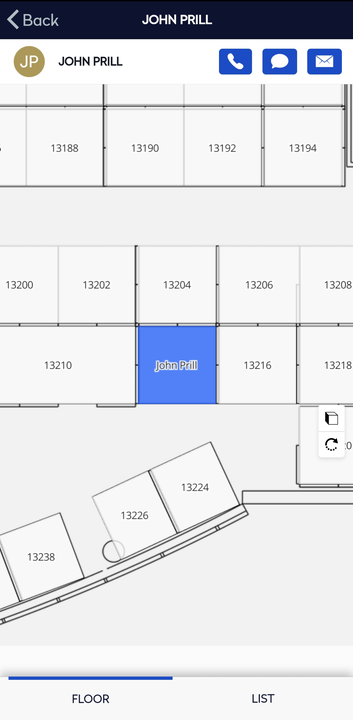
Contact the Employee
If you want to contact the employee then the icons at the top of screen let's you either call, message, or email.

Upcoming Schedule
If you want to see their schedule then tap the List button.
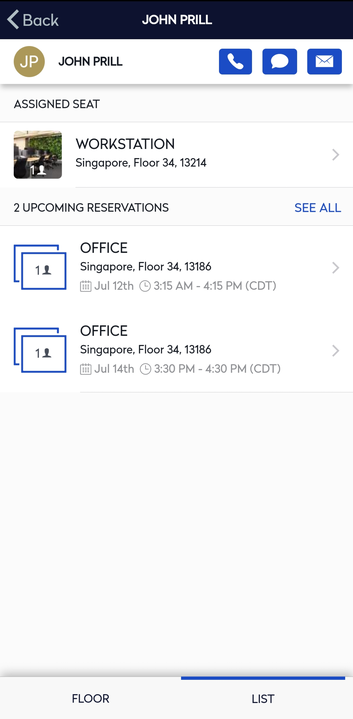
Reserve a Desk next your Colleague
If you want to sit next to the person you are collaborating with, then select the space and then reserve it.
Find a Space
- Tap the Search field and enter in the space's number or name.
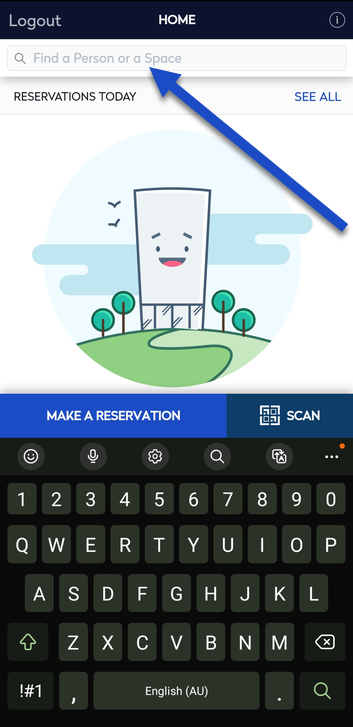
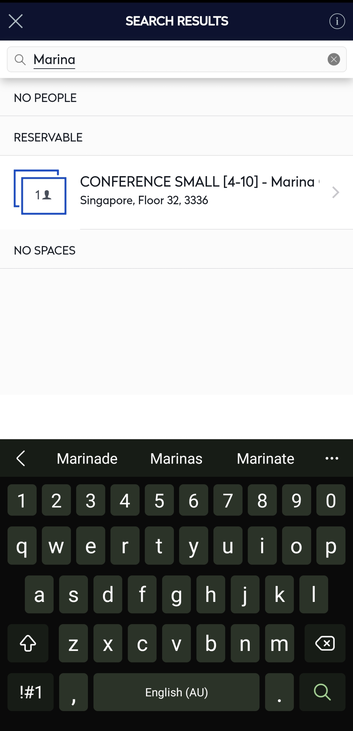
- From the search results, tap the name of the space and the space details displays.
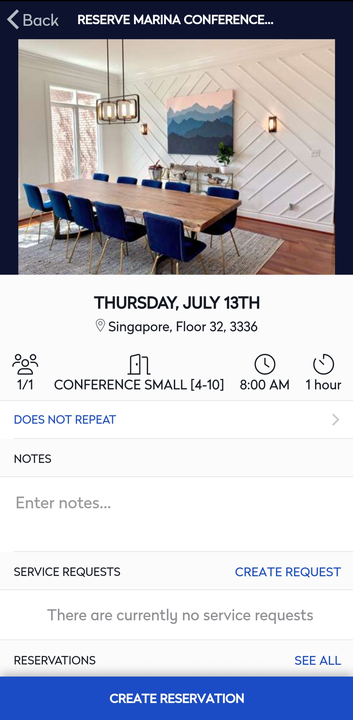
- If you want to reserve the space then either tap Create Reservation button or if the room is reserved then tap Reserve For Later button.
