Apple Guided Access Issue - Visitor iPads
Update 12/6/2018
Apple has released a fix for the issue in iOS 12.1.1. This update includes a new setting that must be defined to prevent the display from automatically locking after 20 minutes. To correct the issue, update to the latest iOS version and navigate to the Guided Access submenu. In this submenu, activate the new Mirror Display Auto-Lock toggle switch.
Note: The Guided Access submenu is accessed by tapping General → Accessibility → Guided Access in the Settings menu.
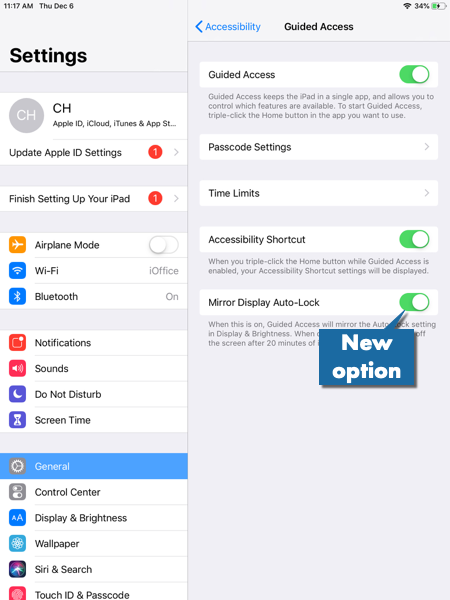
Once you have completed this step, confirm the Auto-Lock option in the Display & Brightness submenu is set to Never. This combination of settings will prevent the display from turning off and locking the screen.
If you have any questions, refer to the Guided Access procedure and confirm you have all the appropriate settings defined. For additional assistance, contact support by calling 713-526-1029 or sending an email to support@iofficecorp.com.
Original 11/30/2018
iOFFICE is aware of an issue with iOS 12 that causes the screen to go to sleep after 20 minutes when Guided Access mode is used, regardless of whether the Auto-Lock option is set to "Never." The Visitor module and Guided Access mode continue to function as expected on iOS 11. As a result, we recommend that clients who use Guided Access mode to display the Visitor module postpone any planned updates to iOS 12 until Apple confirms the Guided Access issue is resolved.
iOFFICE will provide an update once we are able to confirm the Guided Access mode issue is working as expected in iOS 12.
