Updated Asset Types Screen
The Asset Types screen in the Admin module has been updated with a modern look and feel. Using this updated layout, administrators can add and edit asset types using more clearly defined options, simplifying the process of maintaining asset types.
Note: The Asset Types screen is accessed by selecting Admin → Asset → Asset Types from the Sidebar menu.
To edit an existing asset type, click on the item you want to edit; alternatively, if you need to add a new asset type, click the Create Asset Type button to display the Add Asset Type section where you can define the new type.
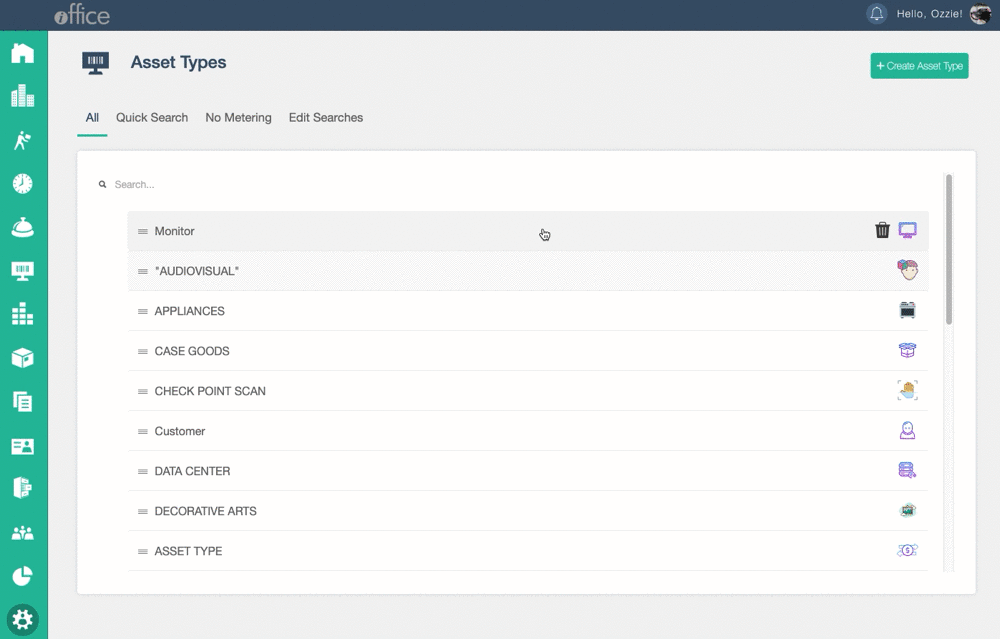
Once you are finished adding or editing the asset, click the Save button to save your changes and return to the Asset Types screen.
With this enhancement, we are also including the ability to assign icons to asset types. These icons will display in other areas of the application where asset types can be viewed.
![]()
The enhanced layout of the updated Asset Types screen increases consistency with other recently updated screens in the Admin module, providing administrators with a user-friendly interface for managing asset types. This updated screen will be available in the coming weeks. If you have any questions, please call 1-800-505-0224 or send an email to support@iofficecorp.com.
