Set up Visitor Alerts
Administrators can use the Alerts and Types screen to define custom alerts that can be added to visitor records in the Visitor module. This screen can also be used to define the visitor types available in this module.
- Navigate to Admin > Visitor > Alerts. The Alerts and Types screen displays.
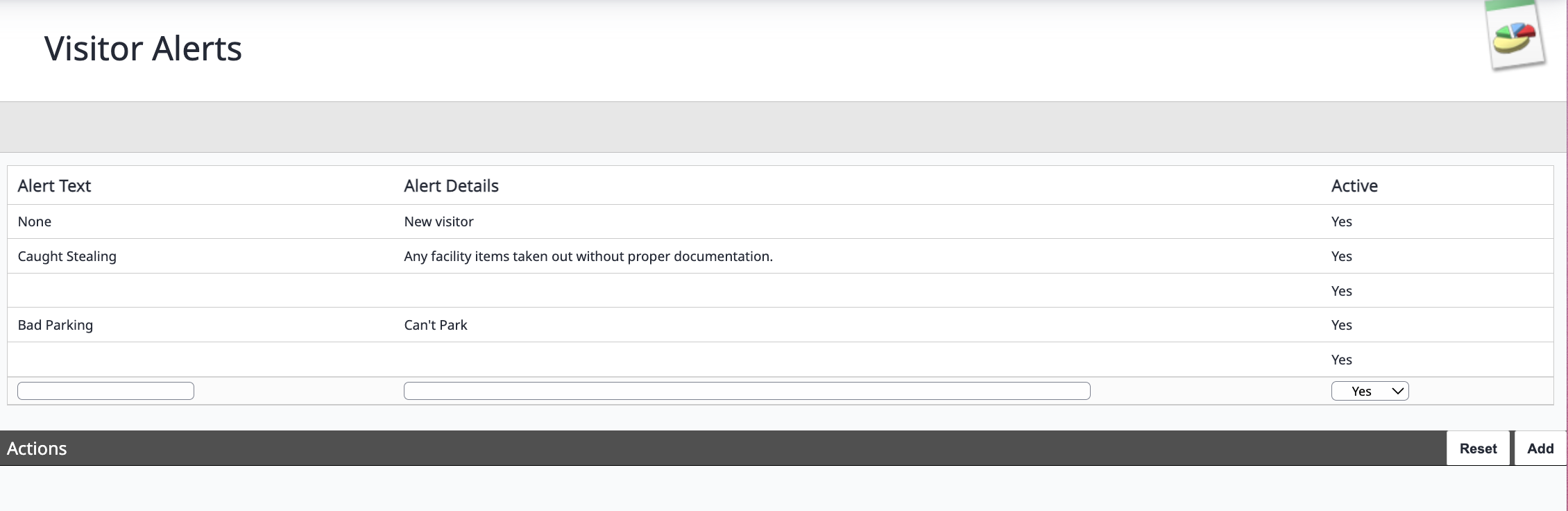
Visitor alerts defined on this screen can be added to visitor records to provide employees with important information about the visitor on subsequent visits, such as whether the visitor is a VIP or should be escorted while on the premises. These alerts can be added to visitor records using the Alerts option on the Search History screen in the Visitor module. See Visitor Search History.
Visitor types defined on the Alerts and Types screen can be used to place visitors in different categories, such as contractors, employees, or vendors. Visitor types can then be added to visitor records during registration by making an entry in the Visitor Type field on the Visitor Registration screen. See Registration.
The Visitor Types field is only available for visitors if the field is assigned to the visitor center. Fields are assigned or unassigned on the Customize screen, which is accessed by selecting Admin > Visitor > Customize from the sidebar menu. See Customize the Visitor Module.
Refer to the following procedures for information on defining visitor alerts and types using the Alerts and Types screen.
Add a Visitor Alert
Use the following procedure to add a new alert for visitors registered using the Visitor module.
-
Access the Visitor Alerts screen.
-
In the Visitor Alerts screen, enter a name for the alert in the Alert Text field.
-
Enter a description of the alert in the Alert Details field.
-
Confirm Yes is entered in the Active field.
-
Click the Add button in the Visitor Alerts section. The alert is added and will be available on the Search History screen.
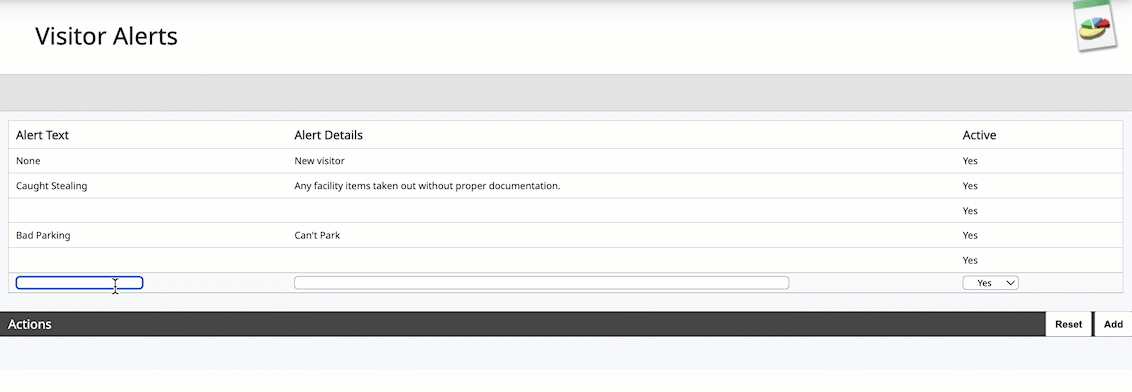
Edit a Visitor Alert
If a mistake was made when adding a visitor alert, you can update the alert text using the Alerts and Types screen. Additionally, the activation status can be changed if necessary, such as when a visitor alert is no longer used. Use the following procedure to edit, activate, or deactivate an existing visitor alert.
-
Access the Alerts and Types screen.
-
In the Visitor Alerts section, click the existing alert you want to edit. The information for the selected alert is automatically entered in the Alert Text, Alert Details, and Active fields.
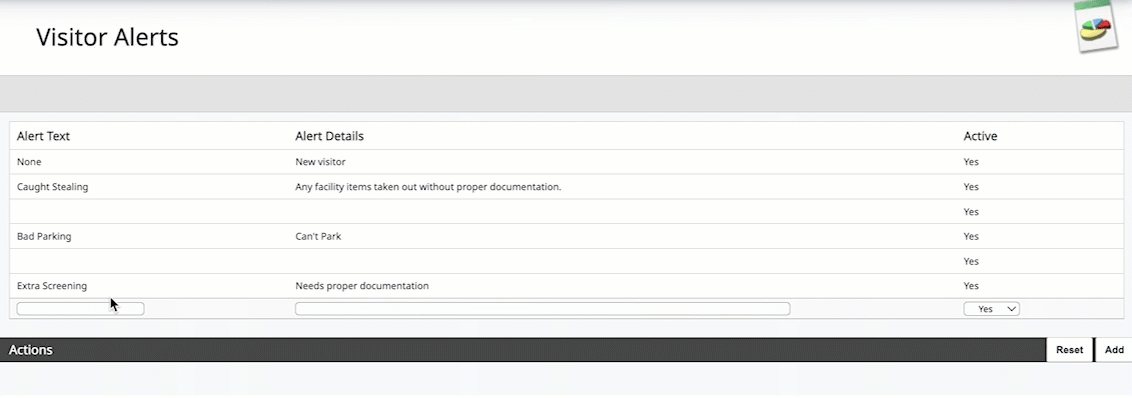
- (Optional) Enter a new alert name in the Alert Text field.
-
(Optional) Enter a new description for the alert in the Alert Details field.
-
(Optional) To deactivate an active alert, enter No in the Active field. Alternatively, if the alert had previously been deactivated, enter Yes in the Active field to reactivate the alert.
-
Click the Update button in the Visitor Alerts section. The alert information is updated and displays on screen.
