Create an Inventory Order
The Order section allows you to create a new Inventory order.
- Navigate to Inventory > Order.
The New Inventory Order screen displays.
If the Validate Order Reference # preference is enabled (Admin>Inventory>Preferences), this field allows you to validate your reference # by text color. As an example, if the text is red, then your input is invalid, and no match for your reference # is found. However, if your text shows as green, then a valid reference # has been found.
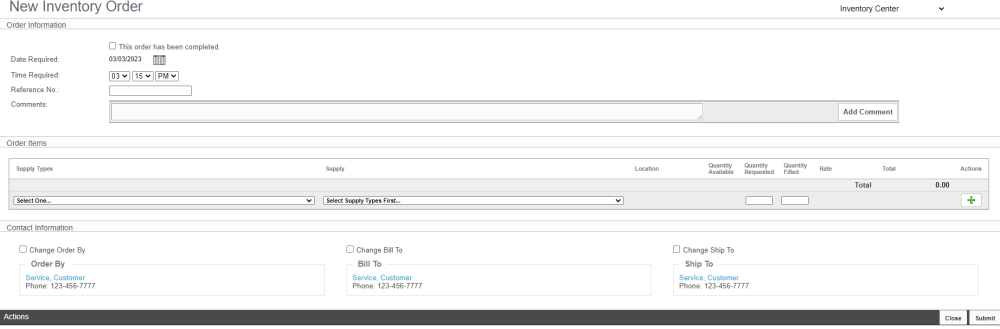
-
Select the appropriate Inventory Center for your request.
-
Under the Order Information section, enter the necessary information for the Date Required, Time Required, Reference No., and Comments fields (if applicable to your order). If this order has already been completed, click the This order has been completed checkbox.
-
Under the Order Items section, select the appropriate drop-downs for the Supply Types and Supply fields.
-
Enter the appropriate values in the Quantity Requested and Quantity Filled fields.
-
Under the Contact Information section, select your contact information. If the default values are incorrect, select the appropriate checkbox, and enter your search information in the search field. Your search results will automatically update as you type in the information. Select the correct contact from the drop-down list.
The Order By / Bill To / Ship To information defaults to the user's account information. All three may be changed by selecting the checkbox next to each section and type the user's name into the live search field for whom the order is from, shipped to, and billed.
-
After you have correctly specified your contact information, select the Submit button.
