Add or Edit Products
Level: Site Administrator
Products is where you define the Copy Job Requests that can be requested.
Access Products
- Navigate to Admin > Copy > Product. The Product screen displays.
- From the top-right corner, select the relevant center.

The following columns display:
- Search field - Allows you to select the type of search field from the following options:
- Product Category
- Product Description
- Sort Order
- Active
- Contains - Allows you to add or remove search criteria.
- Search button - Allows you to initiate a search.
- Product Category - Allows you to view the products by product category.
- Product Description - Allows you to view the product description for the product.
- Items Assigned - Allows you to view the number of items assigned to the product category.
- Sort Order - Allows you to determine the sort order (e.g. 1, 2, 3, etc.).
- Active - Allows you to determine whether or not the product is active or not.
- Actions - Allows you to select and edit a specific product.
Add a Product
You can add a product, complete the following:
-
Click the add product link.

The Add Product screen displays.

- From the Product Category drop-down, select the product category.
- In the Product Description field, enter the description.
- In the Extended Product Description field, enter the extended description.
- From Product Type drop-down, select either Ticket or Forms.
- Click the OK button. The new product has been saved and added.
Edit a Product
You can edit a product, complete the following:
-
For the item category you want to edit, click the edit link. The Edit Item Category screen displays.
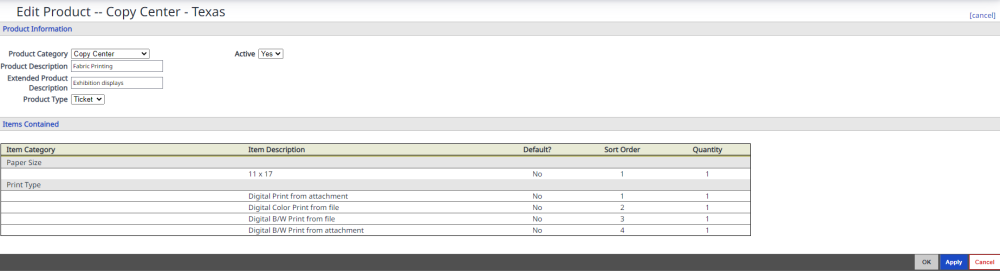
- From the Product Category drop-down, select the product category.
- In the Product Description field, enter the description.
- In the Extended Product Description field, enter the extended description.
- From Product Type drop-down, select either Ticket or Forms.
- From the Active drop-down, select either Yes or No.
The items list in the Item Category can be update in Add or Edit Order Item.
- Click the Update button. Your product is updated.
