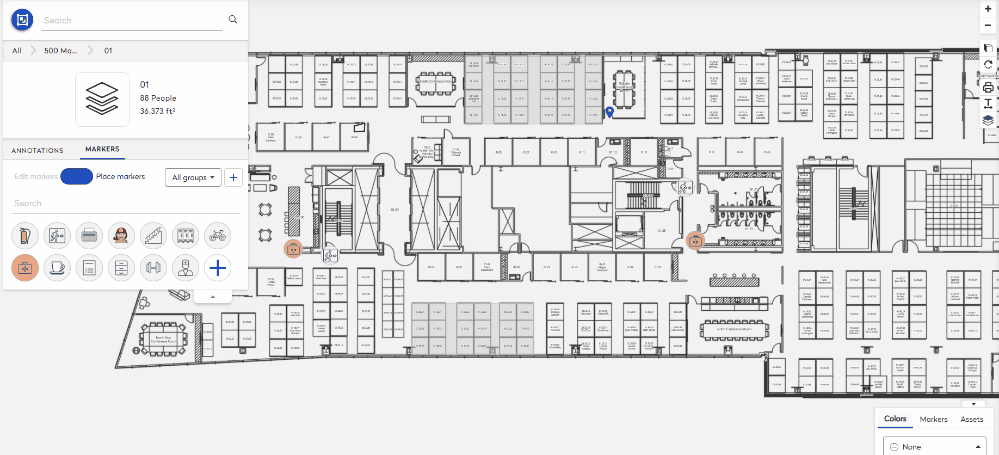Add Safety Equipment to the Floor Plan
You can add the safety equipment to the floor plan and in this example, we will add First Aid Kit marker and then Fire Extinguisher marker to the floor plan.
Watch the Video
Audio: Sound Video Length: 1:54 minutes
Learn more
- Navigate to Space > Space Desktop.
- Click the Mode and select the Annotations mode
 .
. - Navigate to the building and floor.
- From the Legend's Color tab, select None.
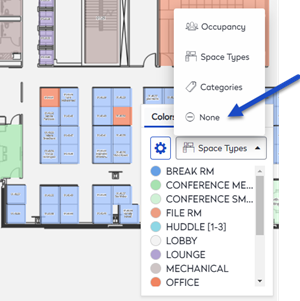
This displays the floor plan with no colors and it makes it easier to see the markers on the floor plan.
- Click the Markers tab. The markers panel displays.
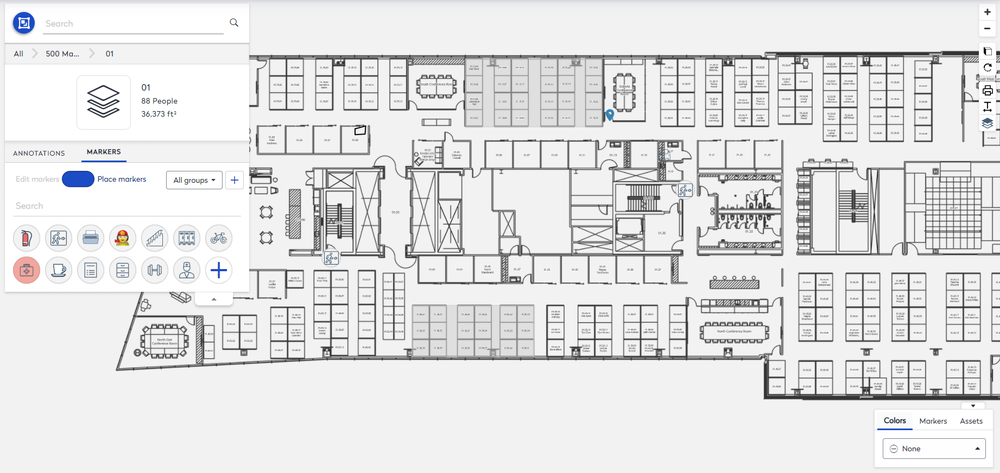
- From the marker group drop-down, select Health and Safety.
- From the marker's list, select the First Aid Kit marker
 .
.
If you do not see the marker in the list, then it can be added, see Add, Edit, or Remove Markers and remember you can choose what the icon looks like.
- Navigate to where you want to place the maker.
- Either:
- Click the marker on the floor plan to place a single marker.
- Hold the SHIFT key + left click the mouse to place multiple markers.
- Press the Tab key to cycle through the markers.
- Press the ESC key to exit.
The example, below adds multiple first aid kit markers to the floor plan.
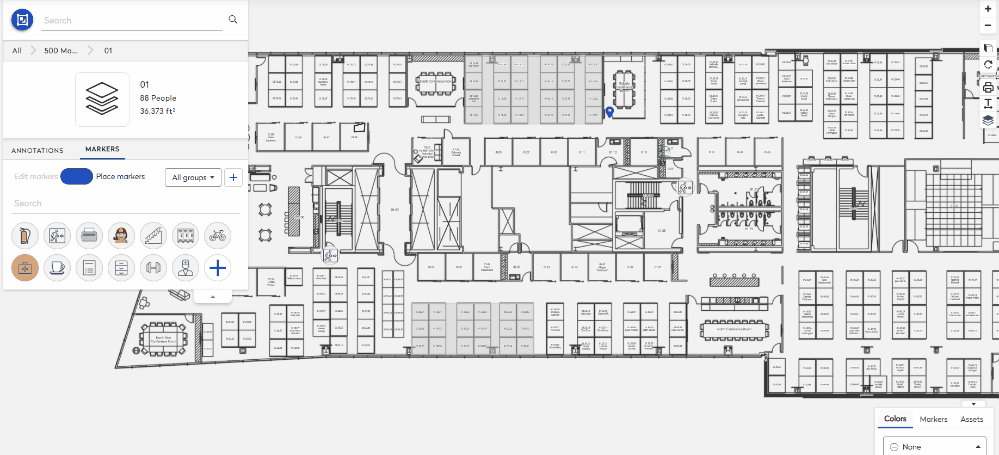
Next, let's add a fire extinguisher marker.
- From the panel, click the Fire Extinguisher marker
 .
. - Navigate to where you want to place the marker.
- Either:
- Click the marker on the floor plan to place a single marker.
- Hold the SHIFT key + left click the mouse to place multiple markers.
- Press the Tab key to cycle through the markers.
- Press the ESC key to exit.
The example, below adds multiple fire extinguisher markers to the floor plan.