Workplace Calendar Service for Exchange V1
Migration
Our customers are migrating to V3; learn more in Workplace Calendar Service for Exchange V3 Migration.
With our Reservations module and Hummingbird mobile app, we have introduced a new way of booking your conference rooms and workstations. However, many of our customers are currently using Exchange and need ways to have it work in tandem with Eptura Workplace.
Refer to the following diagram for a high-level overview of the Exchange integration structure.
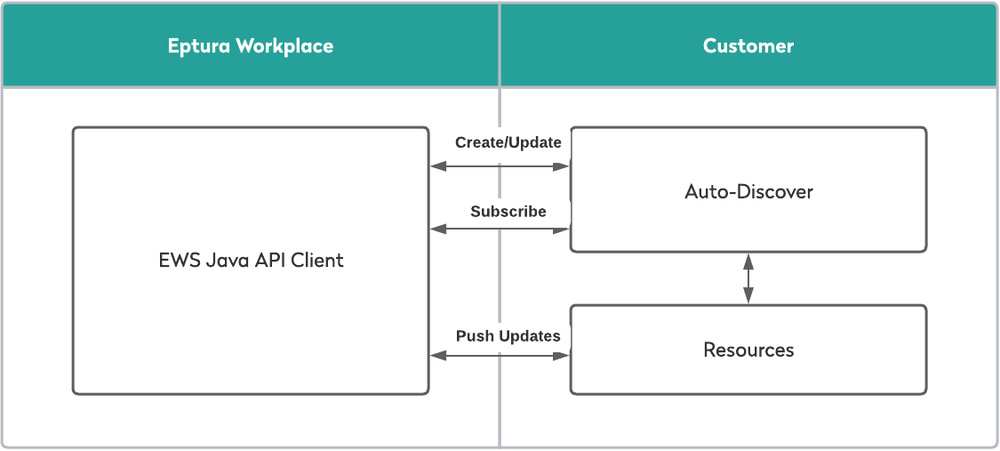
What Is Needed?
- The URL and access to EWS (Exchange Web Services).
- The version of the Exchange Server.
- Working Exchange Autodiscover on Exchange Account (can be tested testconnectivity.microsoft.com).
- A service account (username, password, and domain) with access and impersonation rights (to allow more than 10 connections) to all reservable rooms. Learn more about granting impersonation rights to a service account.
- A list of Exchange room addresses and the corresponding Eptura Workplace room, floor, and building.
Additional Requirements
Due to permission limitations in Exchange, you must be consistent when creating and updating reservations using Exchange integration. Reservations created in Eptura Workplace must be updated using Eptura Workplace; similarly, reservations created in Exchange must be updated using your Exchange calendar. Simply select your preferred method for creating and updating reservations and be consistent with your process.
What is Next?
Eptura Workplace will configure the application to integrate into the customer's Exchange instance. Whenever a reservation is placed in Eptura Workplace, it will replicate to the customer's Exchange instance. If a reservation is placed through Outlook, then it will also be reflected in Eptura Workplace.
Office 365 (Outlook) - Exchange Resources
If you would like to learn how to create a new room resource, see Add Resource.
Any Questions?
If you still have questions about how we integrate with Exchange, see the Frequently Asked Questions.
