Additional Space Fields Enchancement - 2020 August
The Space Module now displays additional space measurements when viewing floors or buildings. These BOMA standard measurements will help a Space administrator such as facilities manager or space planner classify space and generate reports via the Insights module to deliver to leadership teams, calculate chargebacks, and more.
The measurements fields are:
- Input Fields
- Interior gross area
- Lease rentable square feet
- Calculated Fields
- Rentable area
- Floor service area
- Usable area
- Assignable area
These values are calculated at a floor level and roll up to a building level. The Admin mode in Space Desktop has a new information tab where these fields are managed and viewed alongside the floorplan view. A new donut graph relates to the recently added legend for Space Classifications and Super Categories that help splice the data for your reporting.
To view and manage the additional fields, navigate to the Space Desktop, select the building and floor you want to manage. Switch to Admin mode pressing the green icon and selecting Admin to view space measurement data.
On the floor summary in Admin mode, you will be able to input the Interior Gross Area (area of a floor level of a building without deductions for columns or projections) and the Lease Rentable Area (per your lease agreement). The exterior gross area is determined by the area boundary pulled from your drawing file during implementation and can only be modified by iOFFICE. Contact your account manager for details.
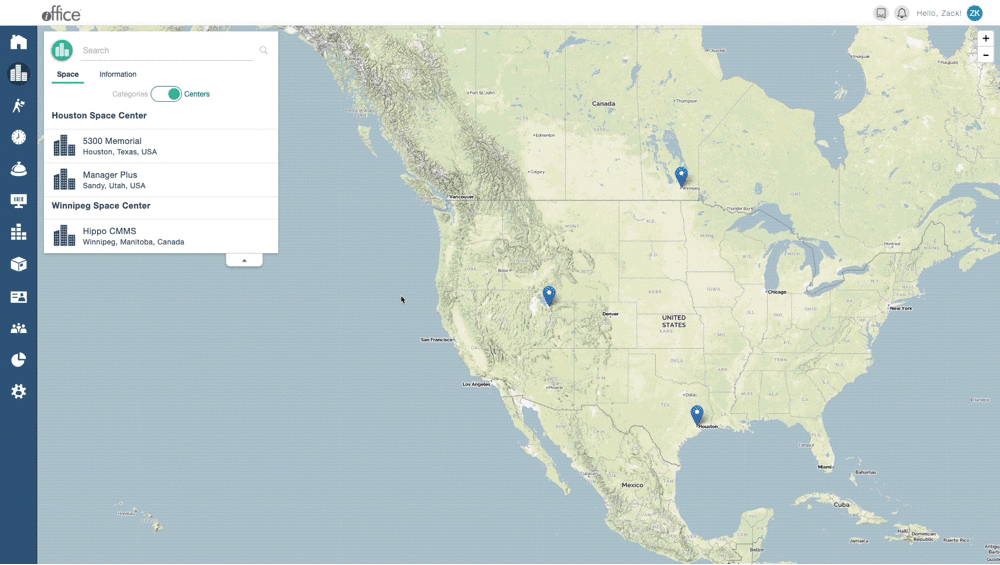
Once the input fields are complete, the new space measurements will be automatically calculated provided your space types have been assigned a space classification. View them by clicking Information. An information card will display all the new measurement fields as well as the donut graph visualizing the space allocations. You can view these layered on your floorplan by navigating to the bottom-right legend. Select Space Types from the drop down. Click the Gear icon and select Classification or Super Category.
To configure the Space Types or Space Classifications, check out the Space Type and Classification Enhancement App Update. If the additional measurements are not needed, use the Hide button to collapse the information card.
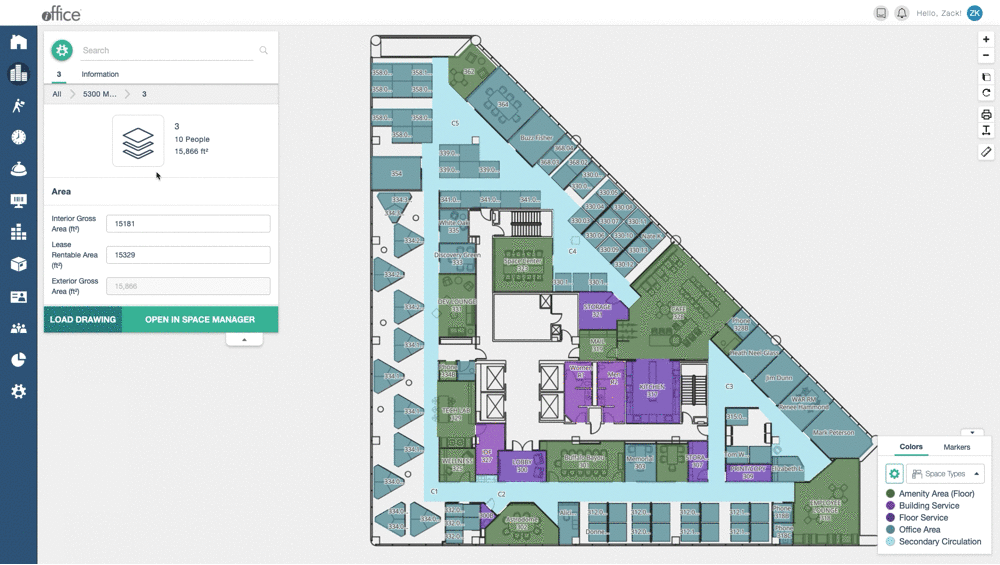
You can also generate reports in the Insights Module to view your space allocations and make data-driven decisions with your leadership team. Navigate to the Insights Module, select Reports, click Create a Report, and select Space to see default Measures reports or create your own.
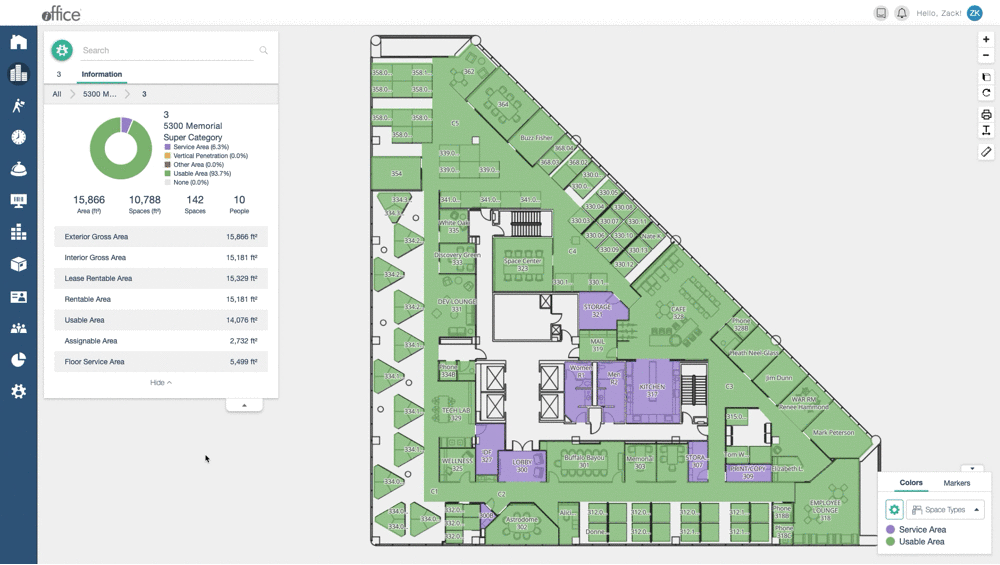
This enhancement is part of an ongoing effort to streamline space reporting and make it easier to adhere to BOMA industry standards when classifying and allocating space. If you have any questions or issues, please feel free to contact our customer support by calling 1-800-505-0224 or send an email to support@iofficecorp.com.
