Save Stacking Diagram Plans
You can now save the move plans created using the Stacking Diagram, allowing you to re-access plans at a later time. When you drag-and-drop a group on the Stacking Diagram, you will be prompted to start a new Restack plan. This plan can then be saved and shared with decision makers within the organization, which can help them visualize potential moves more easily when planning for future capacity requirements.
Suppose you are thinking of consolidating a department in a single location, but currently have employees spread across multiple buildings. Using the Shelf section as before, you click-and-drag the employee records you want to move from their existing location to the Shelf to begin your plan. A message window displays, allowing you to name and save your plan. Simply enter a name in the Plan Name field and click the Save button. The plan is created and the name of the plan displays above the Stacking Diagram.
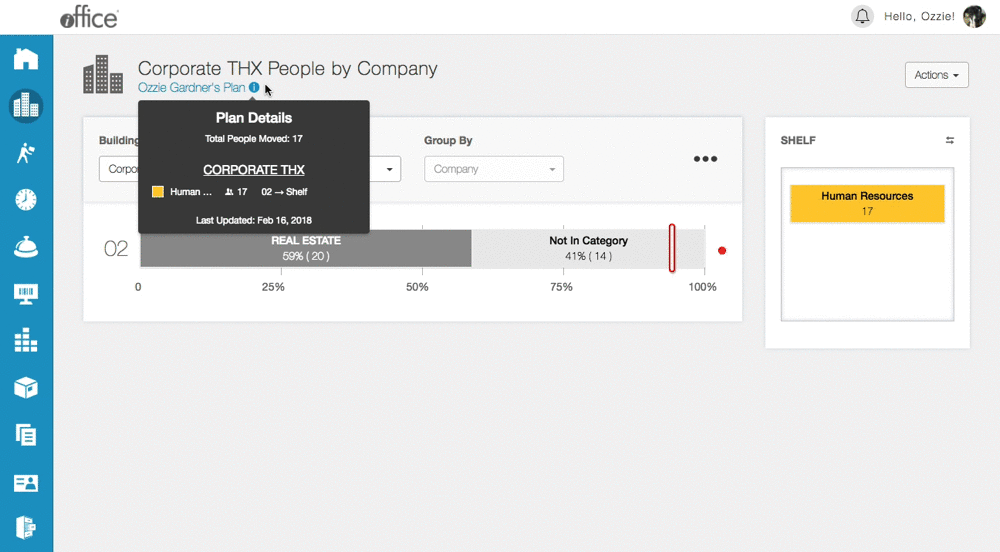
Now that you have created a plan, you can move the employees from the Shelf section to their new location. Changes are saved automatically as you make them, and will only be applicable to the open plan, so feel free to make moves worry-free. In addition, you can view details of your current plan at any time by hovering the mouse cursor over the (Information) icon, allowing you to easily track your plan progress.
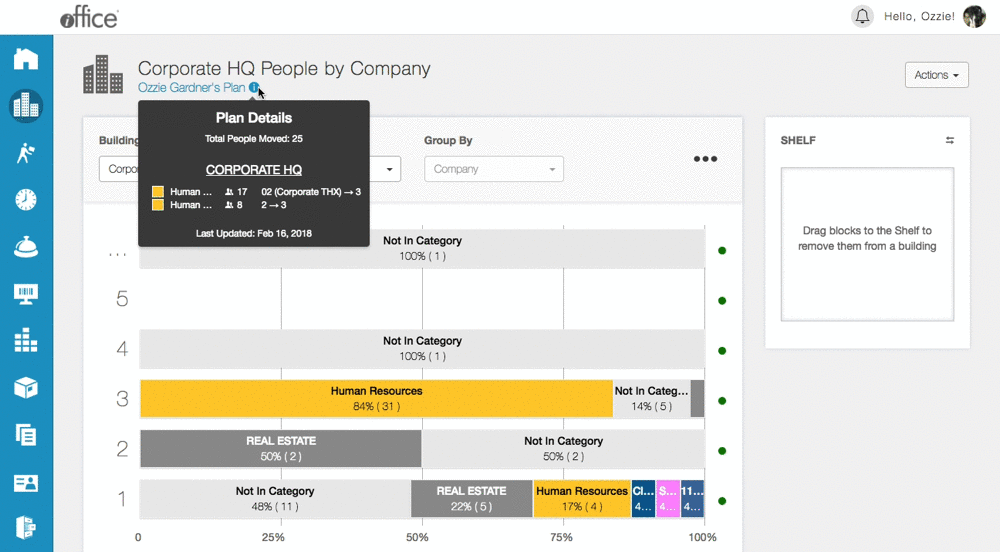
Hint: If you need to start over, you can always reset the Stacking Diagram by clicking the Undo All changes option in the Actions submenu. This option will allow you to continue with the current plan without needing to rename or start a new plan.
Once you are finished with the plan, you can exit the plan by clicking the new Close Plan option in the Actions submenu. The plan is closed and the Stacking Diagram screen displays current allocations.
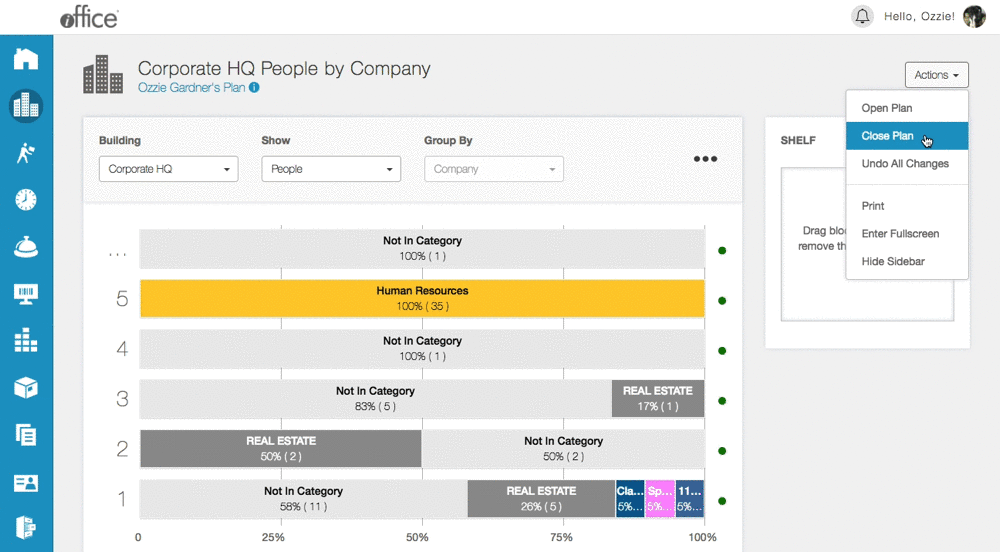
Similarly, you can re-access the plan at any time by clicking the new Open Plan option. The Open Plan window displays, where a plan can be selected. You can also use this window to delete plans that are no longer valid, providing you with complete control over your Restack options.
Using these new features, you can now consider multiple options when evaluating move scenarios, allowing you to fine-tune your plans prior to presenting them to decision makers. These interactive new features will be available to all customers with the Space module in the coming weeks. If you have any questions, please call 713-526-1029 or send an email to support@iofficecorp.com.
