QR Code Button Moved - OpenSpace
The location of the QR Code button has been changed in the OpenSpace app to improve usability and increase the visibility of this function. In addition, when you are booking a room for the current day, you are now checked in automatically when you scan the QR code at the room location, eliminating the need to check in manually. To create a reservation using a QR code, tap the Scan QR Code button in the bottom-left corner of the Home screen in the OpenSpace App. The Scan screen displays, allowing you to scan the QR code.
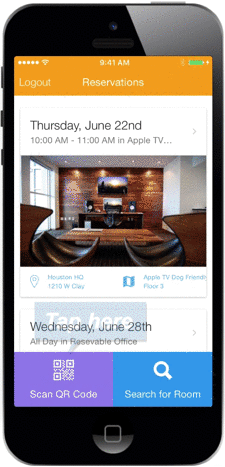
Once you scan a QR code, you can easily select a date and time for the reservation and reserve the room as normal. A message displays to confirm the reservation. If the reservation is scheduled for the current day, the confirmation message also indicates that you have been checked in for the upcoming reservation automatically.
This new functionality in the OpenSpace app allows you to create reservations and check in more easily using QR codes. If you have any questions, please call 713-526-1029 or send an email to support@iofficecorp.com.
