Check In Mail Items
To track delivery of a mail item arriving on site, it must be checked-in to the Mail module. You can check-in mail items via the desktop Mail module or the Mail App. Use the following procedures to check mail items in using the Check In screen in the Mail module.
Check In Single Mail Item
To check in a package using the new Check In screen, use the following procedure:
- Navigate to Mail > Check In. The Check In screen displays.

- In the Tracking Number field, scan the package barcode or enter the tracking number.
- Click the Enter key and the check in details display.
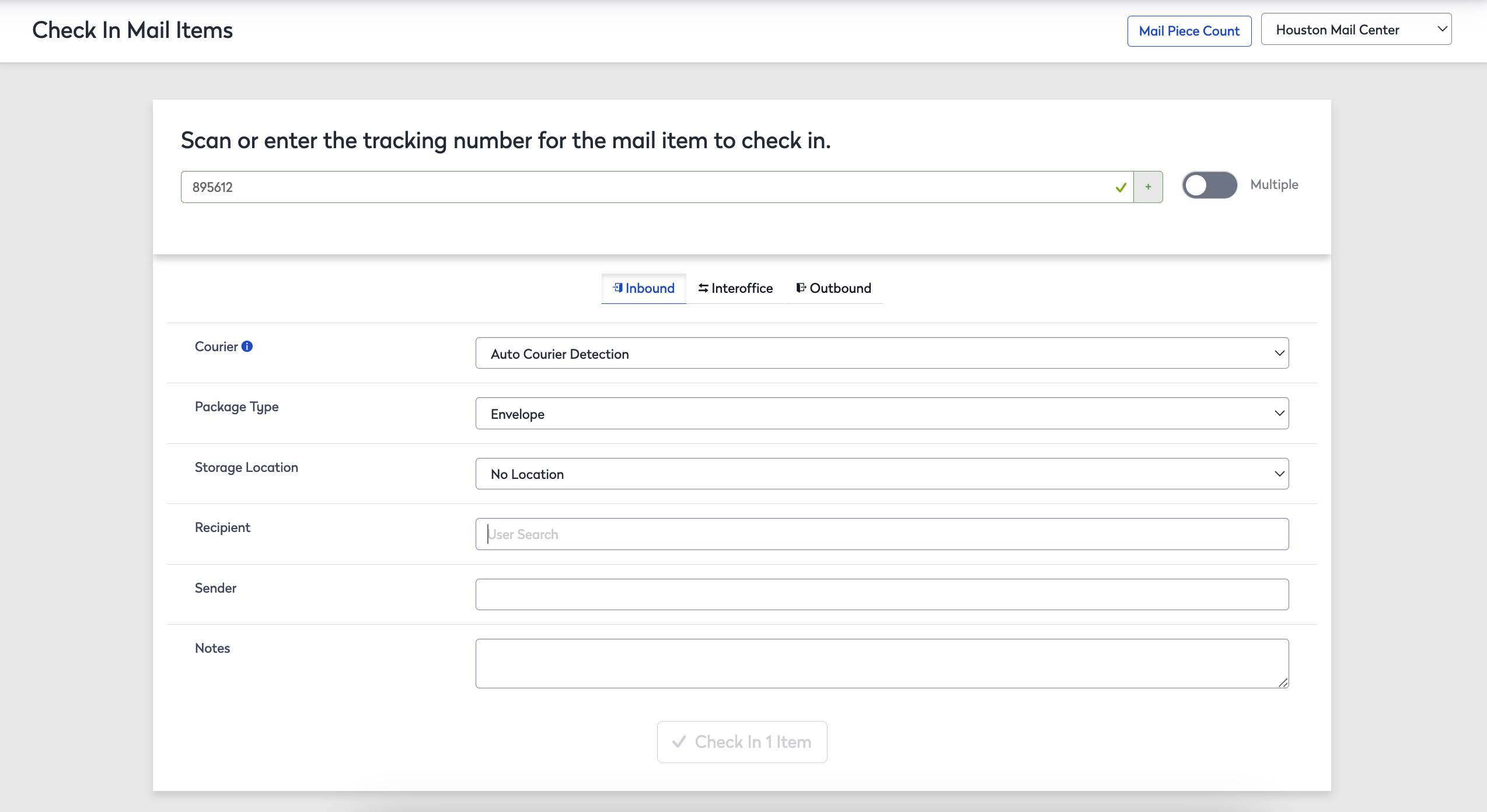
-
Click the Package Type option button, either:
- Click the Inbound button if the mail item was received at the mail center from an external source and is to be delivered to a user on site.
- Click the Interoffice button if the mail item is being sent from one user to another user at the same location.
- Click the Outbound button if the mail item is being sent by a user on-site to an external location.
The fields displayed on screen are automatically updated to match the package type.
- In the Recipient field, enter the package recipient's name and then select the person.
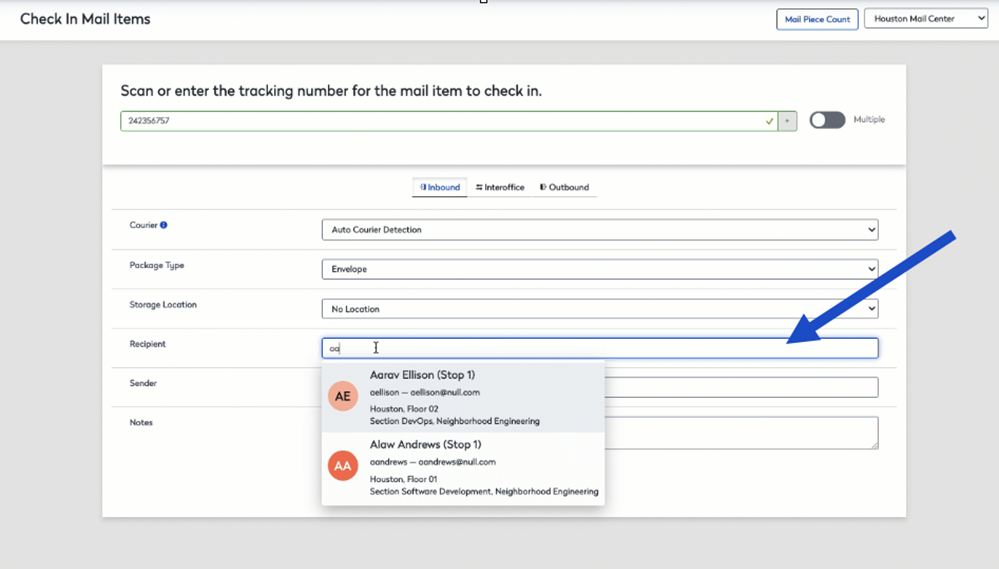
- Complete the additional package information.
- Click the Check In button to complete the check in process.
The recipient must have a mail stop configured, learn about Mail Stop in Mail Administration.
The package is checked in, and you can continue with the next package in your queue.
Check In Multiple Mail Items
To check in multiple packages for the same recipient, complete the following:
- Click the Multiple toggle to be ON.

- After entering the first package, click the Add
 icon. A new line displays where you can enter another tracking number.
icon. A new line displays where you can enter another tracking number.
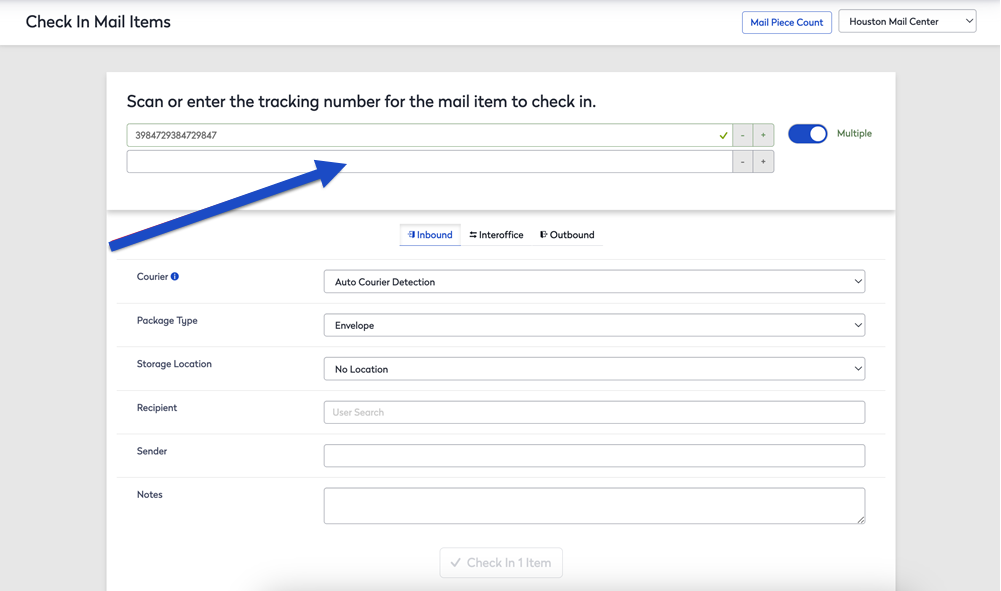
- Repeat this process until all tracking numbers are entered for the recipient.
- When all the associated tracking numbers are entered, you can enter the recipient by deselecting the Multiple toggle and pressing the TAB key or by clicking the User Search link in the Recipient field directly. The User Search window displays, allowing you to search for and select the corresponding recipient.
- Click the Check In button.
Transfer Mail Items between Centers
At hub-and-spoke mail centers that transfer packages from a central processing center to a destination center, operators at the central location must mark packages as "transferred" to the destination center prior to package delivery.
To register a package as transferred to the destination center, complete the following:
- In in the Tracking Number field, enter the tracking number for the package.
- Press the Enter key.
- The Transfer option displays. Click the Transfer button to mark the package as transferred to the destination center.
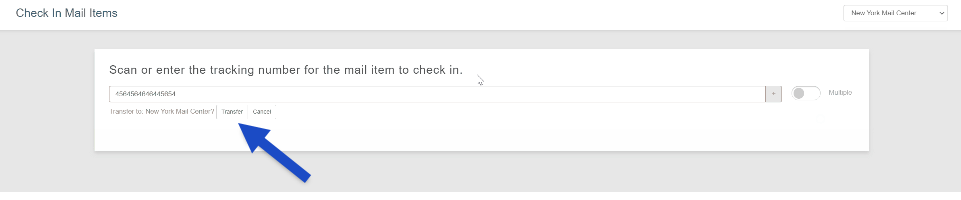
The destination center must be selected in the Center field in the top-right portion of the screen for the transfer option to display.
The package can then be delivered as normal by the assigned operator at the destination center.
