Visitor Kiosk Enhancements
The Visitor Kiosk has been updated with a modern, easy-to-navigate layout that is more consistent with the desktop version of the Visitor module. When you first sign in to the Kiosk, you will see the updated Visitor Welcome screen. This screen provides visitors with two clearly defined buttons, allowing them to easily sign in upon arrival or check-out at the end of their visit.
For example, visitors can tap the new Check In button on the Visitor Welcome screen to access the Add a New Visitor screen, where they can enter their information and the purpose of the visit.
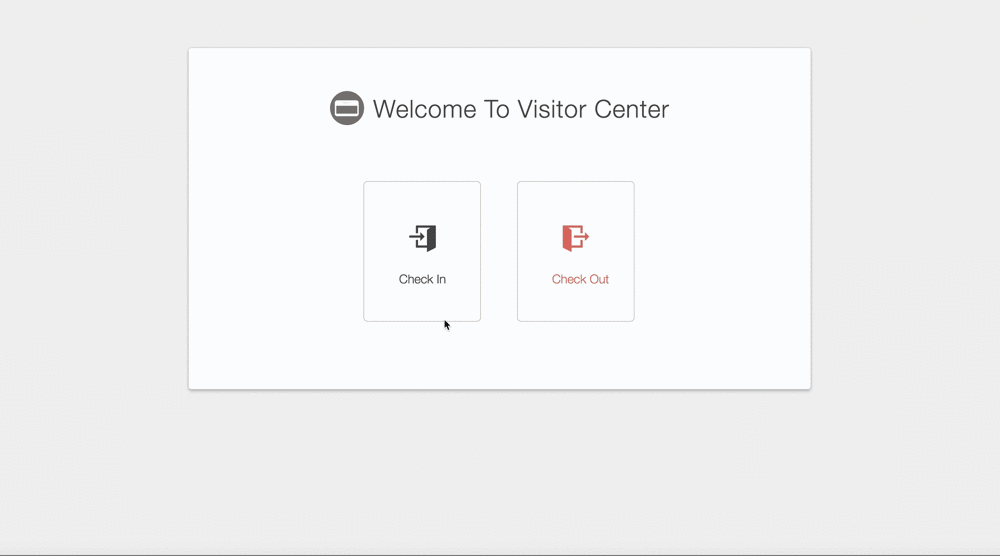
Once the visitor completes the form displayed on this screen, the visitor simply taps the Submit button to access the Visitor Registration screen, where host information can be entered and the visitor can be added to the Lobby queue. When searching for a host using the updated Registration screen, the avatar associated with each host now displays in the search results, allowing your visitors to easily confirm the correct host is selected.
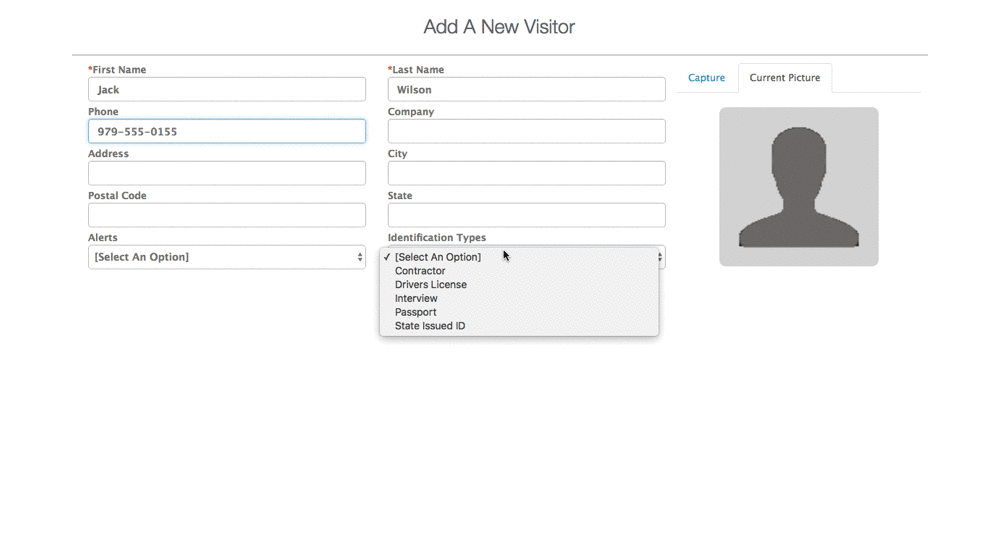
With this enhancement, the Disclaimer section now displays on the Kiosk, and a signature can now be collected if required on the Registration screen. These features close a gap between the Visitor Kiosk and the desktop version of the Visitor module, allowing you to display the terms of the visit and gain the visitor's signature affirming consent at the beginning of the visit.
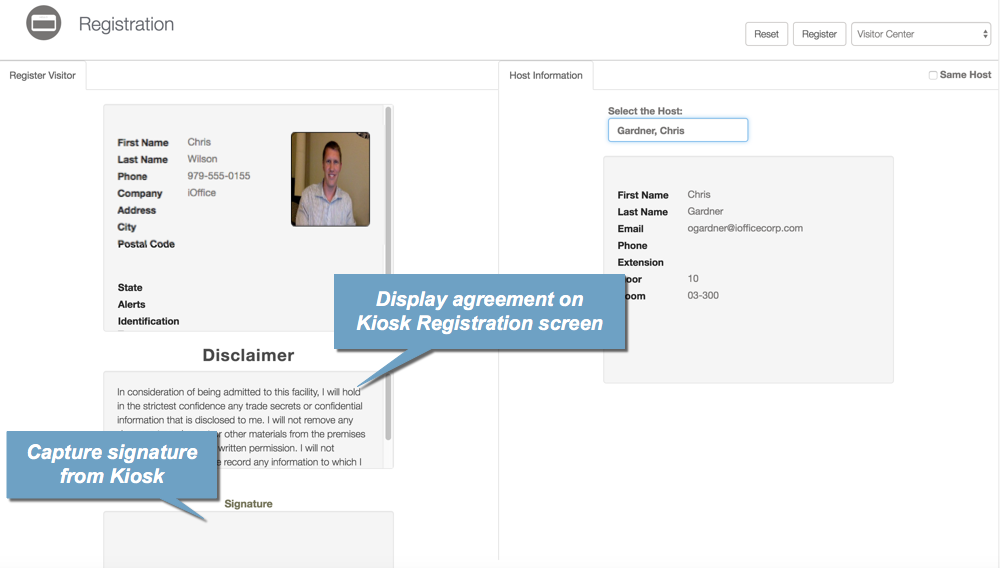
When the visitor is ready to check out, the visitor simply returns to the Kiosk and taps the Check Out button on the Visitor Welcome screen. The Check Out screen displays, where the visitor's last name can be used to locate the visitor record. Once the visitor's record is located, the visitor simply taps the record to check out.
Note: Visitors must be checked in from the desktop Visitor module before the visitor record can be checked out on the Check Out screen.
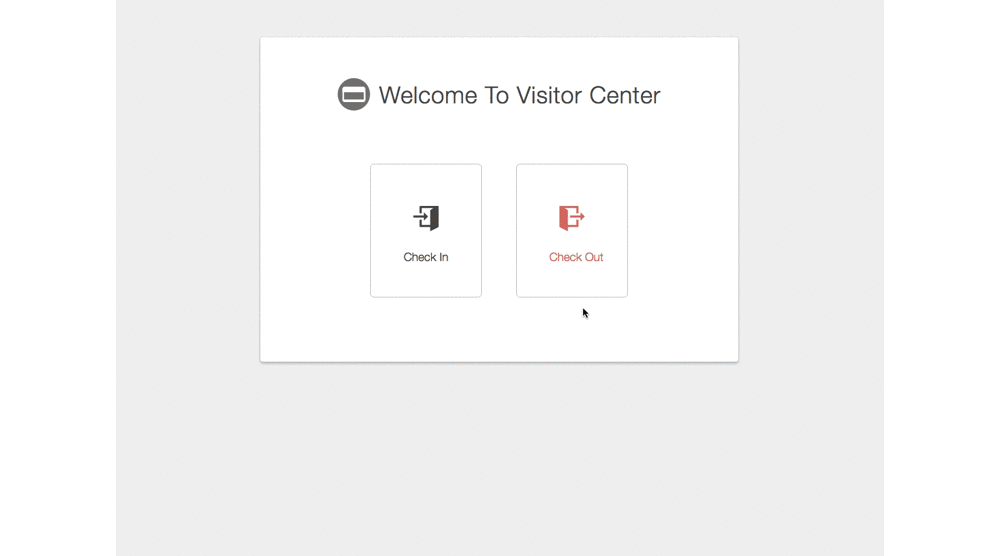
Using this enhanced layout, visitors can now perform additional functions directly from the Visitor Kiosk, saving time during the check-in process and improving the user experience. If you have any questions, please call 713-526-1029, or send an e-mail to support@iofficecorp.com.
