Add, Edit, or Delete Service Request Type
Request types are individual, detailed requests that fit into a request type category. For example, if the category is HVAC, the request types may include requests such as Too hot, Too cold, AC leak, and so on. Request types are grouped by category and product, providing administrators an intuitive and organized interface for maintaining request types.
To access the Request Types screen.
- Navigate to Admin > Service Request > Request Types.
- Use the Center drop-down menu in the upper right-hand corner of the screen to change buildings or centers if your site has multiple locations.
The Request Types screen displays.
You can also reorder request types by clicking the (Reorder) button next to the request type and dragging it to a new location.
Add a Service Request Type
To add a new category, product, or request type, complete the following:
- Click the Create button in the screen's upper-right corner.
- Click the Request Type. The Add Request Type screen displays.
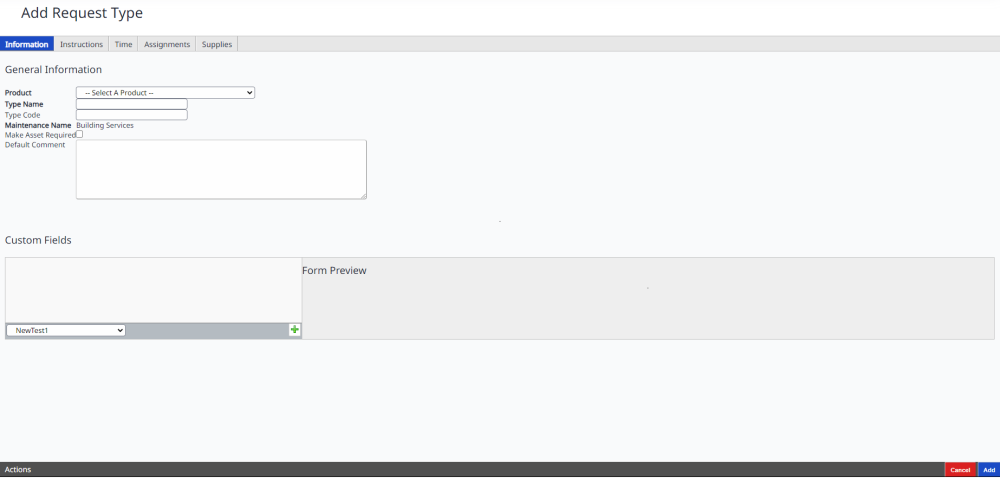
The forms for add or edit are very similar and each contains the tabs: Information, Instructions, Time, Assignments, and Supplies.
Edit a Service Request Type
To edit a category, product, or request type, click on the item you want to edit. The Edit screen displays with the Information tab open.
Information Tab
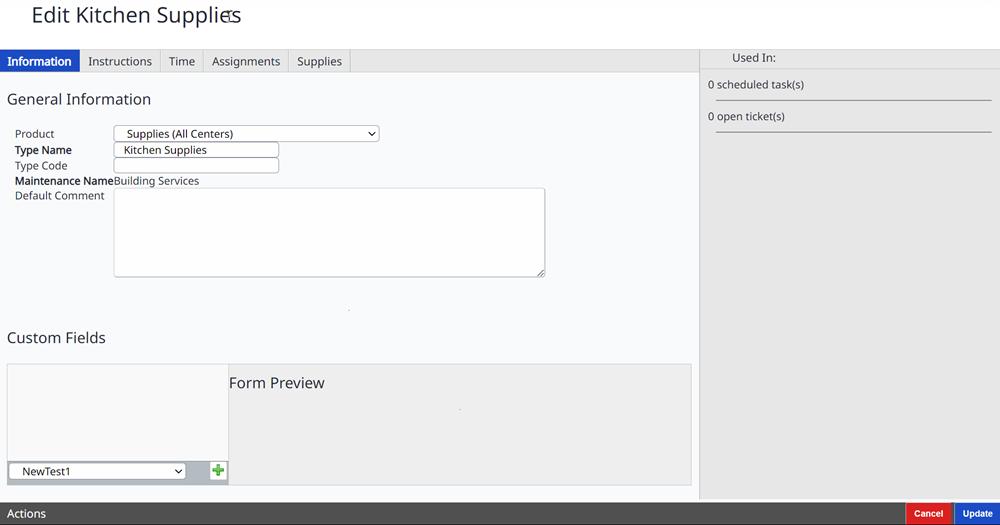
-
When you edit a request type, a column on the right-hand side of the screen shows any current or scheduled service requests of this type. Generally speaking, you are advised against making edits to any request types that are currently open.
-
Enter the general information:
- Select the Product Name. If the product is unavailable in the drop-down menu, the product must be added first.
- Enter the Request Type Name and Type Code if applicable. Based on the Product selection, the Maintenance Name is automatically populated.
- Input default text, if applicable. Default text directs the requester to input more specific information about the request.
-
Select custom fields. These fields are created in the Fields admin function, listed later in this guide.
- Select the custom field from the drop-down menu and click the green
icon to add the field.
- Remove chosen fields by clicking the red
icon.
- You can drag and drop custom fields to change the order in which they appear.
- A preview of the form lets you see how it will look.
-
Click Update to save changes.
Instructions Tab
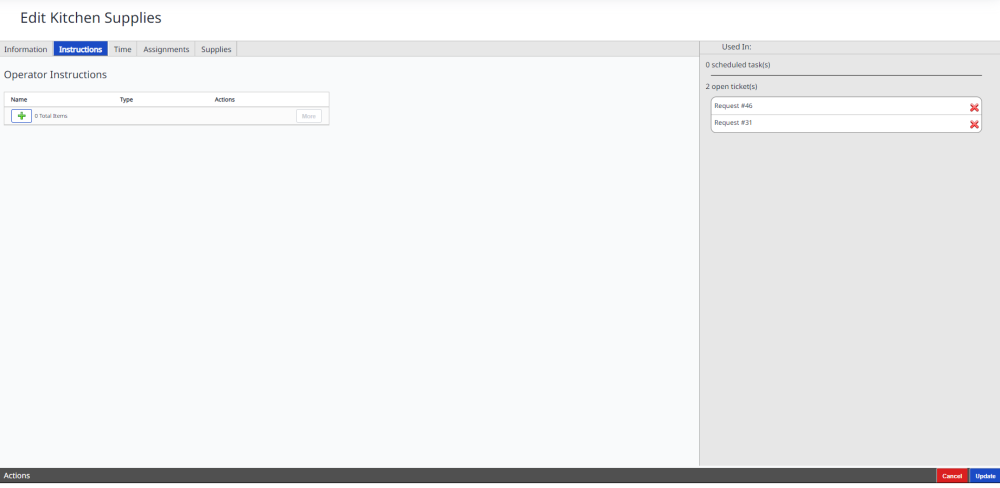
Operator instructions give facility teams a one-stop base of knowledge. Examples include instruction manuals for hardware and assets, toxicology information for managing eco-friendly buildings, and proper protocol and procedure guidelines for requests.
-
Click the Instructions tab.
-
Hover your mouse over an instruction to see a thumbnail preview.
-
Click the green + icon on the lower left to add a new instruction.
-
To remove/edit an existing instruction, click the buttons under the Actions column.
-
Click Update to save changes.
When you add or edit an instruction, a new window will open.
-
Toggle the Instruction Type as either a text field or a file upload.
- If you select the text, enter and format the text information.
- If you select file upload, browse to locate and attach the file.
-
Click OK to save changes or Cancel to cancel and close the window.
Time Tab
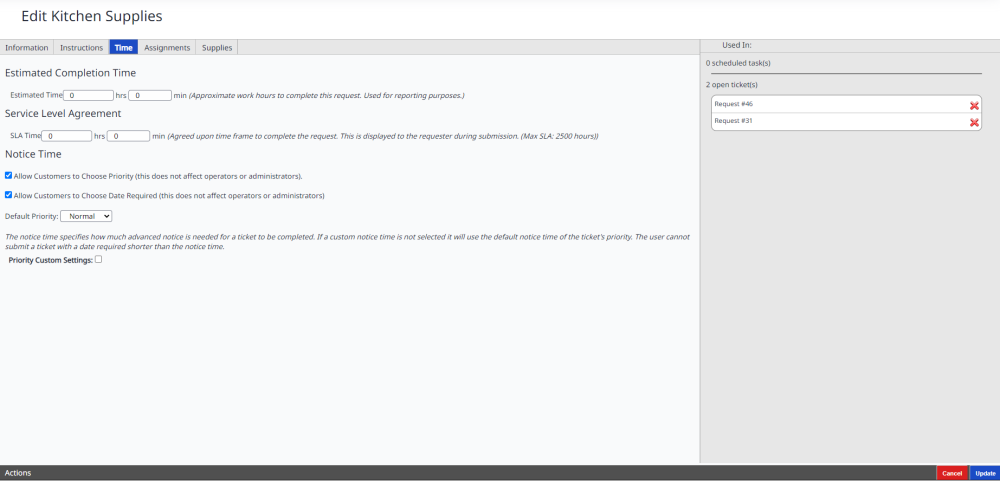
Set the advance notice and estimated service times.
-
Enter the estimated time to complete the request. This is used for performance reporting purposes, comparing actual service times with estimated times.
-
Enter the Service Level Agreement. This is when the request must be completed, per the contract. This is visible to the end-user when submitting a request.
-
Enable or disable end-user options.
- Allow end users to choose the priority of the request.
- Allow end users to choose the date the request is required by.
-
Select a default priority level from the drop-down menu.
-
If you check Priority Custom Settings, you can enter unique notice time settings for each priority level. The notice time is used to ensure adequate notice to the service center to prepare for the request.
- For example, if you set the advance notice to 60 minutes, the end user will not be able to choose a required by the time any less than 60 minutes ahead of the current time.
-
Click Update to save changes or Cancel to exit without saving.
Assignments Tab
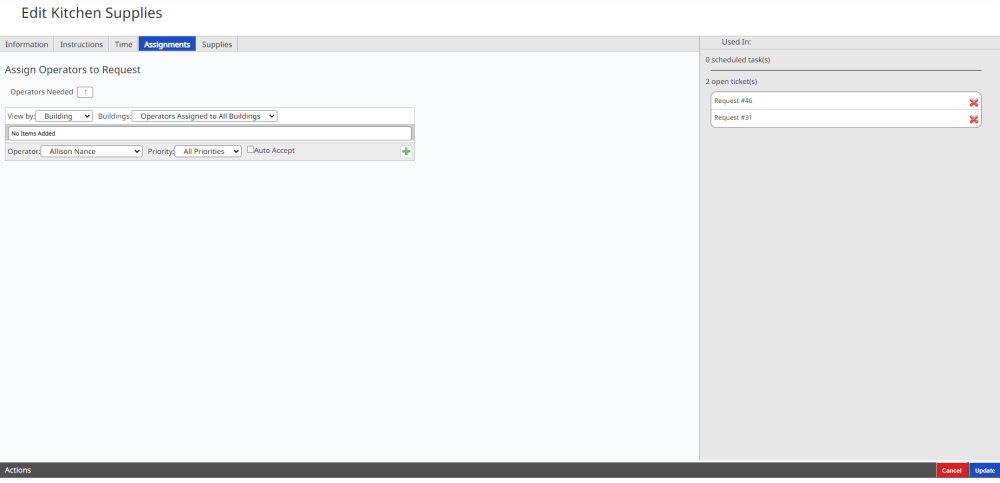
You have the ability to pre-assign operators to specific request types based on building/location and/or priority level.
-
Enter the number of needed operators to complete the request.
-
You can view assignments by building or operator.
-
Assign this request type to a particular operator.
-
Select the operator’s name from the drop-down list.
-
Assign the operator to all priorities or only to specific priorities.
-
To bypass the operator’s ability to accept/reject the request, check the Auto Accept box.
-
Click the green icon to add the assignment to the request. You can remove assignments by clicking the red icon.
-
Click Update to save changes.
When Operators are assigned to a request type, they no longer have the ability to reassign the ticket to another Operator. They can add an Operator to complete a task if needed, but in doing so, both Operators will have to complete the ticket before the ticket can be closed.
Supplies Tab
You can also assign supplies to the request. The supplies that the operator might use while fulfilling the request are entered in the final section of the service request job ticket. The Inventory Module must be active to utilize this feature.
-
Choose an inventory center if you have multiple inventory centers.
-
Select an inventory item(s) from the Available list, then click the right arrow (>) button. This moves the selected item(s) to the Assigned list.
-
To remove an item from the list, select it, then click the left arrow button (<).
-
Click Update to save changes.
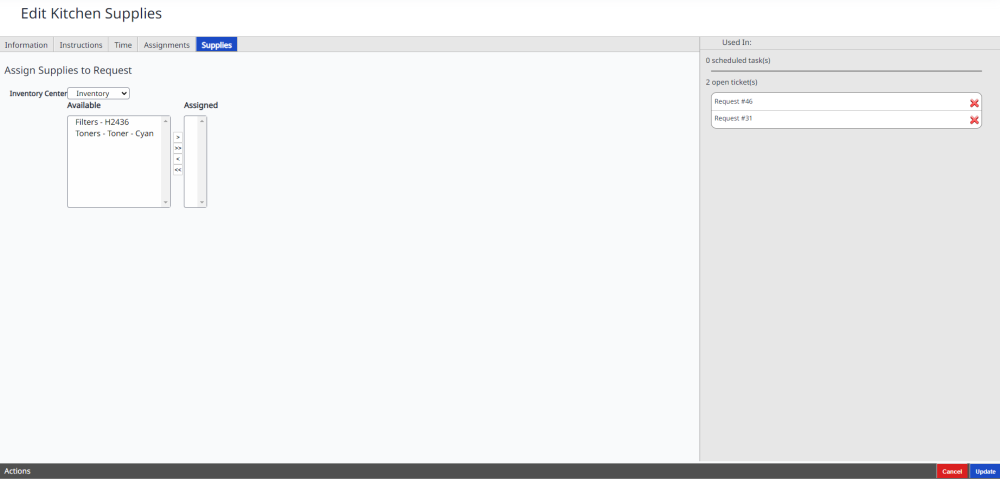
Delete a Service Request Type
We recommend that you do not delete request types as this can affect reporting.
From the Request Types screen, complete the following:
- Hover over the request type you want to delete.
- Click the Delete
 icon and the request type is deleted.
icon and the request type is deleted.
If the request type has open tickets then it can not be deleted.

