New Receiving Queue Layout
The layout of the Receiving Queue screen has been updated with a more modern look and feel. In addition, a search field is now available on this screen to help you quickly locate mail items by tracking number. These new features can reduce the time required to locate, view, and update mail items checked-in to the Mail module.
Note: The Receiving Queue screen is accessed by clicking the Receiving Queue button on the Mail Desktop.
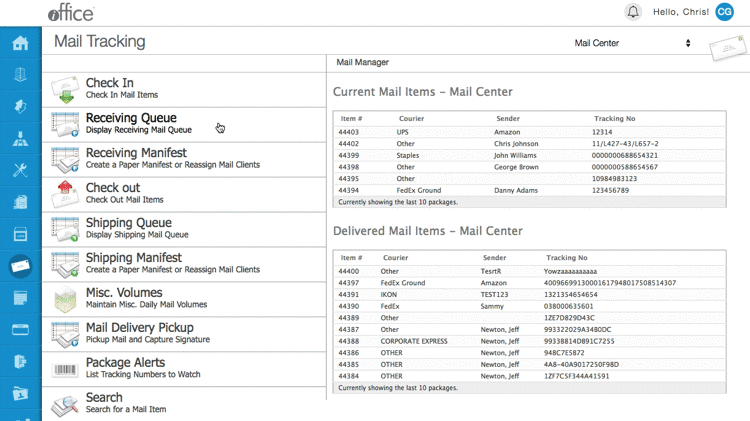
Previously, a View button displayed to the right of each package on this screen. On the redesigned Receiving Queue screen, you simply click a mail item to view additional information. Once you have reviewed or updated the item, simply click the Back button in your browser window to return to the Receiving Queue screen. In addition, you can quickly determine whether a mail item is Inbound or Interoffice using the ![]() (Inbound) and
(Inbound) and ![]() (Interoffice) icons to the left of mail items on this screen.
(Interoffice) icons to the left of mail items on this screen.
A new Search field has also been added to this screen, allowing you to quickly locate mail items by tracking number. To locate a specific item, enter the tracking number in the Search field. Mail items matching the search criteria display automatically in the Results section.
These intuitive, new features can help you locate mail items on the Receiving Queue screen more efficiently. The updated screen will be released to all customers within the next two weeks. If you have any questions, please call 713-526-1029, or send an email to support@iofficecorp.com.
