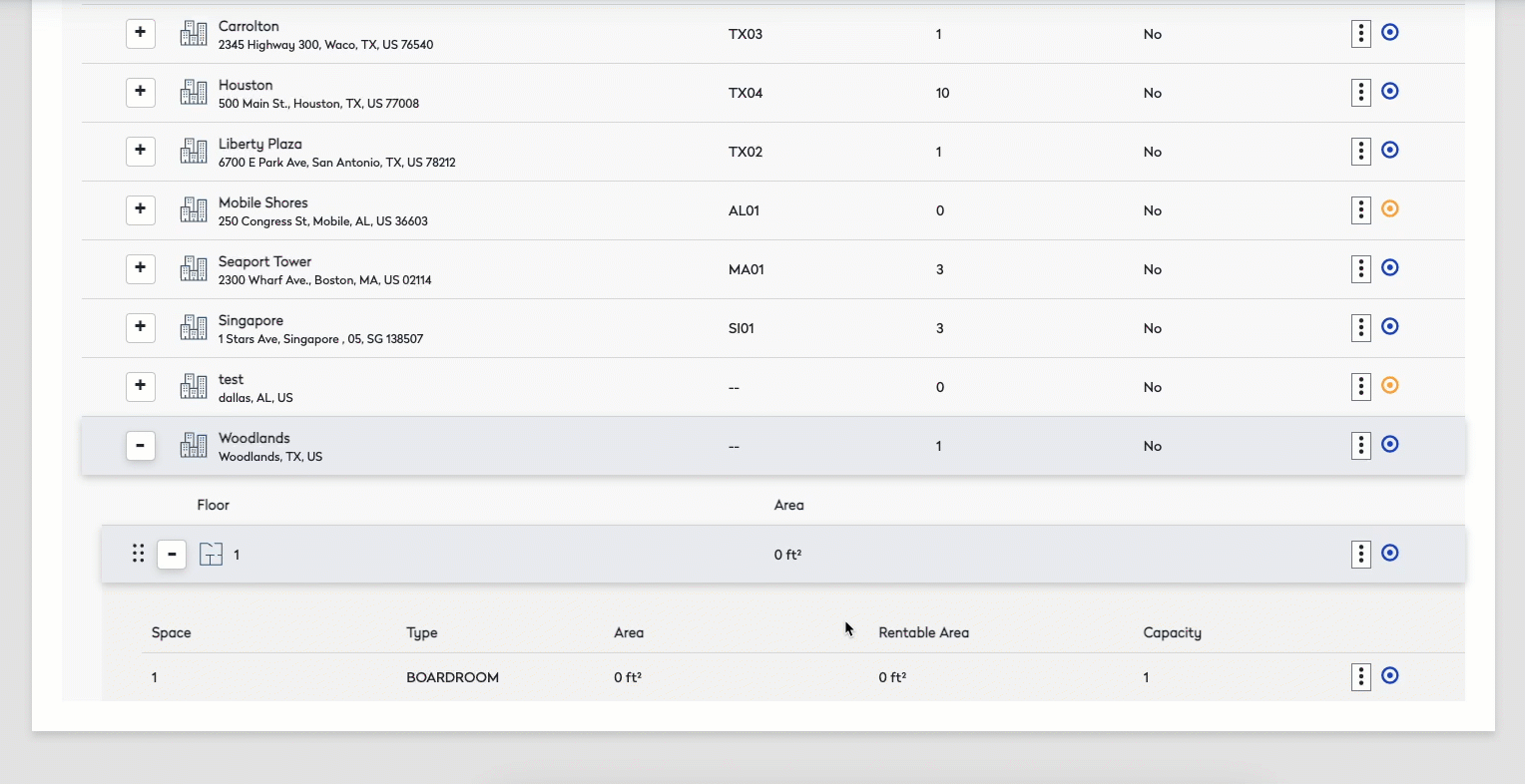Add, Edit, or Delete a Space
Level: Administrator
Your Administrator can manually manage the spaces and if you have an AutoCAD floor plan loaded then ability you will not be able to add or delete a space. You only will be able to edit a space's description, space type, or capacity.
Navigate to your Space
- Navigate to Admin > Space > Space Administrator. The Space Administrator screen displays.
- Click the "Click here to try the new look. Customers can now build portfolio hierarchies that best suit their needs."
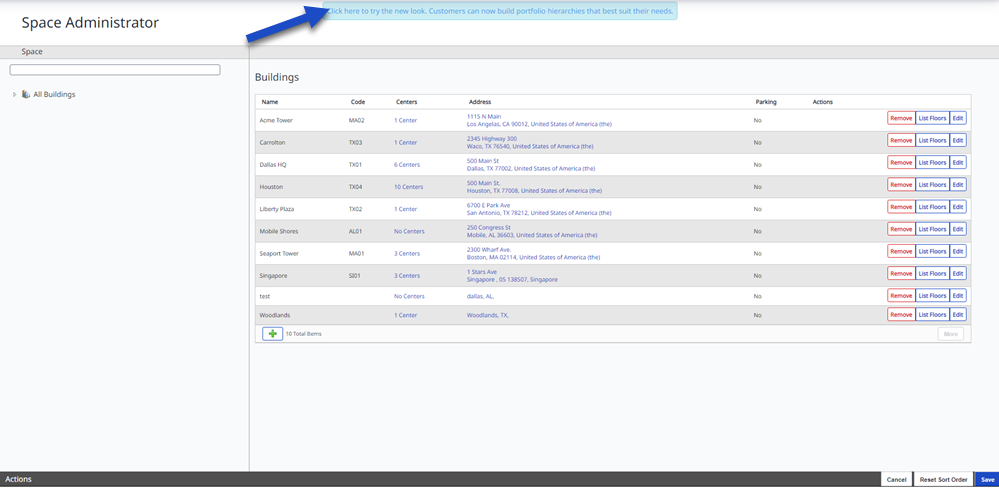
The new look Space Administrator screen displays.
- Navigate the building hierarchy to a floor and then select a space.
Add Space
Remember if an AutoCAD floor plan is loaded for the floor, the add space option is not available.
1. Navigate to the desired floor.
2. Click the More Actions  icon.
icon.
3. Select Add Space.
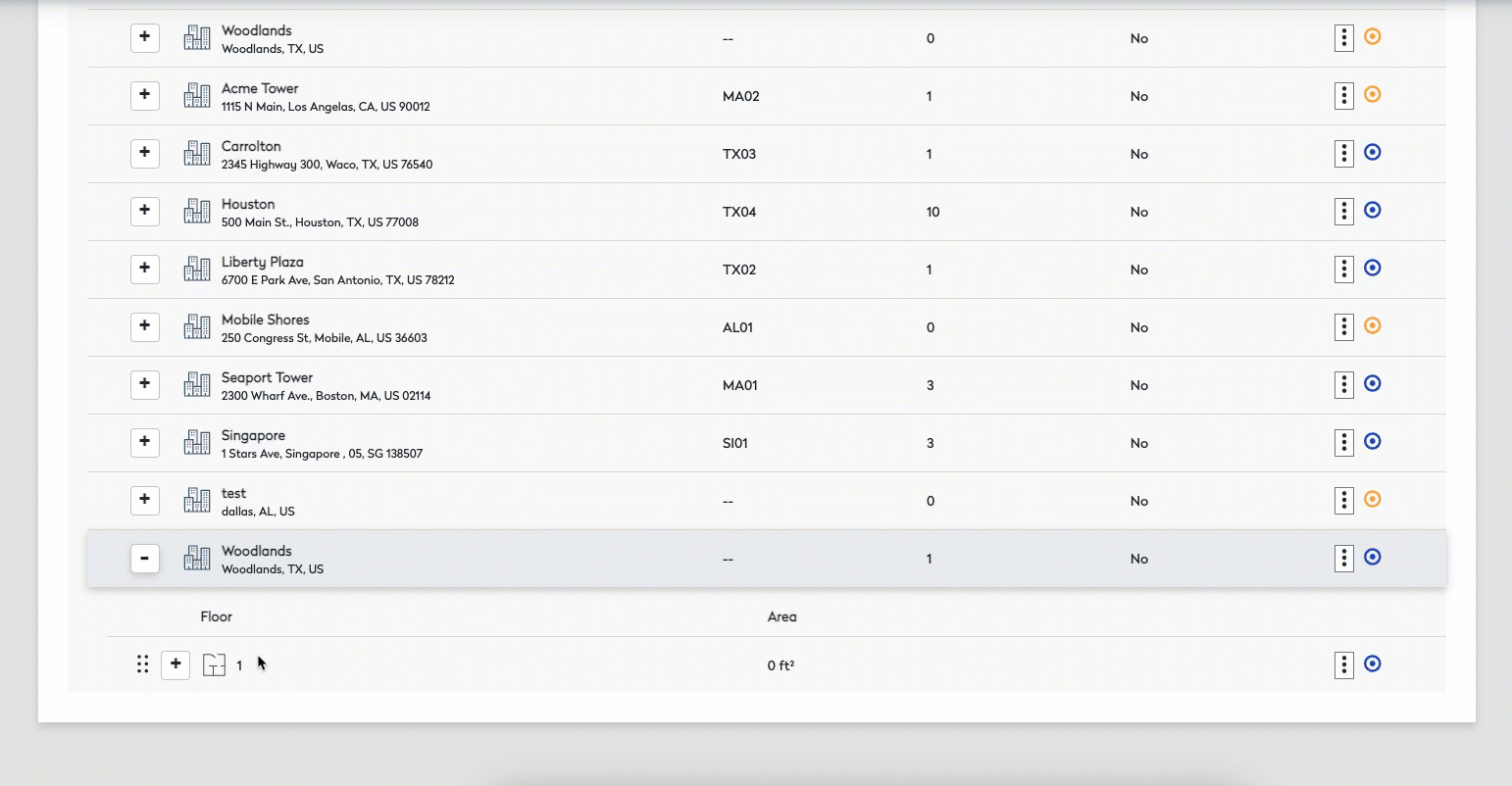
Edit Space
1. Navigate to the appropriate floor.
2. For the space you want to edit, click the More Actions  icon and the edit panel displays.
icon and the edit panel displays.

3. Make appropriate changes to the fields.
| Field | Description |
|---|---|
|
Floor |
Displays the floor's number. |
|
Name |
Displays the floor's name. |
|
Description |
Display the description. |
|
Space Type |
Select the space type. |
|
Area |
Displays the area of the space. |
|
Rentable Area |
Displays the rentable area of the space. |
|
Reservable |
If the space is reservable, then check the Reservable check box. |
|
Click here to manage this room's calendar mapping a new window Google Calendar Address |
Depending on the integration, either:
|
|
Reservation Description |
Enter the reservation description. |
|
Remote Meeting Info |
Enter the remote meeting info. |
Delete Space
Remember, if an AutoCAD floor plan is loaded, the ability to delete a space is not available.
1. Navigate to the appropriate floor.
2. For the space, click the More Actions  icon.
icon.
3. Make appropriate changes to the fields.
4. Select Delete from the confirmation box.