Set up Reservation Rules
Level: Administrator
Watch the Video
Audio: Sound Video Length: 3:16 minutes
Watch the video in ...
French (FR)
Spanish (ES)
Disclaimer: These videos are translated from English using an AI tool; you might notice the speech is slightly out of sync with the recording.
Overview
Your Administrator can define center-specific rules for reservations. The rules will affect what reservable spaces a user can see when making a reservation. For example, if a rule is configured that only users from IT can book the space type IT Workstations, then they will only see those reservable space types. This also will affect what spaces users can reserve based on created neighborhood rules.
When multiple Reservation Rules are applied, conditions must meet all rules in order to allow booking.
Rule Hierarchy
The reservation rules follow the hierarchy below from least specific to most specific. Rules that are more specific will override the least specific rules. For example, If a rule is in place that space Type A excludes user John Smith, but there is also a neighborhood (with space Type A rooms in it) that has the rule to include user John Smith then the Space Type Rule would take priority. John Smith could only reserve rooms that are NOT space Type A in that neighborhood. However, if a center rule excludes John Smith, then he would still see the neighborhood spaces (minus the space type A rooms) because a neighborhood rule would override the center rule.
- Center (least specific)
- Neighborhood
- Space Type
- Space (most specific)
Administrators are advised to carefully review existing reservation rules to ensure that they will not conflict with any new rules that might be implemented such as reservation rules made for neighborhoods.
Create a Reservation Rule
Use the following procedure to define a new reservation rule.
1. Navigate Admin > Reservations > Reservation Rules. The Reservation Rules screen displays.
2. If you have multiple centers then from the All Center drop-down, select a center.

3. Click the + Add Rule button to add a new rule.
A new rule line displays.
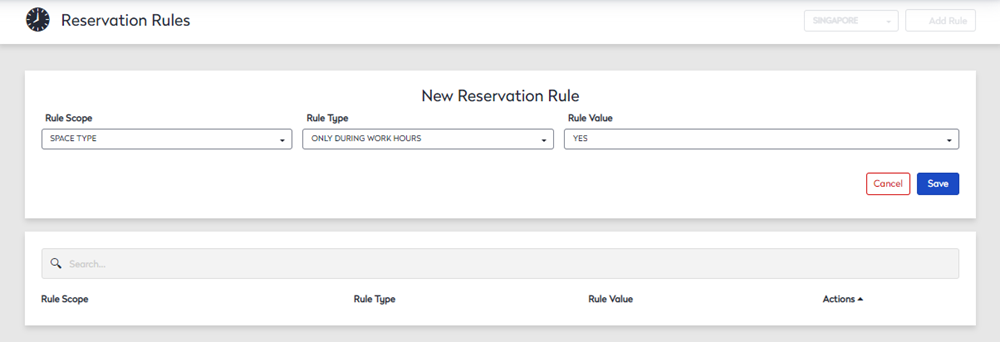
To create a reservation rule, you must define the scope, type, and value.
Rule Scope
A rule scope determines the extent of a rule, such as if the rule is for a center, space type, space, and neighborhood. The rule scope definitions are defined below.
| Scope | Description |
|---|---|
|
Space Type |
The Space Type rule scope allows for a rule to be defined by a specific space type. |
|
Center |
A center rule can be scoped for an entire center. |
|
Space |
This rule scope allows for a rule to be based on a specific space. |
|
Neighborhood |
The Neighborhood rule scope allows reservation rules based on Neighborhood membership. |
Rule Type
The rule types help narrow the specifics of a rule's scope, such as what group the rule will affect. For example, a specific person or group can be affected. The rule type definitions are defined below.
| Rule Type | Description |
|---|---|
|
Only During Work Hours |
The center, space, or space type will only be reservable during the hours defined for the center. |
|
Max Duration |
The center, space, or space type can only be reserved for a duration up to the defined maximum. For example, if the maximum duration is defined as two hours, reservations for the center or space must be two hours or less in duration. Example A The site has a 4 hour maximum duration rule and the user creates a recurring series such as daily, weekly, or monthly.
Example B The site center hours are 8:00am to 5:00pm with a 4 hour maximum duration rule in place and the user creates a multi-day booking
Example C The site center hours are 8:00am to 5:00pm with a 3 day max duration rule in place and the user creates a multi-day booking with or without a split.
|
|
Min Duration |
The center, space, or space type's minimum amount of time to reserve a space. Minimum duration is calculated from the start time of the requested event. Event must be = or > the selected duration. Example The center has a 4 hour minimum duration rule in place; center hours are 8:00am to 5:00pm CST and the office is closed on Sat/Sun.
|
|
Max Lead Time |
The center, space, or space type's maximum lead time to reserve a space. Max lead is calculated from the creation start date and time and validates if the end date and time is in compliance or not. Example The center has a 6 day max lead time rule in place; center hours are 8:00am to 5:00pm CST and the office is closed on Saturday/Sunday.
|
|
Include Users |
With this rule, you can include specific users from making reservations for certain space types, spaces, or centers. This also allows specific users to reserve spaces allocated to the neighborhood even if they are not members. |
|
Exclude Users |
With this rule, you can exclude specific users from making reservations for certain space types, spaces, or centers. This also disallows users that belong to a neighborhood from reserving space in it. |
|
Include Allocations |
With this rule, you can include specific allocations from making reservations. |
|
Exclude Allocations |
With this rule, you can exclude specific allocations from making reservations. |
Rule Value
The rule values are based on the rule types that are selected. For example, it could be a timeframe or a particular category.
When you have finished, click the Save button. The reservation rule is saved.
Create a Reservation Rule for a Neighborhood
Reservation rules can also be created for neighborhoods, limiting who can reserve spaces based on the user's neighborhood membership.
Neighborhoods that are included within a reservation rule will apply to all sections within the specified neighborhood. Rules are not set against individual sections of a neighborhood.
Remember that the neighborhood must exist first before a rule can be created. See Neighborhoods.
- Click the +Add Rule button. The New Reservation Rule screen displays.
- From the Rule Scope drop-down, select the Neighborhood and then select the neighborhood's name.
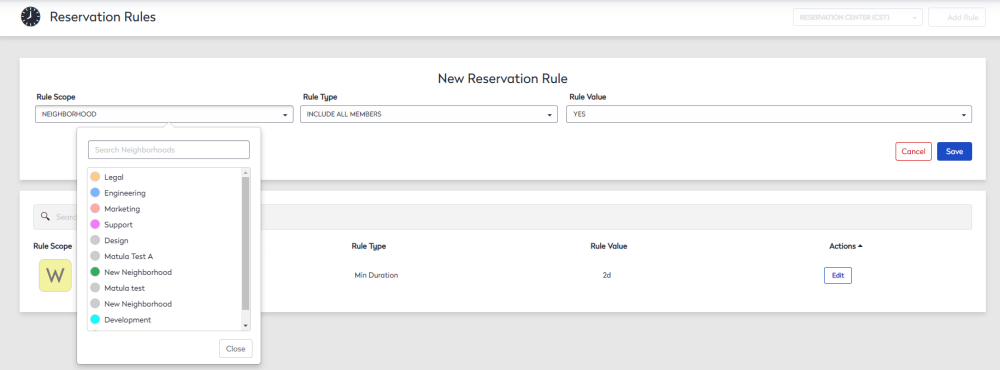
- From the Rule Type drop-down, select the rule type.
- From the Rule Value drop-down, select a rule value.
- Click the Save button.
