Transfer Outbound Mail Items
When an Outbound mail item checked in to the application, the item should be checked out (delivered) to a third-party mail courier before the item leaves the facility. Refer to the following procedure on how to successfully transfer ownership of Outbound mail items being taken off-site.
- Tap the Deliver button on the Mail Home screen. The Delivery Queue screen displays.
You can also search for a mail item directly by tapping the Search button on the Mail Home screen. Otherwise, the Delivery Queue screen displays all floors that are scheduled for mail delivery.
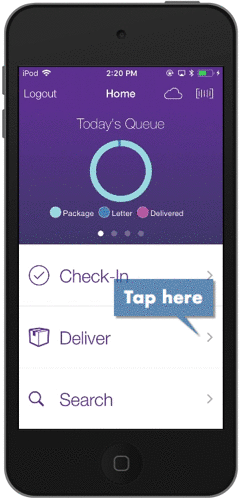
- Tap the Outbound button in the upper-right corner of the Delivery Queue screen. The Outbound Scan screen displays, where you can scan a barcode.
- Scan the barcode of the package being transferred to the third-party mail courier. The Hand Off to Courier button displays in the bottom-right corner of the screen. Repeat this step for each package being transferred to the courier and then proceed to step 4.
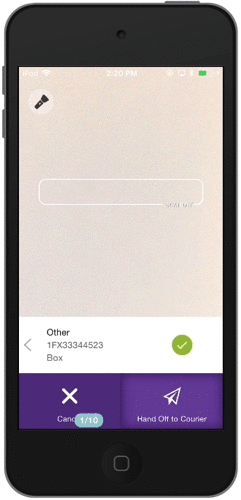
We recommend you scan each package being transferred to ensure the correct packages are transferred; however, you do have the option to bypass the barcode scan.
- Tap the Hand Off to Courier button. A confirmation message displays.
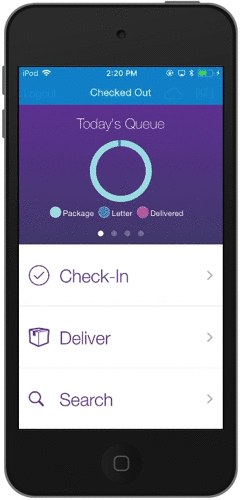
- Tap the Check Out button on the confirmation message. The package is Checked Out of the application and can be transferred to the third-party courier.
