Add a Reservation in Space Desktop
The following article provides a general overview of Space Desktop. When selecting a building and floor, a detailed architectural drawing of the floor plan will then displays. Within the floor plan, the following actions can be done.
-
Select each space to view the information, which shows the room number, room type, occupants, square footage, phone extension, and assets, as applicable.
-
Zoom in or out in the picture by using the Zoom slider bar or else by scrolling your mouse’s wheel forward (zoom in) or backwards (zoom out). Drag the drawing around the window as desired.
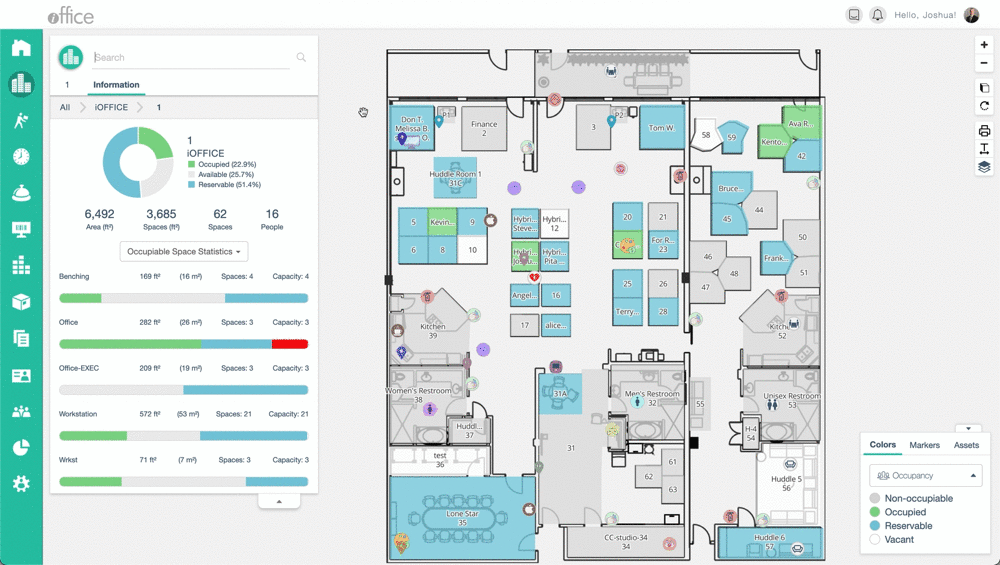
Create a Reservation
You can also create a reservation from the Space Desktop.
-
From the Space Manager diagram, click on any space, and select CREATE RESERVATION.
-
The Reservation screen opens where you can enter your specific reservation criteria.
-
Once you enter all of your criteria, click the DONE button.
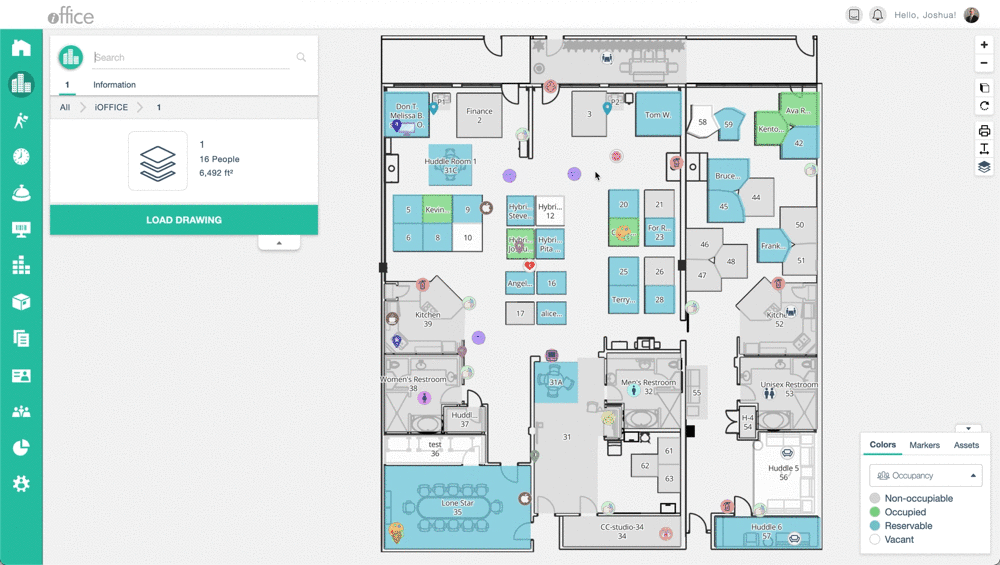
You can also create a reservation from the Reservations module.
