Print a Shipping Manifest
The Shipping Manifest screen is used to create a manifest to track packages leaving the customer site. Using this screen, you can create a list of packages leaving the customer location with a specific courier and obtain a signature from the courier prior to releasing the packages. Once outbound packages are closed using this screen, the date and time the packages were released are recorded, providing an audit trail for the packages.
To create and print a shipping manifest for outbound packages, complete the following:
- Navigate to Mail > Shipping Manifest. The Shipping Manifest screen displays and the outbound packages assigned to the default center display automatically.
- If you have more than one center, you can change the the center, from the Center drop-down, select the center.
- For the shipping manifest you want to print, check the selection check box.
- In the Signed By field, enter the person's name and click the Submit button.
- The information message displays "Print Manifest", click the OK button. The Print Preview dialog displays.
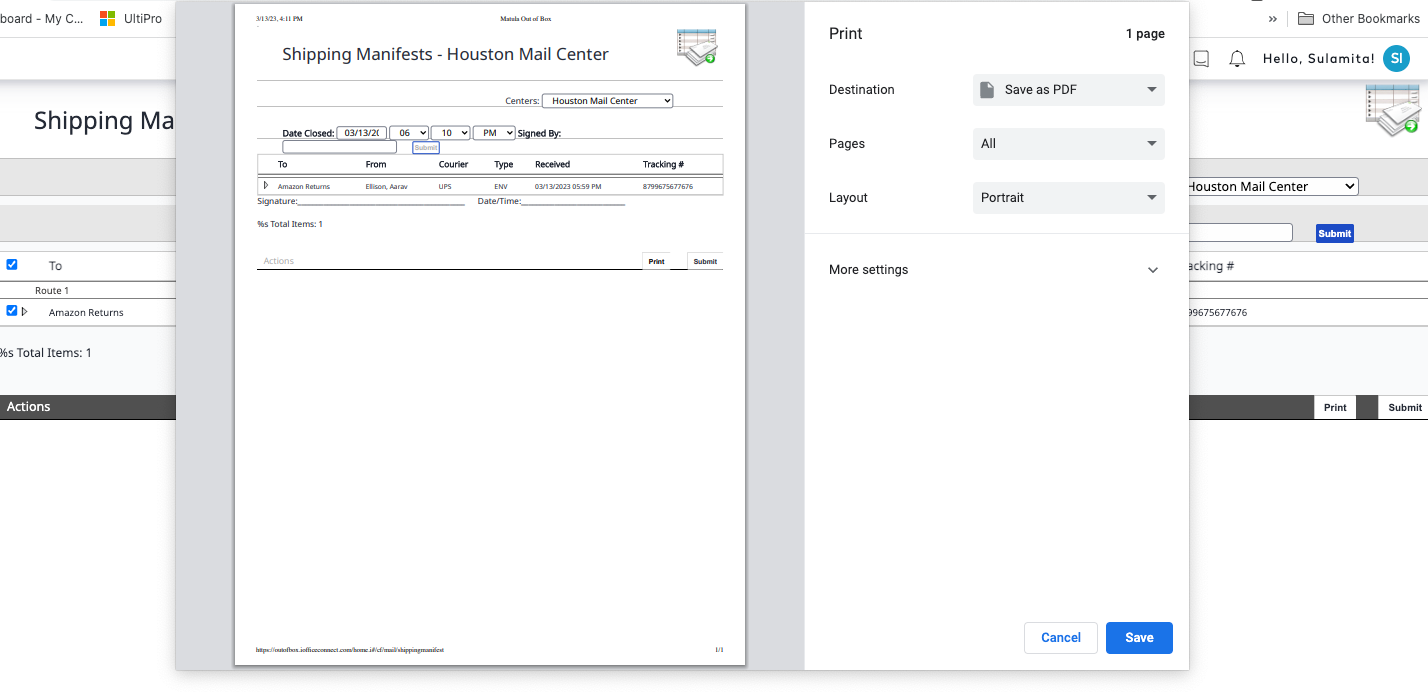
- Click the Print button. The shipping manifest is printed.
The manifest prints at the defined printer and the package records are automatically closed in the Mail module.
After you print the manifest, follow your defined processes to obtain a signature from the courier prior and release the packages.
