Approve or Reject the Copy Job Request
When your business has the approval process is set up by your Administrator then all Copy Job Request will need to be approved before they can enter the Request Queue.
Step 1. Submit a Copy Job Request
After Copy Job Request is submitted then an email notification will be sent out and the Copy Request Queue displays the job with the status of Pending Approval.

Step 2. Approval or Request the Copy Job Request
The Approver receives the email notification, where they can either Accept or Reject the Copy Request Job.
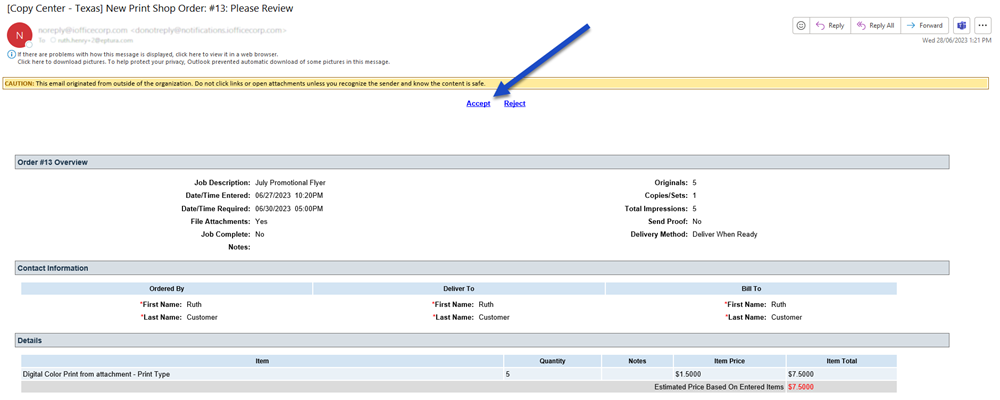
Rejection
- From the email notification, click the Reject link. A browser opens with the message "This order has already been approved or rejected. Please contact your copy team for more information.
- Click the Click Here To Close This Window link.

The Copy Job Request is cancelled and an email notification is sent out.
Approved
- From the email notification, click the Approve link. A browser opens with the message "This order has already been approved or rejected. Please contact your copy team for more information.
- Click the Click Here To Close This Window link.

The Copy Job Request is approved and an email notification is sent out.
The Request Queue status is updated and the approved job is ready to be worked on.

