Show Common/Recent Service Requests - 2019 January
You can now pick from recently used or commonly selected service requests when adding a new ticket in the Service Request module. With this enhancement, the icons that display when adding service requests using the Hummingbird app are now also displayed in the desktop version of the Service Request module, increasing consistency between the desktop and mobile versions and further streamlining the employee experience.
Once you select the person or asset and location where the ticket is required, the new Most Common, Recent, and View All tabs display in the Request Type section. These tabs allow employees to quickly select from common, recent, or all service requests respectively. For example, to view recently used requests, click the Recent tab and select a request displayed on the tab. This format can be especially useful when an employee is adding multiple requests of the same type for different rooms or employees.
![]()
On the View All tab, requests are organized by the category and type to which they are assigned. To add a request using this tab, drill down to the request by first selecting the category and request type. Before you select a category, you can hover the mouse cursor over the category to display the list of requests types assigned to the category. Similarly, you can hover the mouse cursor over a request type to display the service requests assigned to the request type. Additionally, a breadcrumb trail displays at the top of the View All tab as you make selections, allowing you to easily track your progress.
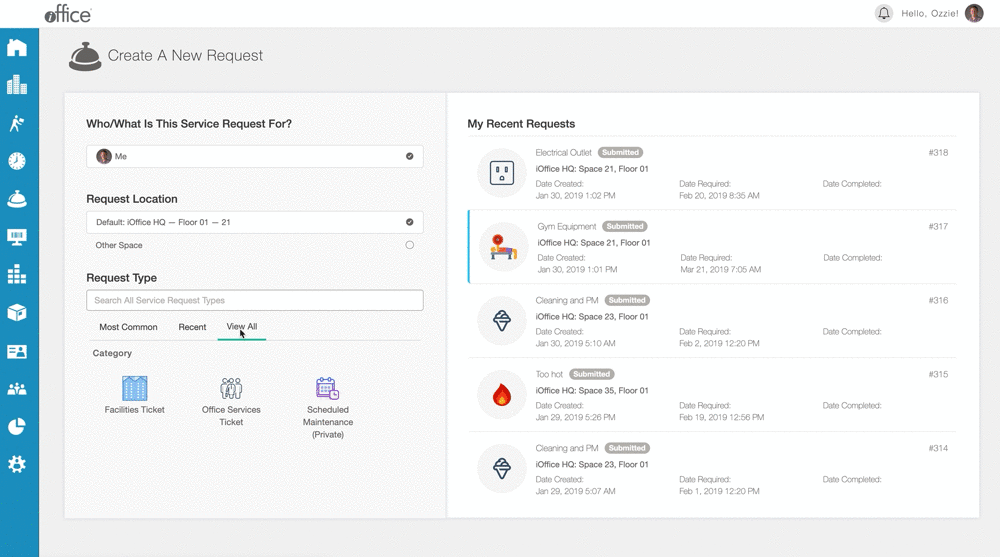
Once a service request is selected, the request icon and name displays at the end of the breadcrumb trail and request information can be entered as normal in the right-hand portion of the screen. If necessary, you can return to a previous selection by clicking the option in the breadcrumb hierarchy that you need to adjust, allowing you to update your initial selections with minimal effort.
Furthermore, if you know the name of the request you want to create, you can enter the name or the request directly in the unlabeled Search field at the top of the Request Type section. Service requests matching your criteria display in a drop-down list, providing you with yet another method for selecting a request.
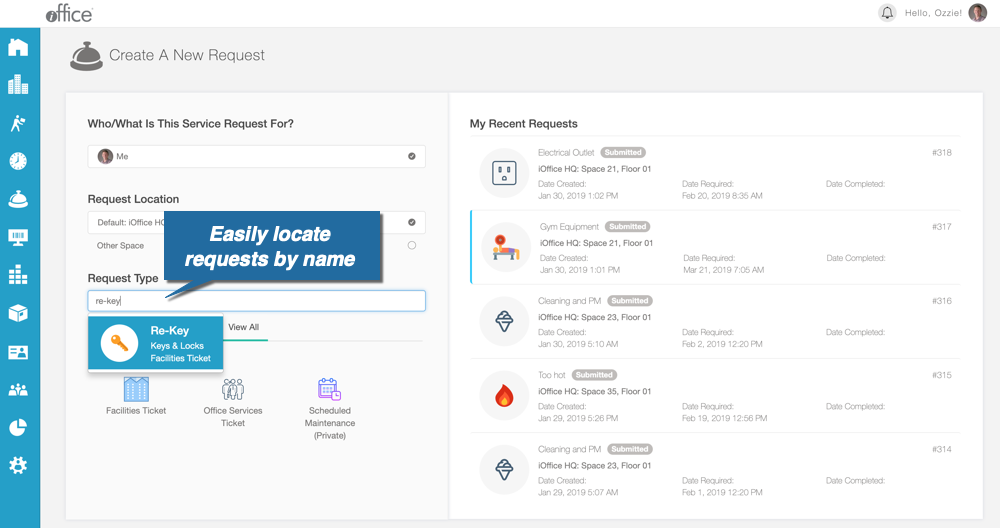
These new features provide employees with an increasingly interactive and user-friendly interface for adding service requests, allowing them to efficiently create new requests using their preferred method. If you have any questions, please call 713-526-1029 or send an email to support@iofficecorp.com.
