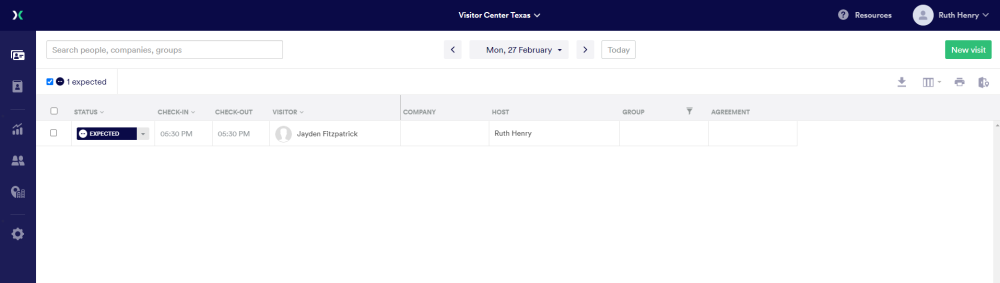Preregister a Visitor and View in Proxyclick
When you have the Eptura Workplace and Eptura Visitor (formally Proxyclick) integration connected, then your registered, or pre-registered visitors will flow from Eptura Workplace's Visitor module into Eptura Visitor's visitor logbook, and vice versa.
Preregister a Visitor in Eptura Workplace
First, let's preregister a visitor in Eptura Workplace's Visitor module.
- Navigate to Visitor > Registration. The Registration screen displays.
- Click the Preregistration tab.
- Click the Add New button.
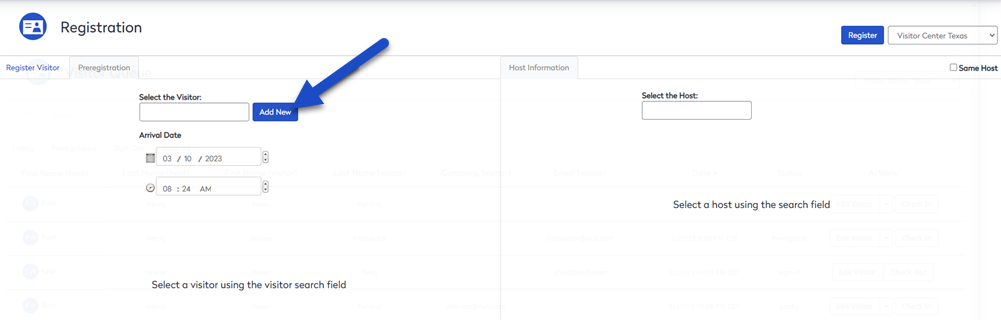
The Add A New Visitor screen opens.
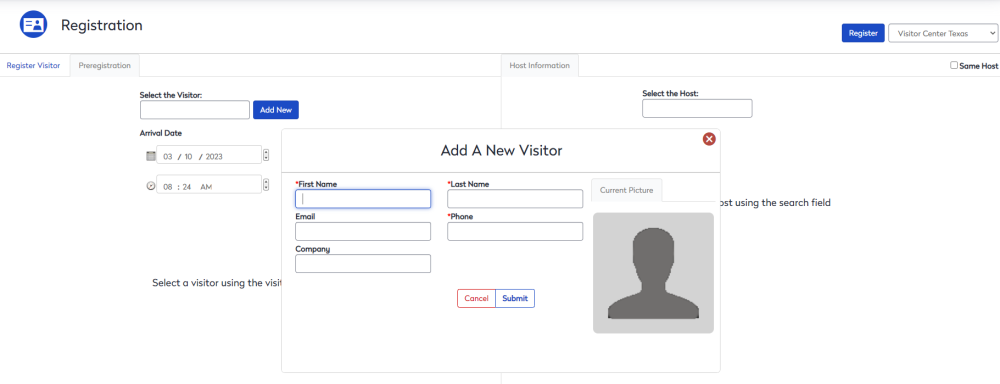
- Complete the visitor's details.
If your Administrator has customized the form you might see the Visitor Alerts field. If any of the alerts need to be updated, contact your Administrator. Learn more in Set up Visitor Alerts.
- Click the Submit button. The visitor displays on the screen.
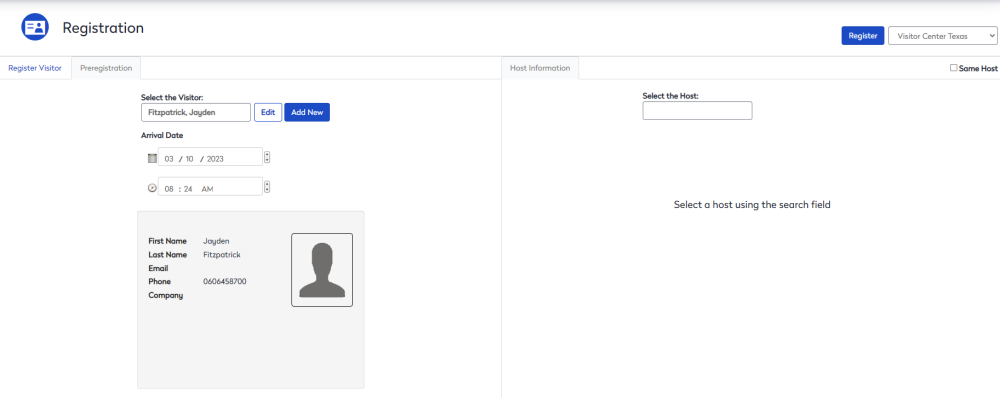
- From the Arrival Date calendar picker select the arrival date and in the time field, enter the arrival time.
Next, let's add the visitor's host
If you know who the visitor is meeting with, then you can add the host's name.
- In the Select the Host field, enter the host name. The Live Search Results display.
- Select the host's name.
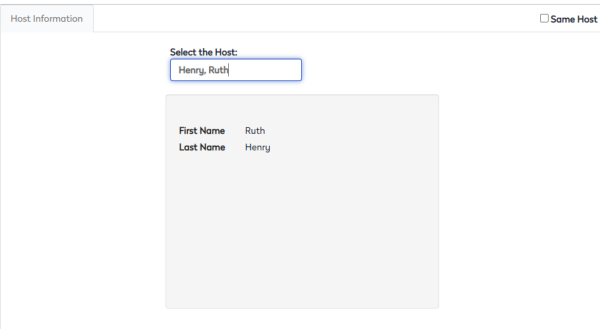
Now, you are ready to register the visitor, click the Register button.
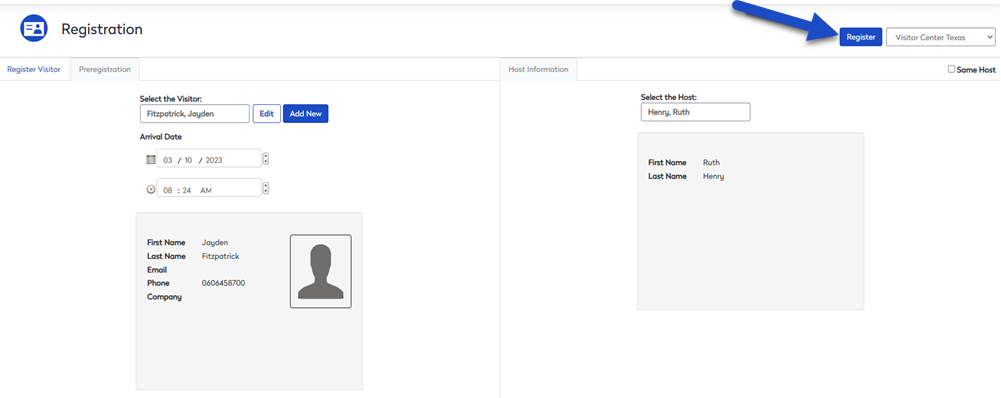
The visitor is now registered and will display in the Eptura Workplace Visitor Queue.
- Navigate to Visitor > Queue.
- Select the Show All tab to see the registered visitors.
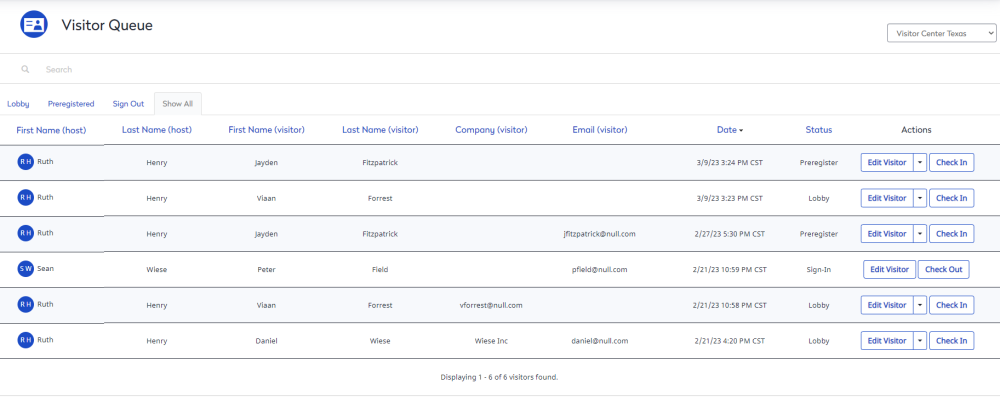
Also, when you head on over to Eptura Visitor you will see the visitors in the Visitor Logbook. Remember to see the preregistered visitor, you will need to change the date to when they are expected to come into the office.