Create a Service Request in the Hummingbird App
The Hummingbird app can be used to create service requests for workstations and meeting spaces in your building. Once you successfully sign in to the Hummingbird app, use the following procedures to create service request tickets.
Create a Service Request
After you successfully sign in to the Hummingbird app you can create a new reservation.
- From the Hummingbird home screen, tap the Make a Reservation button.
The Create Service Request screen displays, with your assigned space selected by default. This screen lists common and recent request types on the Common tab and the Recent tab, respectively.
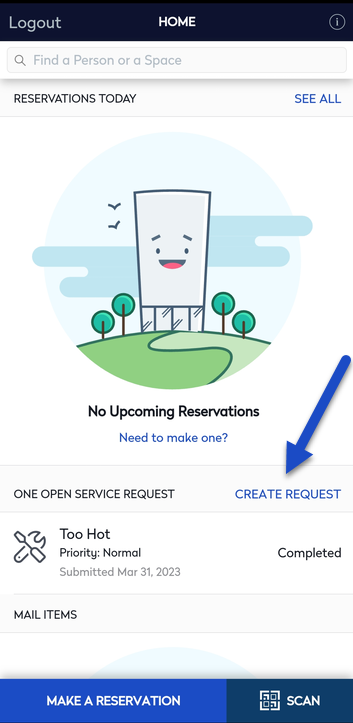
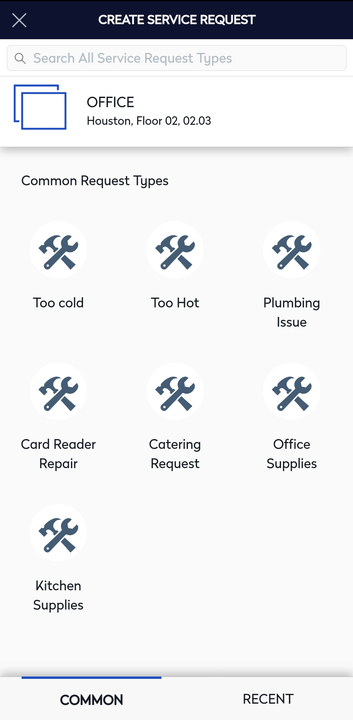
- If you want to change your default location then tap the space location and then tap another space.
- Tap the request type and can select from the common or recent request types or search for a specific request using the Search field at the top of the screen.
The Request Detail screen displays.
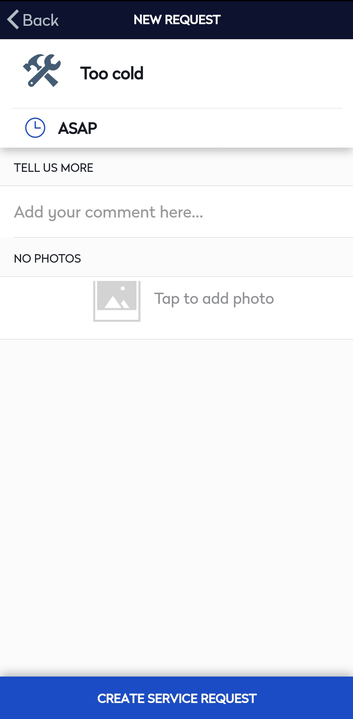
- In the Comments field, enter the details of the request.
The fields available on this screen vary by request type and the settings defined for your center.
- Tap the Create Service Request button to submit the ticket.
A confirmation screen displays, and you can tap the Home button to return to the Home screen.
Cancel a Service Request
If you have a service request ticket you no longer need then you can easily cancel the service request associated with you in the Hummingbird app.
- From the Home screen, tap the Service Request.
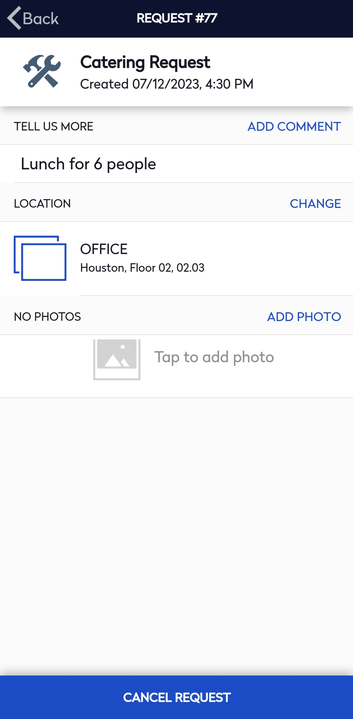
- Tap the Cancel Request button.The confirmation message displays "Canceling will stop the work on the request. Are you sure?"
- Tap the Yes button.
The request is canceled and the Home screen displays.
