Set up User Types
The User Types section allows you to add a new user types, edit or delete an existing user type.
Find and View a User Type
-
Navigate to Admin > Users. The Users screen displays.
-
Click the User Types button.
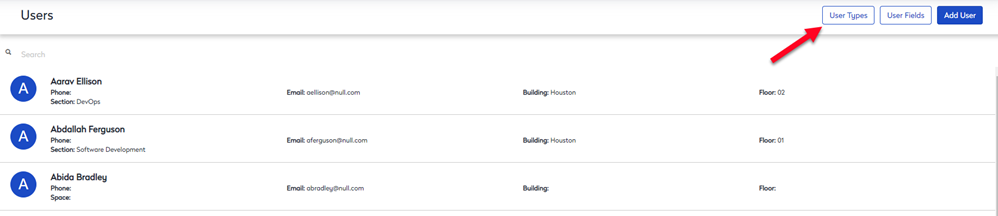
-
The User Types screen displays.

-
From the list of available user types, click the one you want to view. The selected User Type displays.
Also, there is a search field that allows you to type in search criteria to quickly search for a specific user type.
Add a New User Type
-
Navigate to Admin>Users. The Users screen displays.
-
Click the User Types button. The User Types screen opens.
-
Click the New button. The New User Type screen displays.
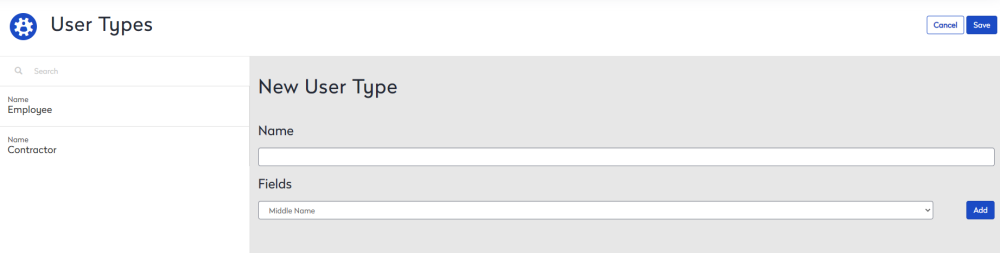
-
In the Name field, enter the user type name.
-
From the Fields drop-down, select a field and click the Add button. Continue to add the field you required.
-
Click the Save button.
Edit a User Type
-
Navigate to Admin>Users. The Users screen displays.
-
Click the User Types button. The User Types screen displays.
-
Click the user type name. The edit user type screen displays.
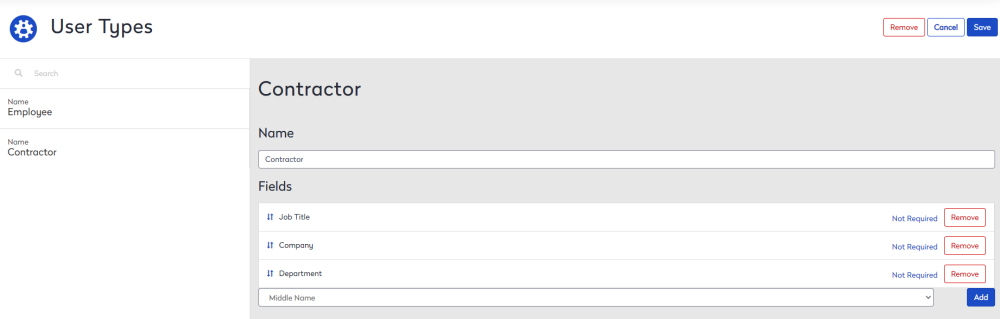
-
Complete the edits to the Name or Fields. Also, addtional fields can be added.
-
If you want the field to be a mandatory field when a user is added then click the Not Required to change it to Required.
-
If you want to order the fields then click on the field and then drag and drop it into the position.
-
Click the Save button.
Delete a User Type
-
Navigate to Admin>Users. The Users screen displays.
-
Click the User Types button. The User Types screen displays.
-
Click the user type name. The edit user type screen displays.
-
Click the Remove button. The confirmation screen displays the message Remove (user type name)?
-
Click the OK button to confirm. The user type is deleted.
