Add Inventory in Service Request App
You can now add inventory items to service requests directly in the Service Request app, providing you with additional flexibility when updating tickets from your mobile device. Using the new Inventory Items section on the View Request screen, you can easily add an inventory item with a few taps. This new feature provides operators with a simple method for maintaining an accurate record of inventory items used, which can reduce the potential that an item is used but not properly recorded on the ticket.
To add an inventory item to the ticket, display the ticket in the app, and then tap the Add button in the Inventory Items section. A search screen displays, where you can locate and add an item.
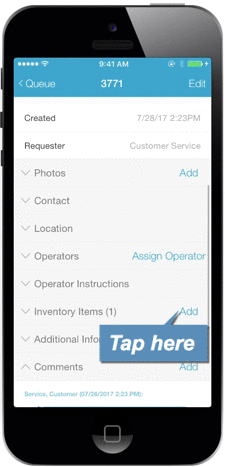
When an item is selected on the search screen, a window displays where you have the option to specify a quantity. Enter a number in the unlabeled Quantity field on this window to specify a quantity, or leave this field blank to add one item by default. You can then tap the OK button to add the item to the ticket. The item displays in the Inventory Items section.
If you accidentally add the incorrect item, simply swipe left on the item and tap the Remove button to remove the item from the ticket.
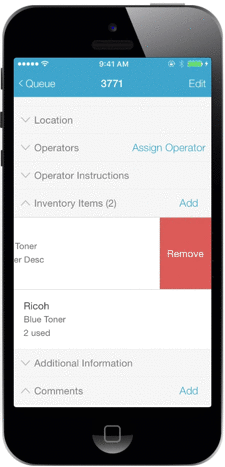
This new feature allows operators to add inventory to tickets on-the-fly, increasing efficiency and eliminating the need to add items to the ticket at a later time. If you have any questions, please call 713-526-1029 or send an email to support@iofficecorp.com.
