Update the User Permissions for a Center
Level: Administrator
Administrators can granted user access within the center or they can grant access from the User details screen. The default user roles are:
- Customer - default access for all new and existing Users unless otherwise specified by Site Administrator and/or Center Administrator. Customers have the ability to submit job requests, monitor their individual job requests, and search the history of their job requests.
- Manager - can submit requests and monitor the status of their jobs, and view overall activity in the center in which they are assigned. Managers can update their individual requests, but cannot make changes to the center functionality or users. Also, they maintain full access to reporting.
- Operator - this role is assigned to users who receive, process, track, and fulfill requests. Additionally, the operator can be granted access to the User Administration area.
- Administrator - this role is assigned by Site Administrator for users with specific Center administration privileges. Privileges include control of user access, center configurations, workflow processes, and module reporting. There can be multiple center administrators and multiple centers.
- Site Administrator - only role with full-site access, rights, and administration privileges within the complete Workplace Management System (includes all Site Centers).
Learn more about permissions in the User Permissions Matrix.
To grant a user access to a center, complete the following:
- Navigate to Admin > Centers. The All Centers screen displays.
- For the center you want to edit, click the Permission button. The Center Permissions screen displays.
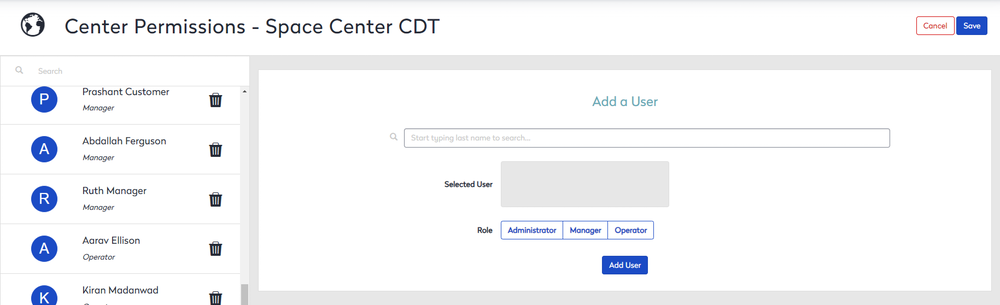
- In the Search field, enter the user's name.
- Select the user you want to add.
- Select the role, either Administrator, Manager, or Operator.
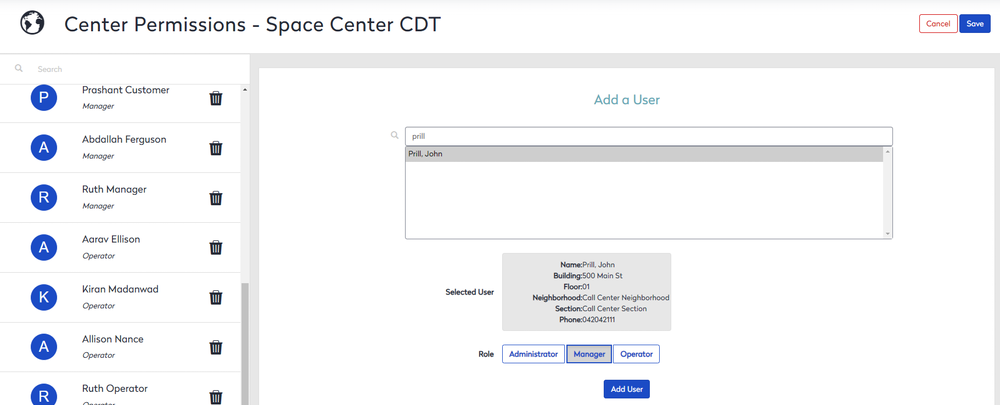
- Click the Add User button and the user is added.
- Click the Save button.
To remove a user, from the list of user, click the Delete  icon and user is removed and then click the Save button.
icon and user is removed and then click the Save button.
