View the Floor details in Space Desktop
Floor specific data gives Space Administrators, Operators, and Managers a summary of the occupancy and area of the floor and gives a high-level view of occupancy by space type.
- Navigate to Space > Space Desktop.
- The Mode
 icon at the upper right-hand corner will display in the Information Mode.
icon at the upper right-hand corner will display in the Information Mode. - Select a building. When you drill down to a specific building, floor and building information displays on the left-hand side of the screen. On the Building tab, the total area available in the building displays, as well as a list of floors.
- Select a floor from the list to view information for the selected floor. The Floor displays basic information about the selected floor, and an interactive floor plan displays on screen.
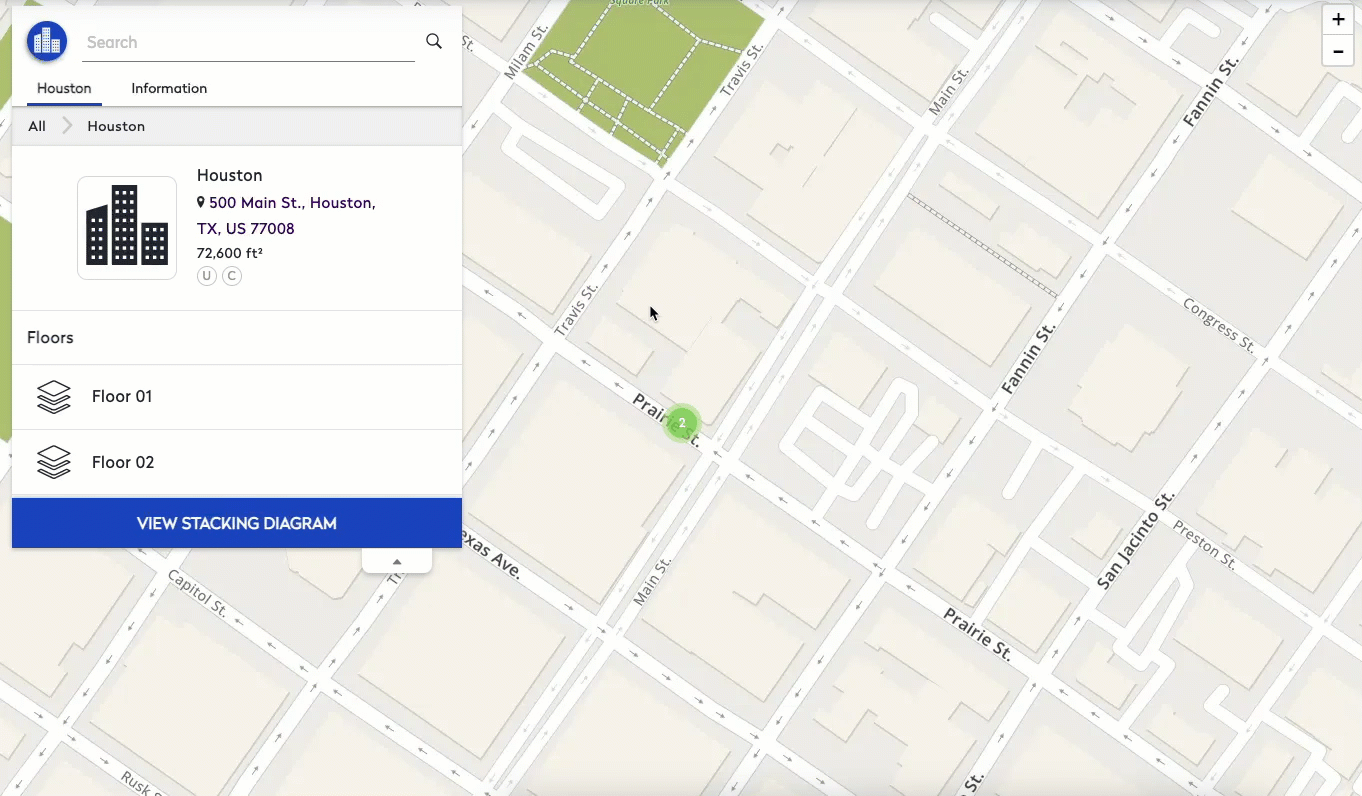
- Click Information tab to view floor utilization details in a graphical format directly on the Space Desktop, click the Floor Information tab. This tab displays additional details about the floor, including space-specific statistics for occupiable and unoccupiable spaces.
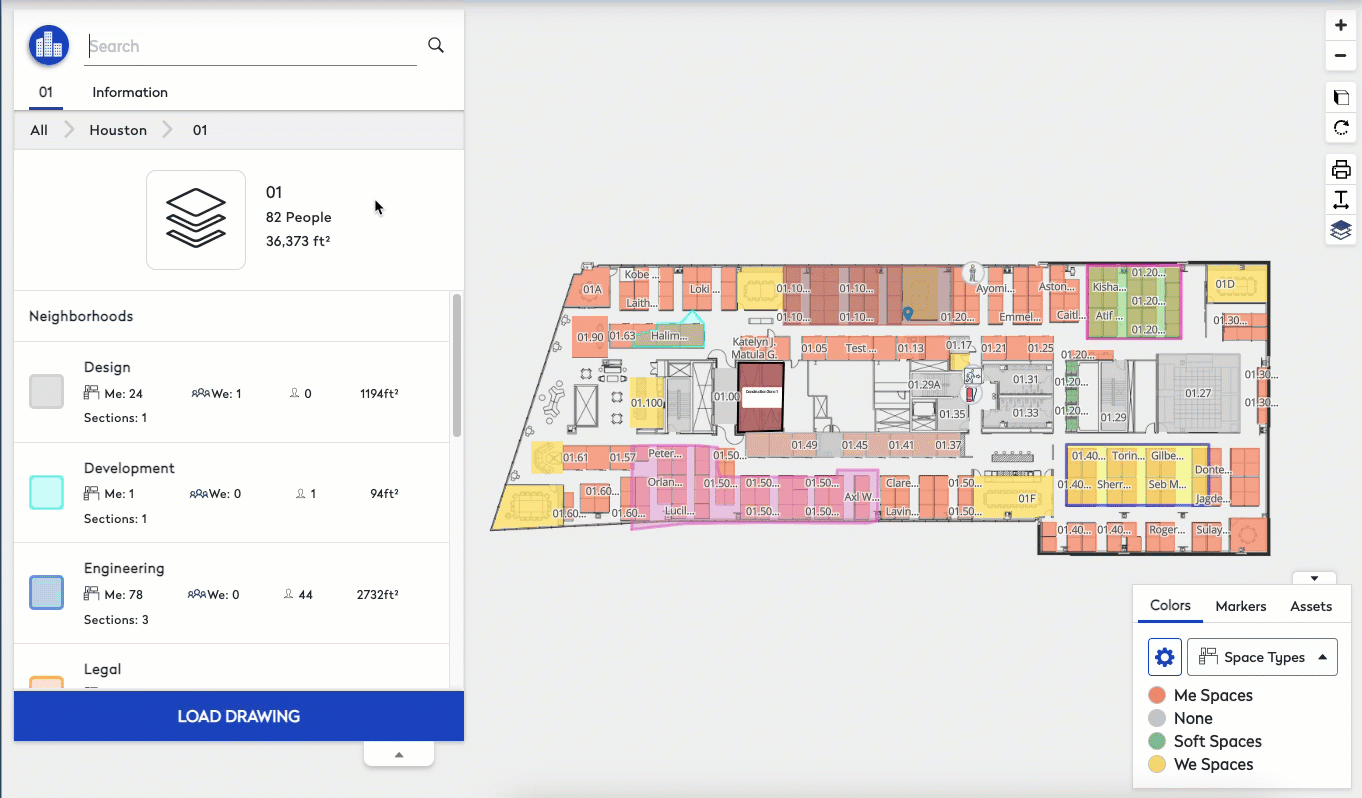
The graph legend displays the percentage of occupied, unoccupied, and reservable space on the floor.
- Hover the mouse cursor over the graph to view the total number of spaces in each category. Additional floor details display below the graph, including the total area dedicated to spaces and the number of people assigned to the floor.
- From the Space Statistics drop-down, select either Occupiable Space Statistics or Unoccupiable Space Statistics for each space type on the floor.
