Recent Visitor Enhancements
New options are available in the Visitor module to help you manage your visitor queue more efficiently. Using various new features, including moving multiple visitors to the Lobby tab simultaneously and the ability to edit visitor information directly on the Lobby tab, you can efficiently process multiple visitors using fewer keystrokes. With these enhancements, additional options are also available when searching your visitor history, including new sort functionality and the availability of signatures in the Visitor Detail view.
The following features are now available in the Visitor module:
-
Check in multiple visitors directly from pre-registration. You can now check in multiple visitors at once from the Pre-Registered tab. To check in more than one visitor, select the check box to the left of each visitor to check in and click the new Check-In All button. Alternatively, you can select the check box at the top left of the screen to select all displayed visitors, and then deselect the check boxes corresponding to visitors who are not ready for check-in. Once you have verified the correct visitors are selected, click the Check-In All button.
Note: The name of the Check-In All button varies based on the number of visitors selected.
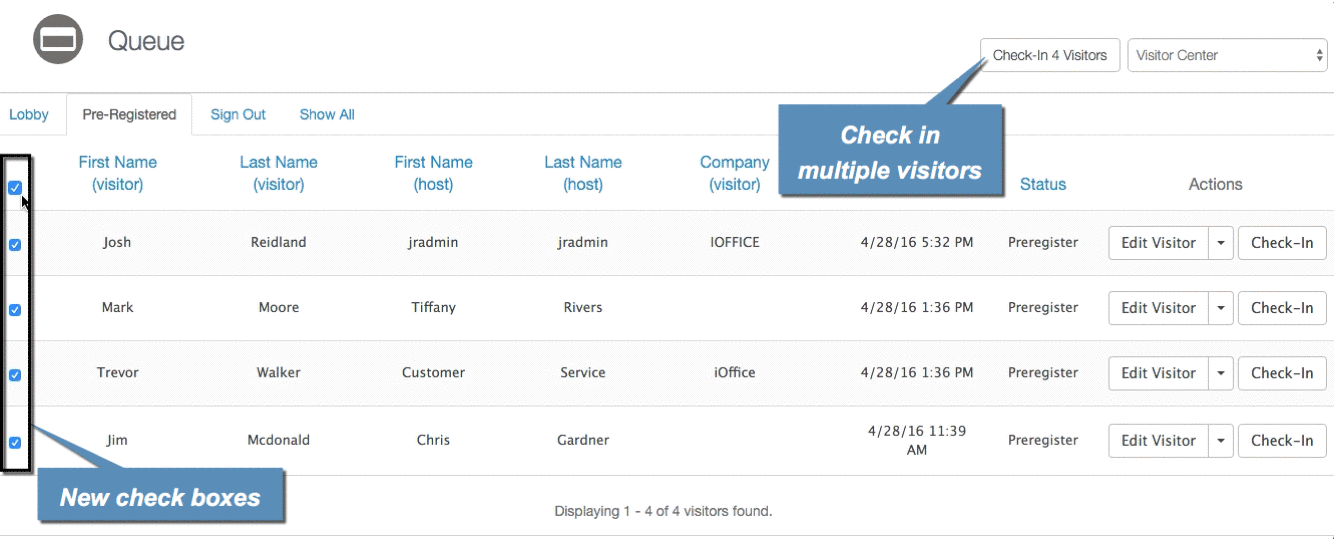
-
Move pre-registered visitor to Lobby. A new option is available on the Pre-Registered tab to allow you to move a visitor to the Lobby tab. If a visitor arrives but the host is not ready to receive them, you can designate the visitor as arrived without checking them in using the new Move to Lobby option.
For example, if Trevor has arrived for his appointment but a customer service representative is not available, simply click the(Down Arrow) button in the Actions column to display a list of options. Then select Move to Lobby to move Trevor's visitor record to the Lobby tab. When Trevor's host arrives, you can then easily locate his record on the Lobby tab, allowing you to use the Lobby tab to easily differentiate between visitors who have arrived and those who are not yet on the premises.
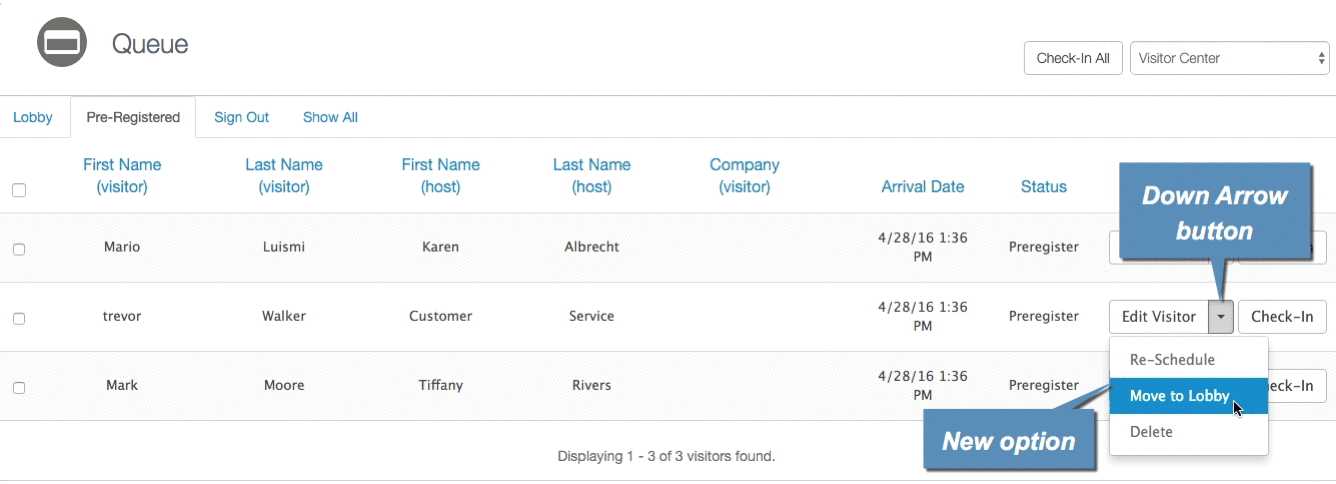
Note: The Allow Lobby Queue check box must be selected on the Visitor Preferences screen for this button to be available.
-
Edit visitor information on the Lobby tab. Using a new action available in the Actions column, you can now edit visitor information on the Lobby tab. For example, suppose your visitor does not have a valid contact number entered. Rather than moving the record back to the Pre-Registered tab to add a contact number, you can simply click the new Edit Visitor button on the Lobby tab to access the Edit Visitor window, where the information can be added. This enhancement allows you to easily update visitor information prior to providing the visitor access to the facility, increasing accountability and the accuracy of visitor records.
-
Improved format when performing visitor history searches. The History Search screen has been enhanced to improve the look and feel of the screen. In addition, once a search is performed, the search results can now be sorted by column, allowing you to quickly access specific visitor records.
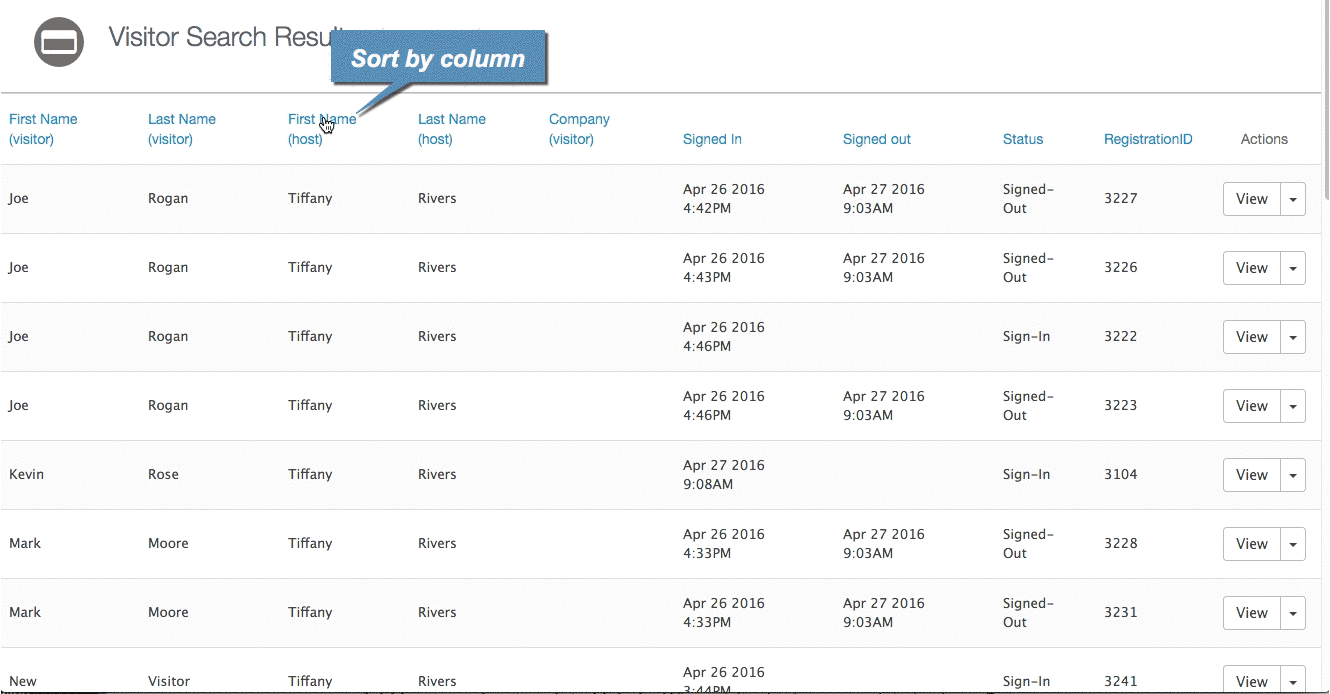
-
Add host number to printed labels. When visitor badges are printed using a Dymo printer, the telephone number of the visitor's host can now be printed on the badge. This enhancement provides you with an additional option for identifying and redirecting visitors at your facility.
Note: Windows Internet Explorer must be used to take advantage of this feature.
These enhancements will be rolled out to customers over the next two weeks. If you have any questions, please call 713-526-1029, or send an e-mail to support@iofficecorp.com.
